To Get Started - Create a Giveaway
How to create a Giveaway
About Project Profile
Giveaway are designed to generate traffic to your project and acquire new users, so your project profile is essential and significant. Before creating a giveaway, you might wanna know about Project Profile.
Your project profile includes information about your project, such as social media links, partnerships with other projects, giveaways you've hosted, and comments from participants.
See how to build and manage your project profile here:
How to Build/Manage/Use Your Project ProfileCreate a giveaway in 3 main steps:
Add basic info and describe your giveaway: project/brand, banners, videos, giveaway draw method.
Set up tasks: participant's login method, off-chain tasks (20+social media supported) and on-chain tasks (verify on-chain asset/behavior)
Set up reward and number of winners: multiple templates provided and customized the reward distribution.
Let's get started!😊
First find giveaway tool on Cwallet.
As you enter your Cwallet account, you will see the Tools column in the navigation bar. Click Tools, then Giveaway.
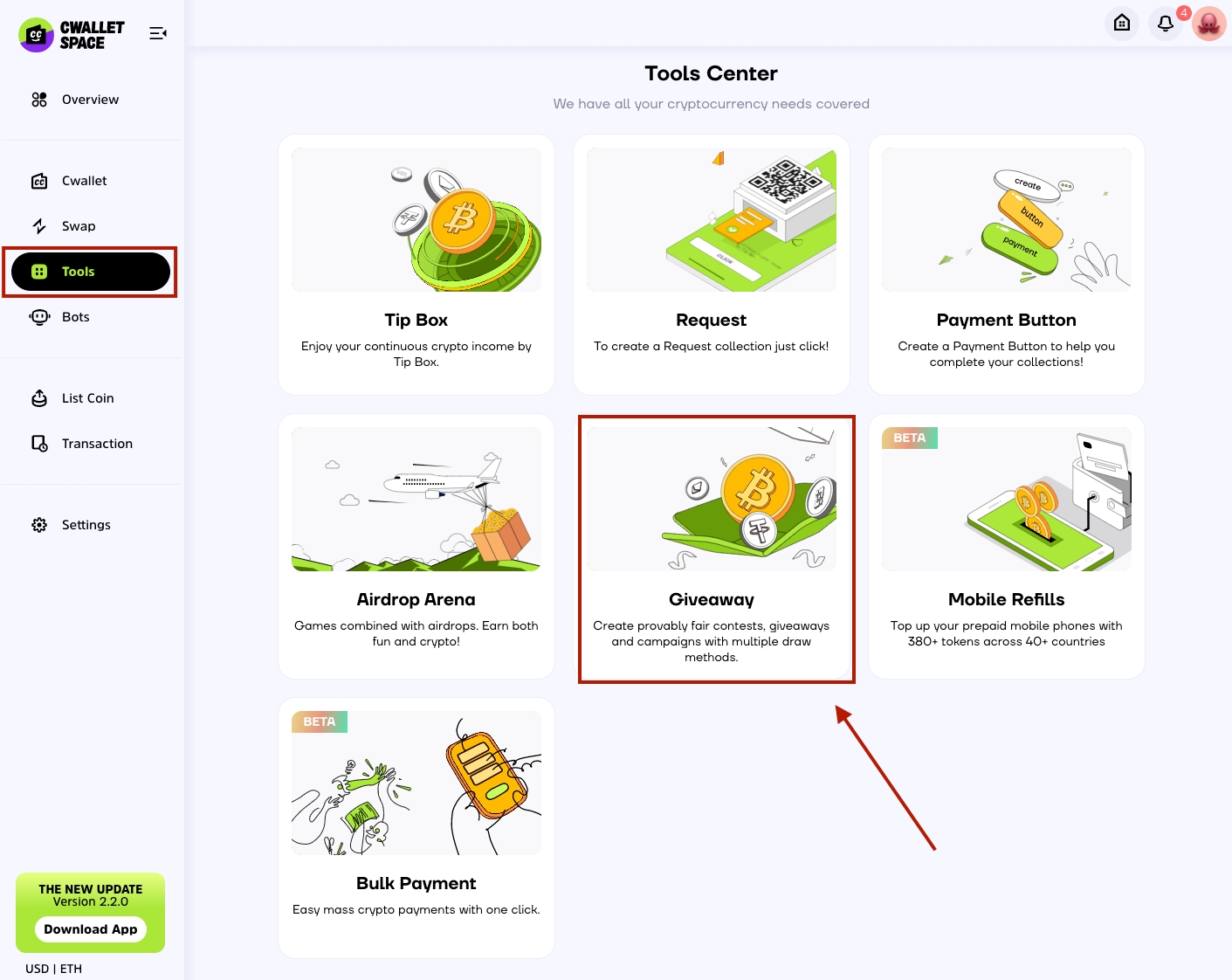
Then start to create a giveaway.
The giveaways you created will be displayed here. Click + Create Giveaway to begin.

1st Step: Add details and describe your giveaway
Select project(required): Select a project to host the giveaway. Accordingly, your selected project will be the giveaway sponsor.
Co-host giveaway(optional): Select partner project to co-host the giveaway and your project info will be displayed at the giveaway page.
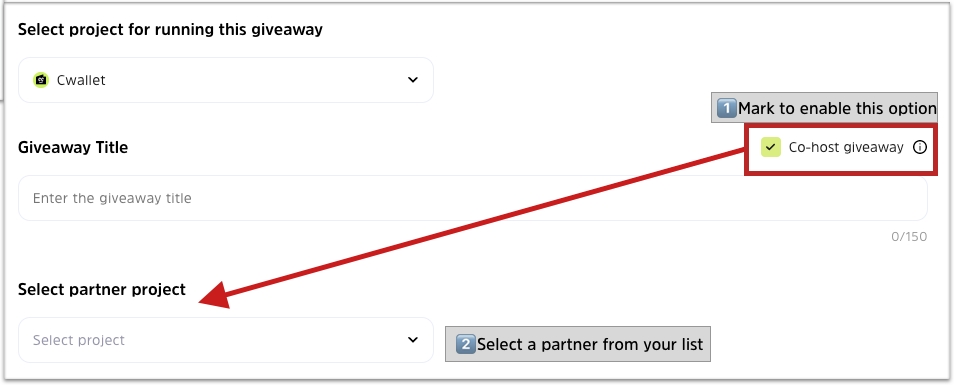
Describe the giveaway(optional): Give a your giveaway a title and description.
Add banner and video(optional): Your campaign will be better described by the banner and video.
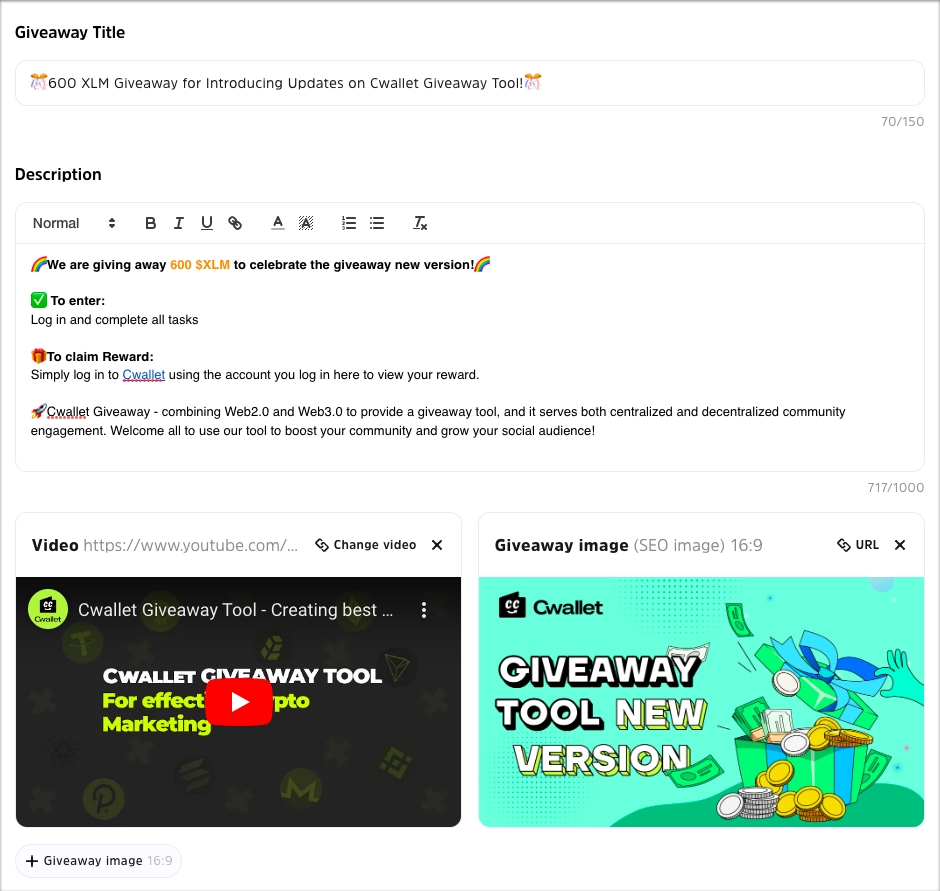
Here is how your customized settings appear:
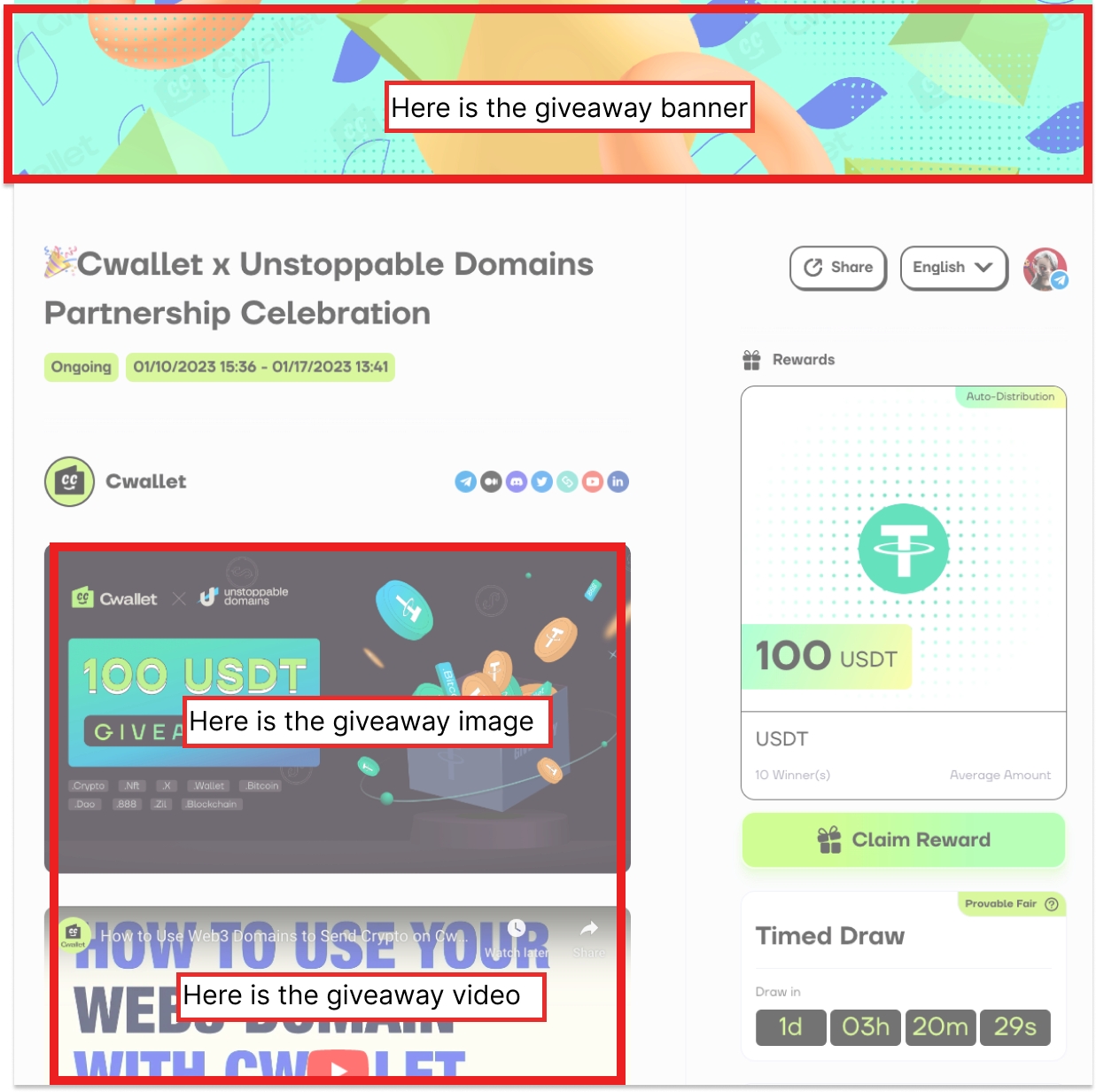
Choose a draw method
Draw method(required): The draw method determines in which situation your giveaway will draw winners.
Start time(required): Once created, the giveaway will be valid at this time and users can start participating.
End time(required): When the end time is reached, the giveaway will automatically draw winners. You may also end giveaway manually before the end time.
Here are the 3 draw methods we support: Timed Draw, Goal-Triggered Draw, Instant Draw
🔶Timed Draw:
The winners will be drawn automatically at the end time set by the giveaway creator.
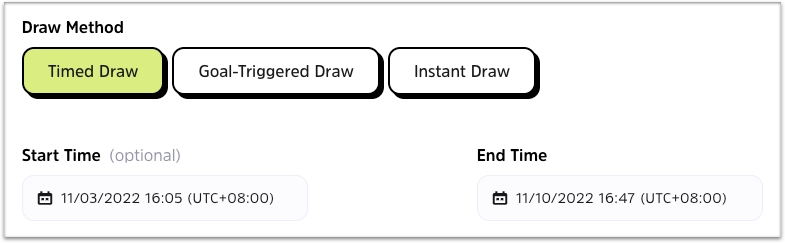
🔶Goal-Triggered Draw:
Winners will be drawn immediately once the goal is achieved or the default end time set by the giveaway creator is met.
If your goal is not achieved at the end time, the prize will automatically be drawn for you. - However, if you select Cancel the giveaway when your goal is not achieved, then your giveaway will be canceled at the end time and your auto-distributed token reward (sent from Cwallet account) will be returned.
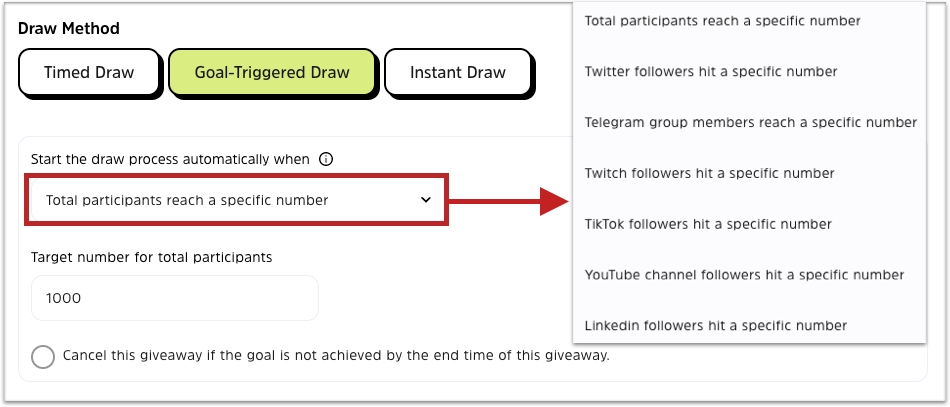
Types of goal-triggered draw
Total participants reach a specific number: Specify a target number of participants in the giveaway. After the target number of participants is reached, the giveaway will be drawn automatically and immediately.
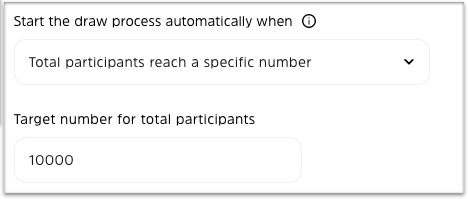
Telegram group members reach a specific number: Specify a target number of members for a Telegram group. After the user joins the group, when the group reaches the target number of members, the giveaway will be drawn automatically and immediately.
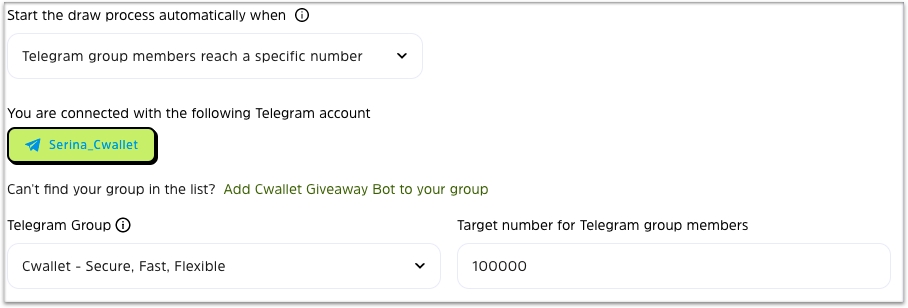
Twitter followers hit a specific number: Specify a target number of follower for Twitter account. After the target number of follower is reached, the giveaway will be drawn automatically and immediately.
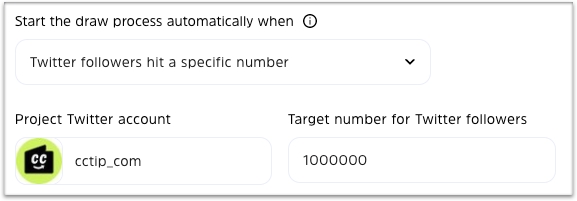
Twitch followers hit a specific number: Specify a target number of follower for Twitch account. After the target number of follower is reached, the giveaway will be drawn automatically and immediately.
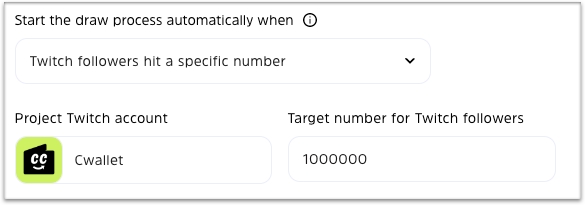
TikTok followers hit a specific number: Specify a target number of follower for TikTok account. After the target number of follower is reached, the giveaway will be drawn automatically and immediately.

YouTube channel followers hit a specific number: Specify a target number of follower for YouTube channel. After the target number of follower is reached, the giveaway will be drawn automatically and immediately.
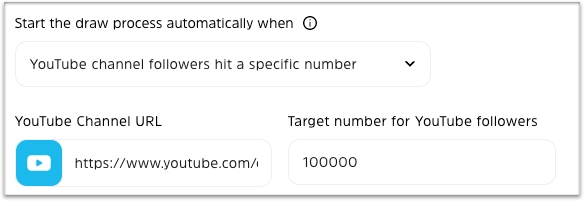
LinkedIn followers hit a specific number: Specify a target number of follower for LinkedIn account. After the target number of follower is reached, the giveaway will be drawn automatically and immediately.
🔶Instant Draw:
Set up a chance of winning and there will be a ClientSeed generated automatically. Participants can draw by themselves immediately after completing the tasks or authorizing to login.
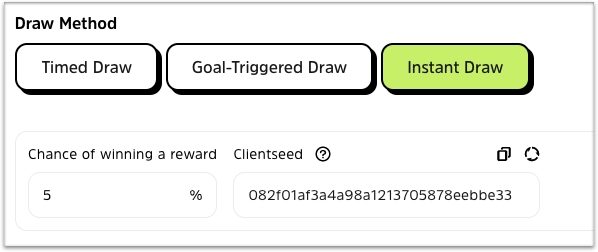
Edit sponsor information(optional)
It is your option to edit the sponsor info and add hyperlinks for displaing on the bottom of the giveaway page for users to click and view the relevant site.
Click View & Edit to edit the sponsor info.

Edit sponsor info, which will be displayed on the bottom of the giveaway page.
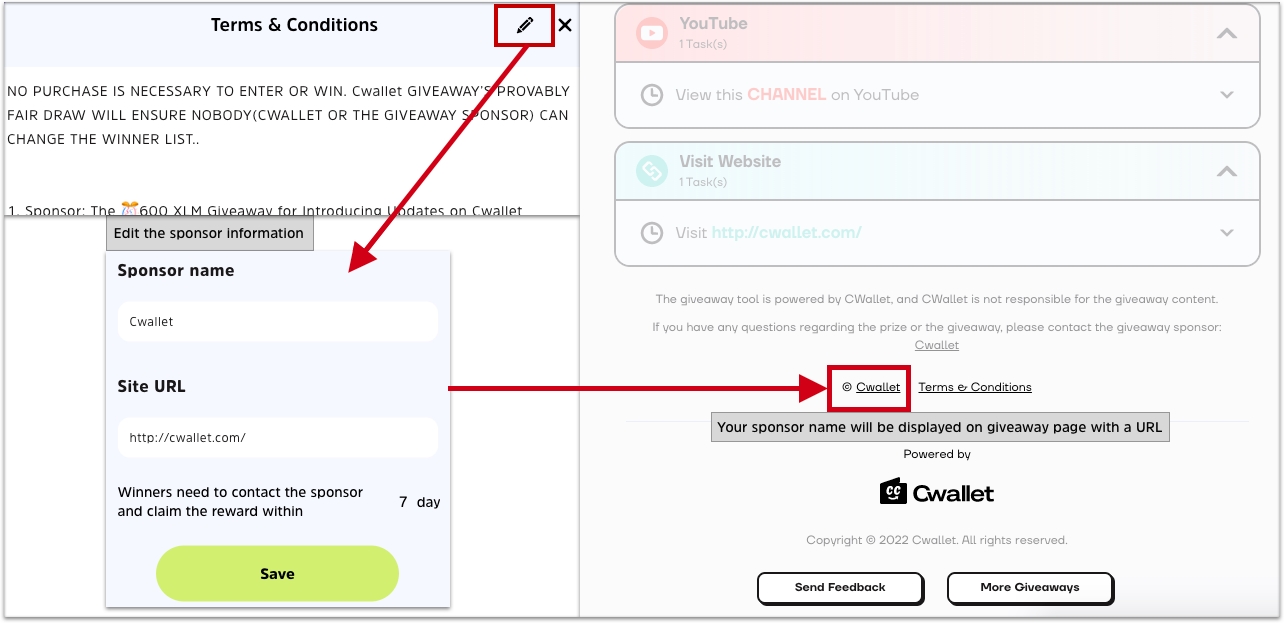
After completing the above giveaway details, click Save for task settings.
2nd Step: Set up tasks
Off-chain tasks: Select platforms/websites you want to use for promotion to set up relevant tasks.
On-chain tasks: Tasks such as verifying users' online assets or behaviors.
Set up participant's login method:
Before you set up tasks, it is possible to restrict how participants can log in and participate in. Participants' login information will be displayed on the giveaway dashboard. The following are optional: Email, Twitter, Telegram, Discord, Reddit.
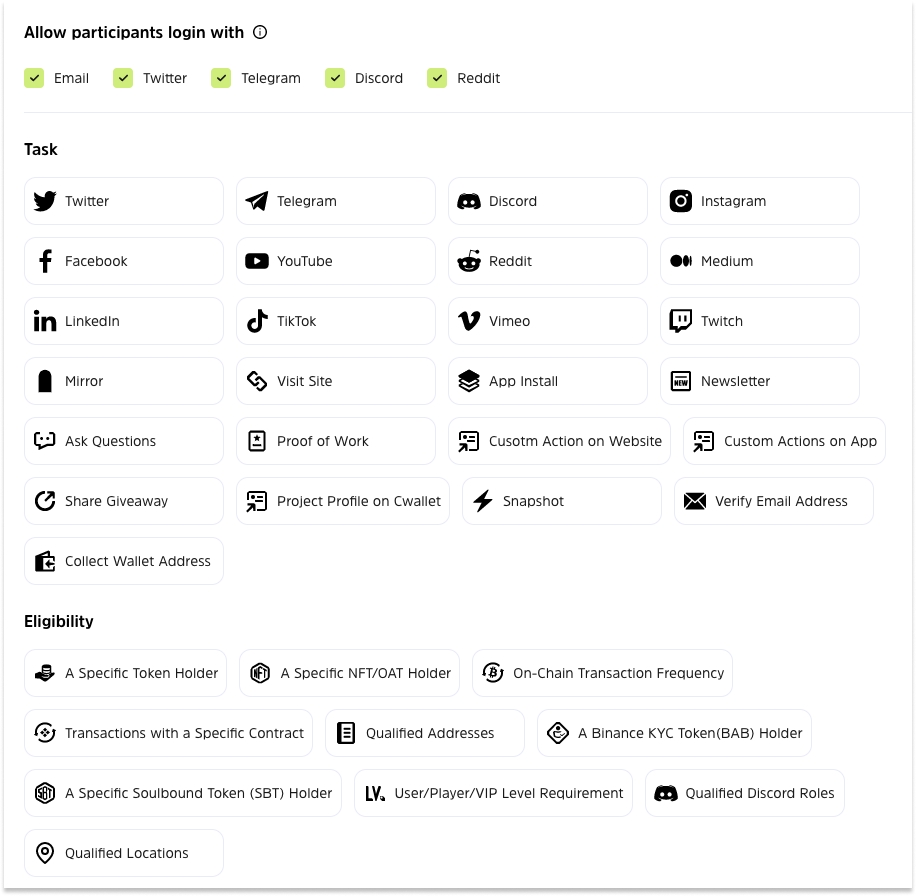
How to set up off-chain tasks:
🔶Custom Action on Website
You can use this task to set any tasks on your website, including registration, deposit, clicks, and purchases.
Simply enter the task name and your website address if you do not require task verification. The user's actions will not be detected in this case.
To verify the task, you will need to enable Callback verification. Please refer to the following guides ⬇️
Check how to easily enable Callback Verification:
How to Verify Actions on Your Website with Callback Verification🔶Twitter Task
Follow Twitter: Follow a particular Twitter user
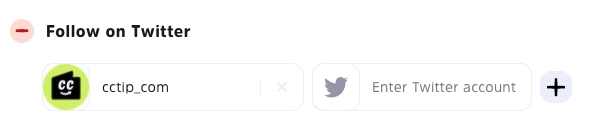
Add participate filter: By limiting the duration of registration and followers of Twitter accounts, you can filter out low-quality users and prevent bots

Tweet with a specific content: Let the user send a tweet with the content you specify and @friends.
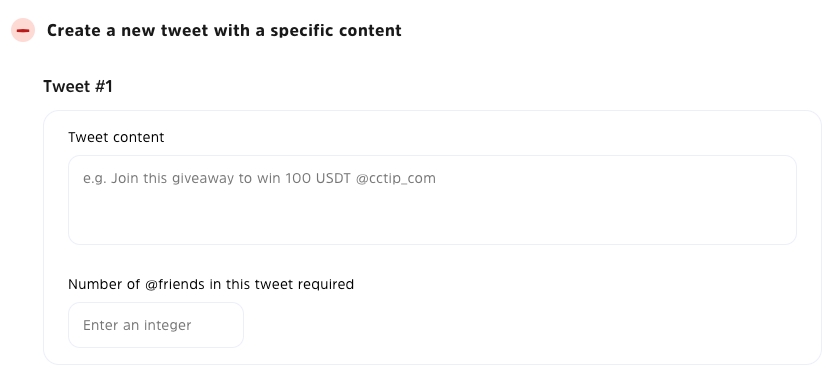
Listen on Twitter Space: Add Twitter Space URL and description. User must listen on the space to complete the task.
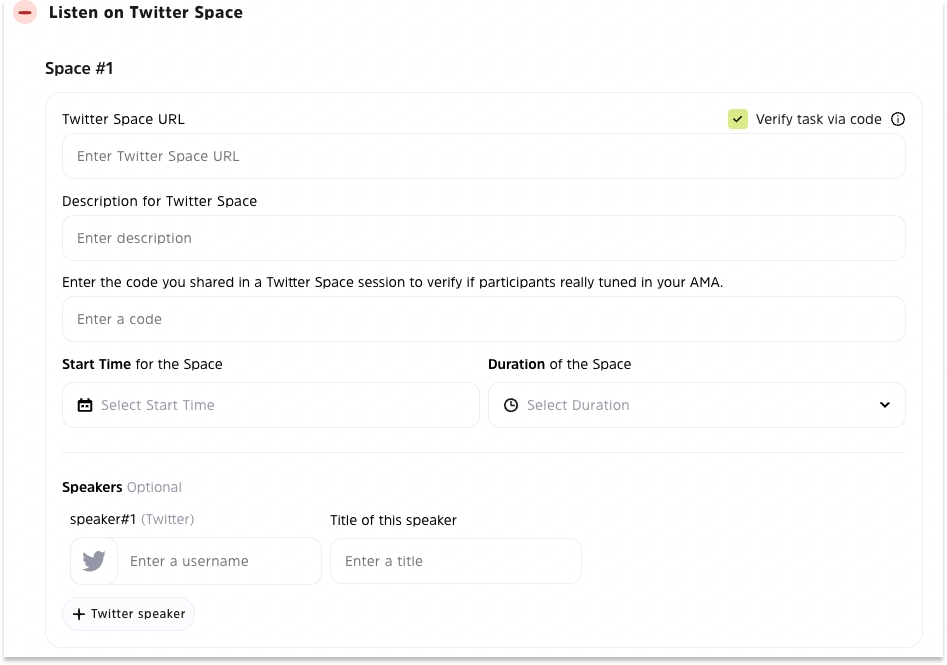
Set a reminder for a Twitter Space: Add Twitter Space URL and description for user to view it on Twitter.
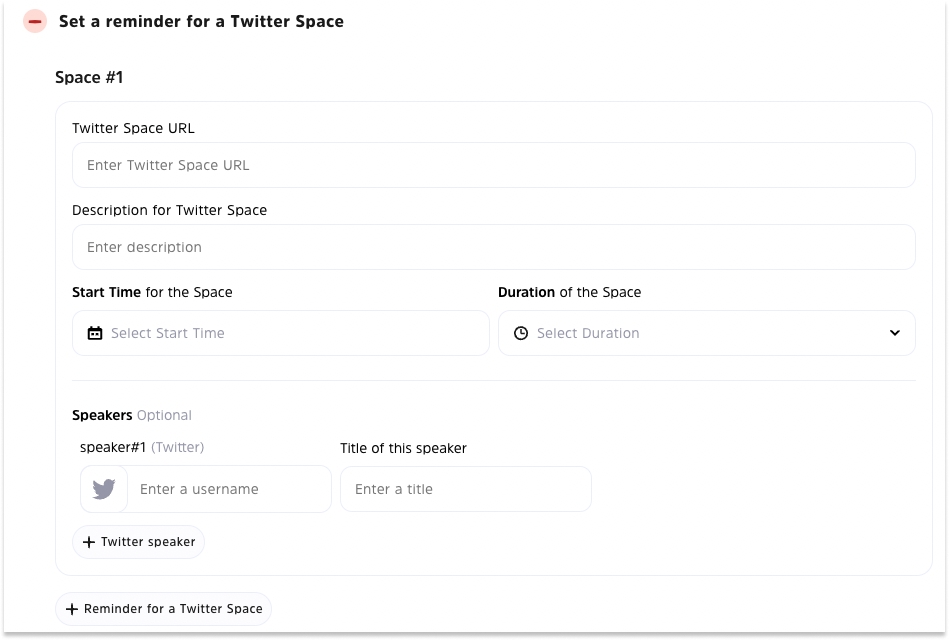
Interact with tweet:
1. Select a tweet that Already Tweeted: the tweet has been posted before
Enter the tweet link for the following user interaction: like, retweet, quote tweet and reply to the tweet.
2. Select a tweet that Not tweeted yet: The tweet has not been posted, it will be a new tweet for the task, and you need to tweet it after creating giveaway.
You do not need to edit tweets on the create page. After the giveaway is created, you will see the status of the giveaway on dashboard as Not Activated, which means your tweet has not been created and the user cannot interact.
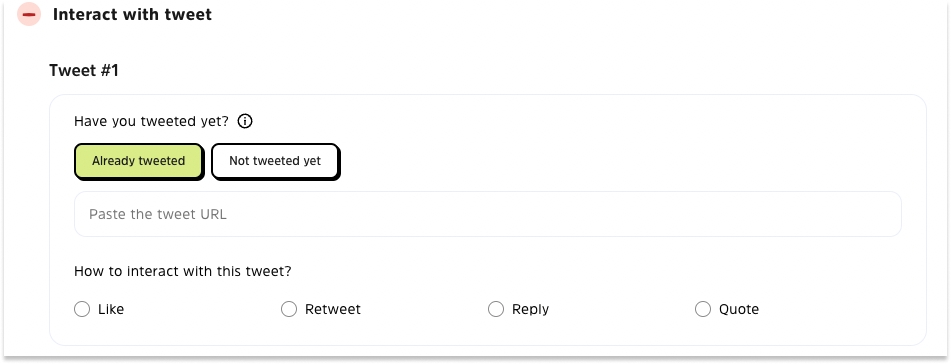
Q: How to activate the giveaway:
Click Activate Giveaway
Click Tweet Now
Click Tweet in the Twitter page, you may edit the content of your tweet, however, please note that to ensure that the giveaway will work, you must include the giveaway link and commands including the giveaway code as shown below.
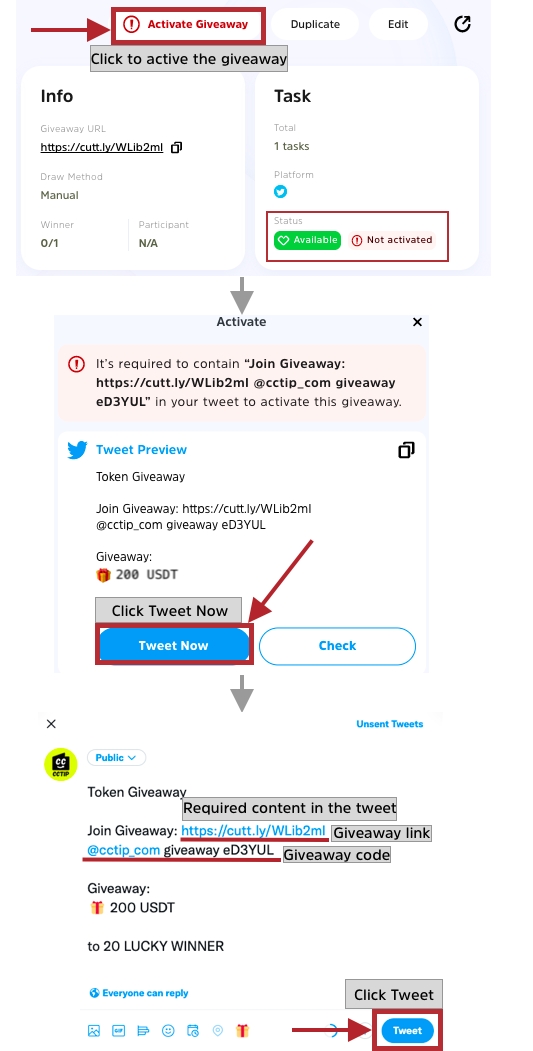
🔶Telegram Task
For Telegram tasks, you can choose between No task verification and With task verification. You may Add as many group/channels as you want.
No task verification: Enter the link to your group/channel and the number of friends that need to be invited.
Note: You do not have to invite Cwallet bot to your group/channel and the Cwallet will not verify if the user completes the task. Tasks will be considered complete once user check the task status.
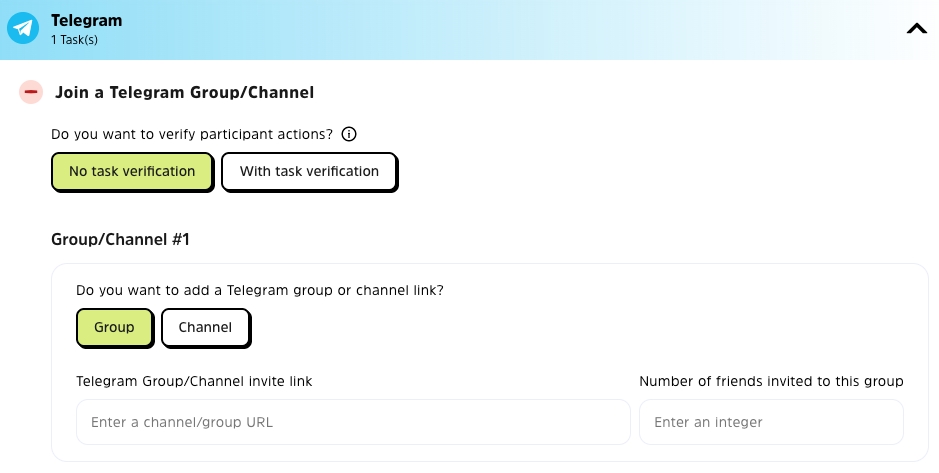
With task verification: Connect your Telegram account, select your group/channel and enter the number of friends that need to be invited.
Note: You will need to add Cwallet bot to your group/channel and promote it as admin with default admin permissions, the bot will verify if the user completes the task for you.
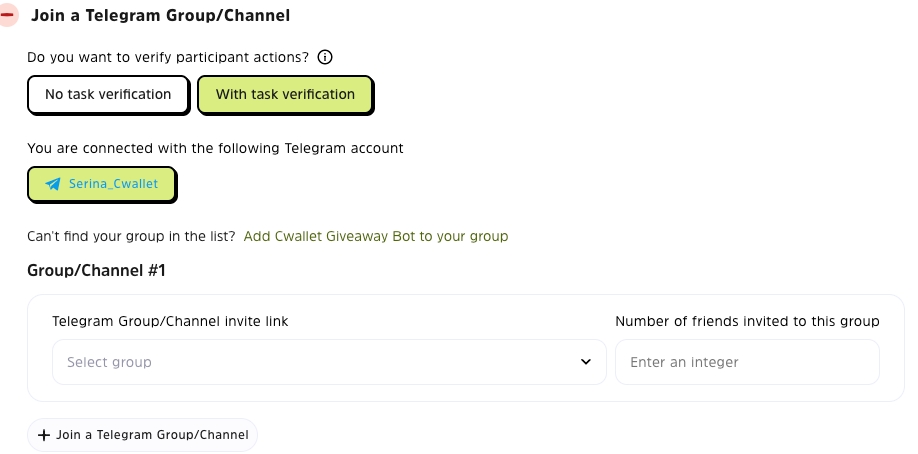
Q: Why does my group or channel is not listed?
Please confirm the following:
Both you and the Cwallet bot must be members of the same group/channel as an admin with default admin permissions.
You cannot be anonymous in the group/channel.
If you still cannot find the group/channel, try to speak in the group/channel and refresh the list again in giveaway.
🔶Discord Task
Join a server: Join a Discord server
Only verify participants joined server: Enter the invitation link of the server and specify how many people must be invited to this server. This task will only detect if a user has enter the server and not if someone has been invited to the server.
As long as the user enters the server, the task can be completed.
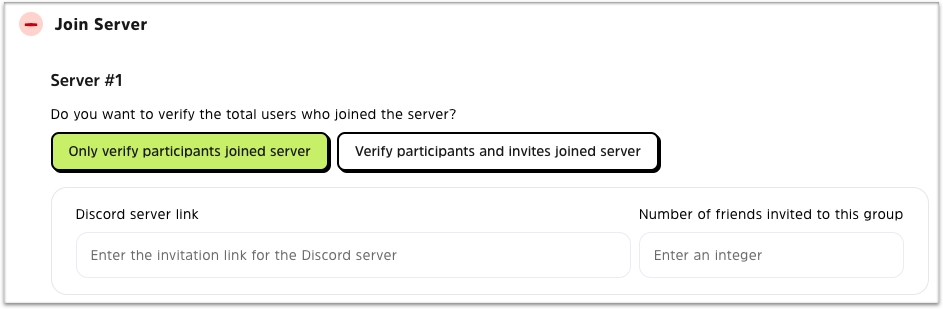
Verify participants and invites joined server: In order to assist with verification, you will need to first click Add bot to server to add your exclusive bot to a server and authorize the bot the admin permission. And then you will be able to select your Discord server in the server list below. After that, specify how many people must be invited to this server.
Note:
You will need to create your own exclusive bot first in order to add a bot to server.
It is still necessary to complete the Add bot to server process if you have already invited your exclusive bot to the server.
As long as the user enters the server and invites enough users to server, the task can be completed.
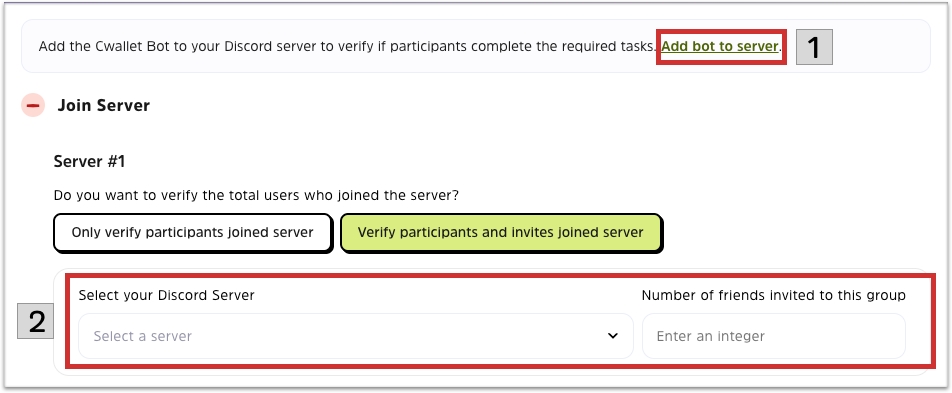
Join AMA in a voice channel
In order to assist with verification, you will need to first click Add bot to server to add your exclusive bot to a server and authorize the bot the admin permission.
Having added an exclusive bot to your server, you can now select your server and channel, as well as specify the start time and duration of the AMA.
It is optional to add speakers by entering his Twitter username and give the speaker a name.
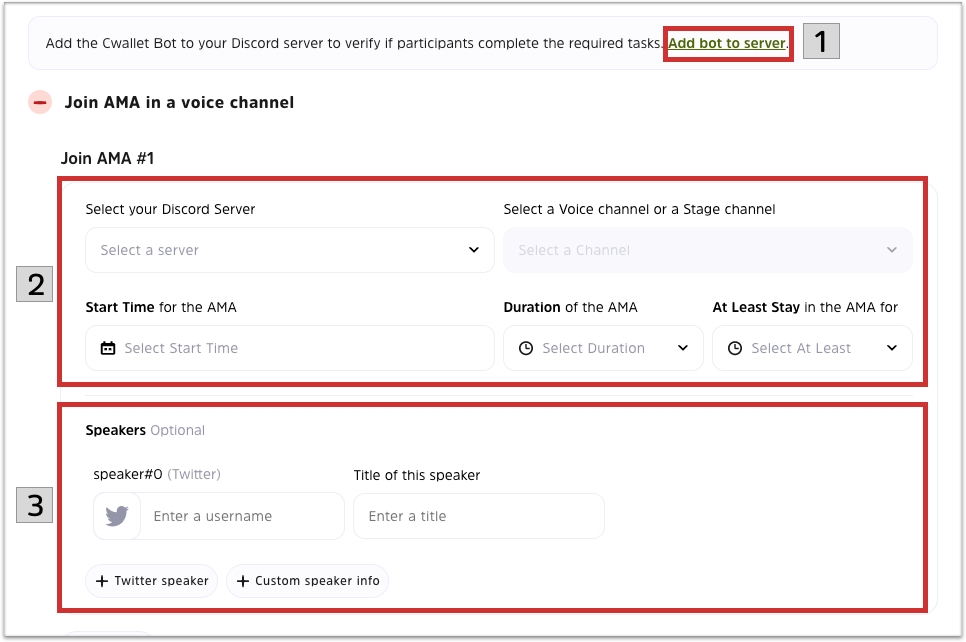
🔶Instagram Task
Follower on Instagram: Follow an Instagram account
1. Click + button to add an account username
2. Add as many account as you want
View a post on Instagram: Browse a published image/video or any post on Instagram
1. Enter the URL of the Instagram post so users can access it
2. Click + button to add a URL of the post on Instagram
3. Add as many post as you want
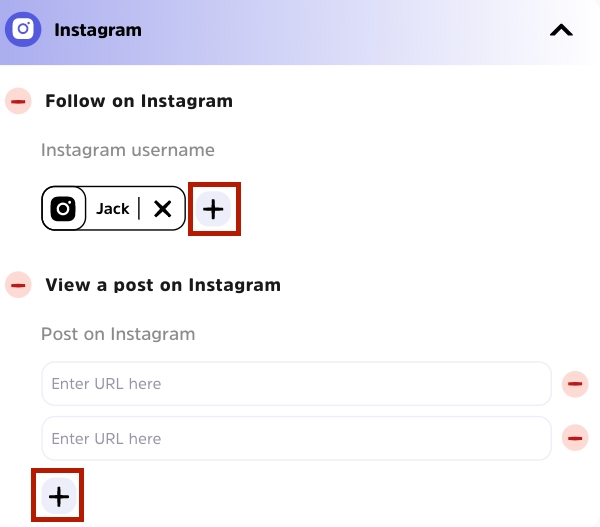
🔶Facebook Task
Visit on Facebook: Follow an Facebook profile account
1. Click + button to add a profile account
2. Add as many profile account as you want
View a post on Facebook: Browse a published post on Facebook
1. Enter the URL of the Facebook post so users can access it
2. Click + button to add a URL of the post
3. Add as many post as you want
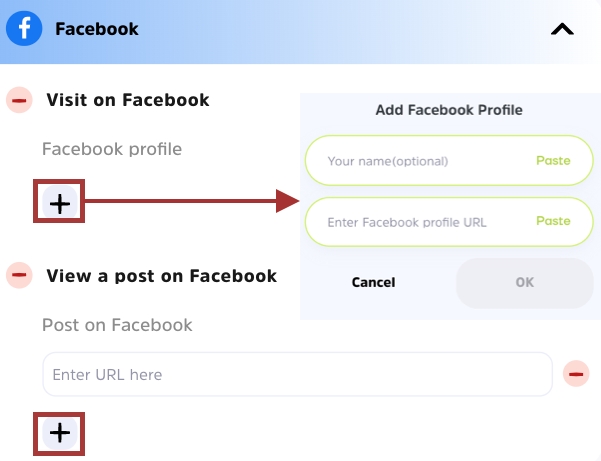
🔶YouTube Task
Visit on YouTube: Browse a published post on Facebook
1. Enter the URL of the YouTube channel profile so users can access it
2. Click + button to add a URL of the channel profile
3. Add as many profile as you want
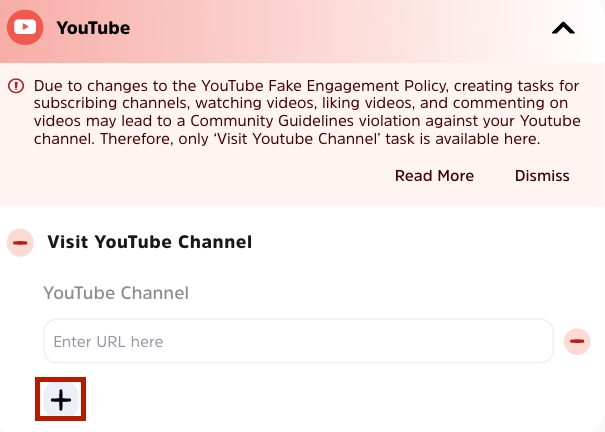
🔶Reddit Task
Upvote on Reddit: Upvote a specific published Reddit post
1. Click + button to add a Reddit post
2. Enter the URL of the Reddit post so users can access it
3. Add as many post as you want
Leave a comment on a Reddit post: Leave a comment for a specific published Reddit post
1. Enter the URL of the Reddit post so users can access it
2. Click + button to add a URL of the post
3. Add as many post as you want
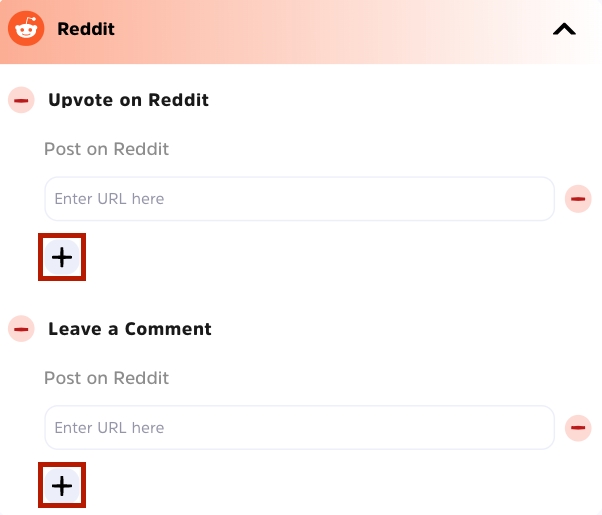
🔶Medium Task
Follow on Medium: Follow a Medium account
1. Click + button to add a Medium account ID
2. Add as many account as you want
Leave a clap on a Medium post: Leave a clap for a specific published Medium post
1. Enter the URL of the Reddit post so users can access it
2. Click + button to add a URL of the post
3. Add as many post as you want
Leave a clap on a Medium post: Leave a comment for a specific published Medium post
1. Enter the URL of the Reddit post so users can access it
2. Click + button to add a URL of the post
3. Add as many post as you want
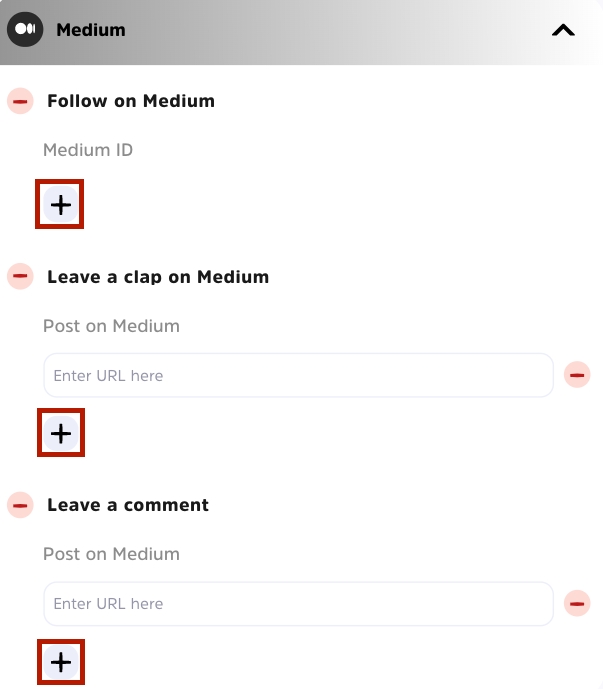
🔶LinkedIn Task
Follow on LinkedIn: Follow a LinkedIn account
1. Click + button to add a profile account
2. Add as many profile account as you want
View on a LinkedIn post: Browse a specific published LinkedIn post
1. Click + button to add a URL of the post
2. Enter the URL of the post so users can access it
3. Add as many post as you want
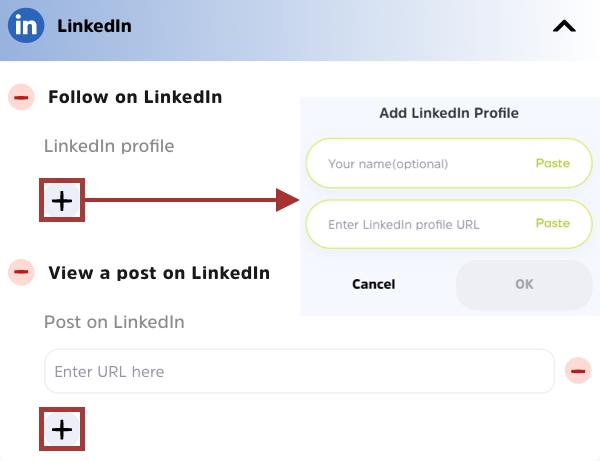
🔶TikTok Task
Follow on TikTok: Follow a TikTok account
1. Click + button to add a TikTok account username
2. Add as many account as you want
View profile on TikTok: Browse a TikTok account profile
1. Click + button to add a TikTok account username
2. Add as many account as you want
Watch on TikTok: Watch a TikTok post
1. Click + button to add a URL of the post
2. Enter the URL of the TikTok post so users can access it
3. Add as many post as you want
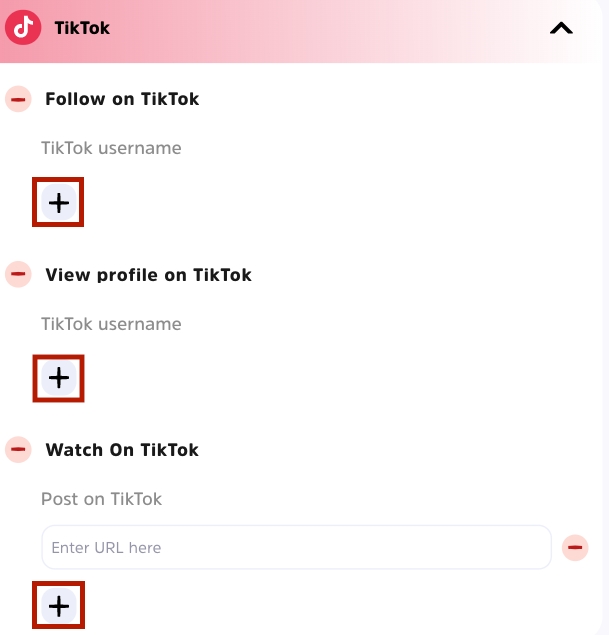
🔶Vimeo Task
Watch a video on Vimeo:
1. Click + button to add a URL of the video
2. Enter the URL of the Vimeo post so users can access it
3. Add as many post as you want
Like a video on Vimeo:
1. Click + button to add a URL of the video
2. Enter the URL of the Vimeo post so users can access it
3. Add as many post as you want
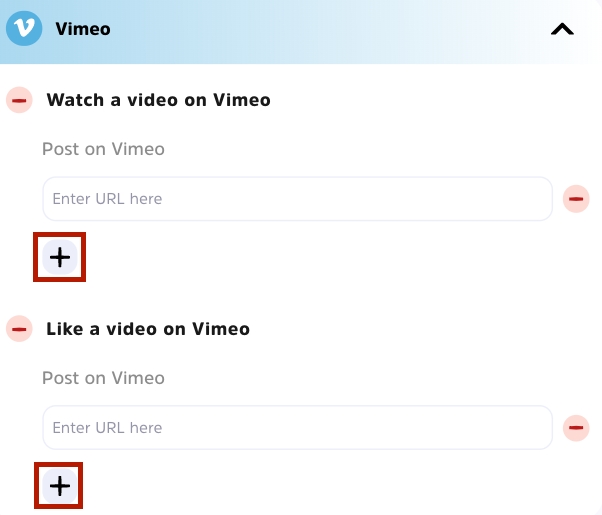
🔶Twitch Task
Follow on Twitch: Follow a Twitch channel
1. Click + button to add a Twitch channel
2. Add as many channel as you want
Subscribe on Twitch: Subscribe a Twitch channel
1. Click + button to add a Twitch channel
2. Add as many channel as you want
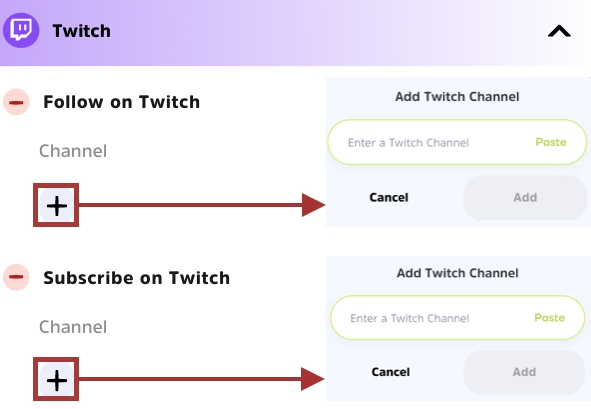
🔶Mirror Task
View on a post on Mirror: Browse a specific published Mirror post
1. Click + button to add a URL of the post
2. Enter the URL of the post so users can access it
3. Add as many post as you want

🔶View Website Task
Website URL: Visit a website
1. Click + button to add a URL of the website
2. Enter the URL of the website so users can access it
3. Add as many website as you want
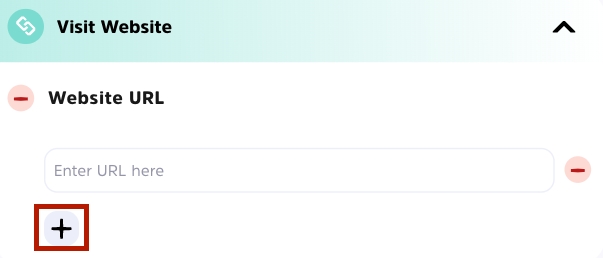
🔶App Install Task
This task is to get the user to download the app.
Provide App name, URL of Apple Appstore, Google Play store and Android APK for user to install it.
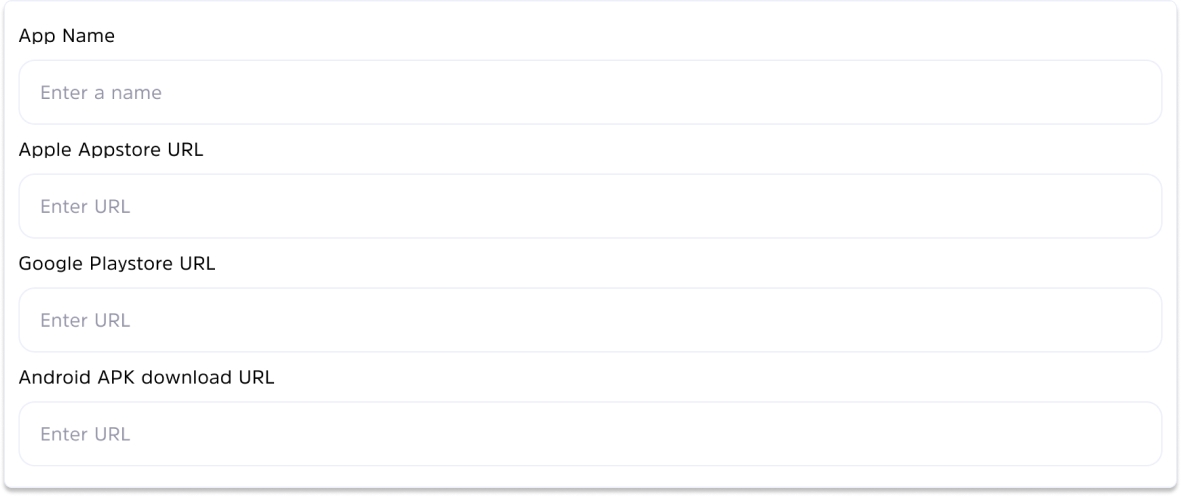
Callback verification is required if you want to verify whether the user has actually downloaded the app. Unless it is enabled, the task will not be verified and users can complete it without installing the app.
To enable callback verification, select Callback verification option first.

Check how to integrate callback verification:
How to Verify App Installs with Callback Verification🔶Custom Actions on App
This task is to get users to complete specified tasks on the app. It is possible to set up all types of tasks on app.
1. Choose one or more tasks or custom tasks
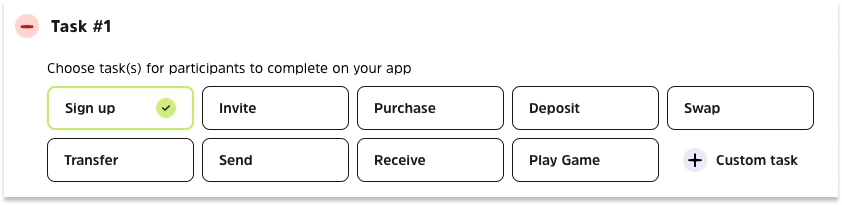
2. Provide App name, URL of Apple Appstore, Google Play store and Android APK for user to install it.
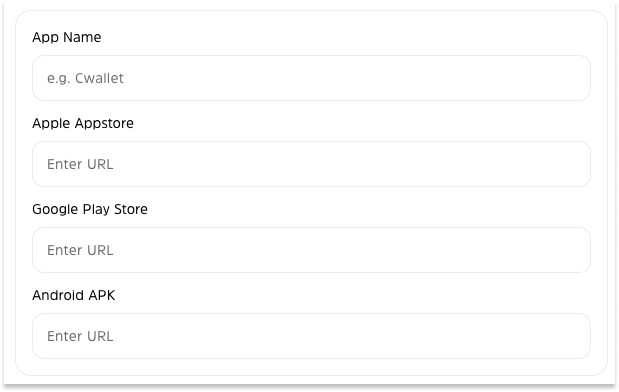
Callback verification is required if you want to verify whether the user has actually done the task on app. Unless it is enabled, the task will not be verified and users can complete it without installing the app.
To enable callback verification, select Callback verification option first.

Check how to integrate callback verification:
How to Verify Custom App Actions with Callback Verification🔶Newsletter Task
Subscribe Newsletter: Your newsletter will be subscribed by user's email, which is required for participation.
1. Provide information of your newsletter for users to know more
2. Add as many newsletter as you want
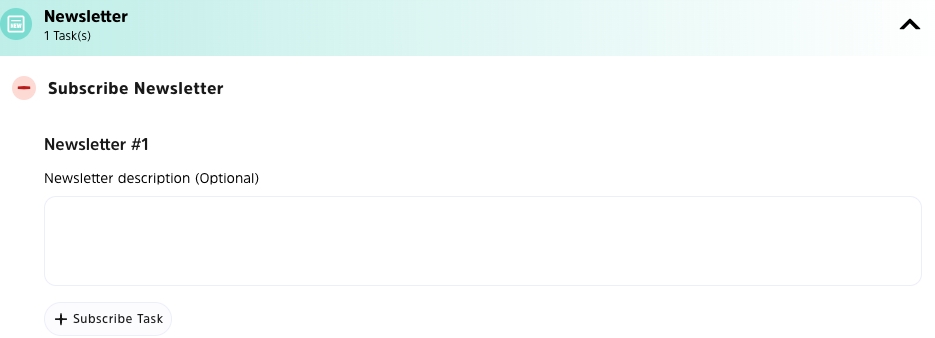
🔶Ask Qs Task
Comment Box Question: Leave a question or any request and information to users. Users need to write down their answers.
Single Choice Question: Leave a question or any request to users and set up choices. It is possible to add image for each choice. There is only one option available to the user to select.
Multiple Choice Question: Leave a question or any request to users and set up choices. It is possible to add image for each choice. Multiple options are available to the user.
You may add as many questions/information as you want
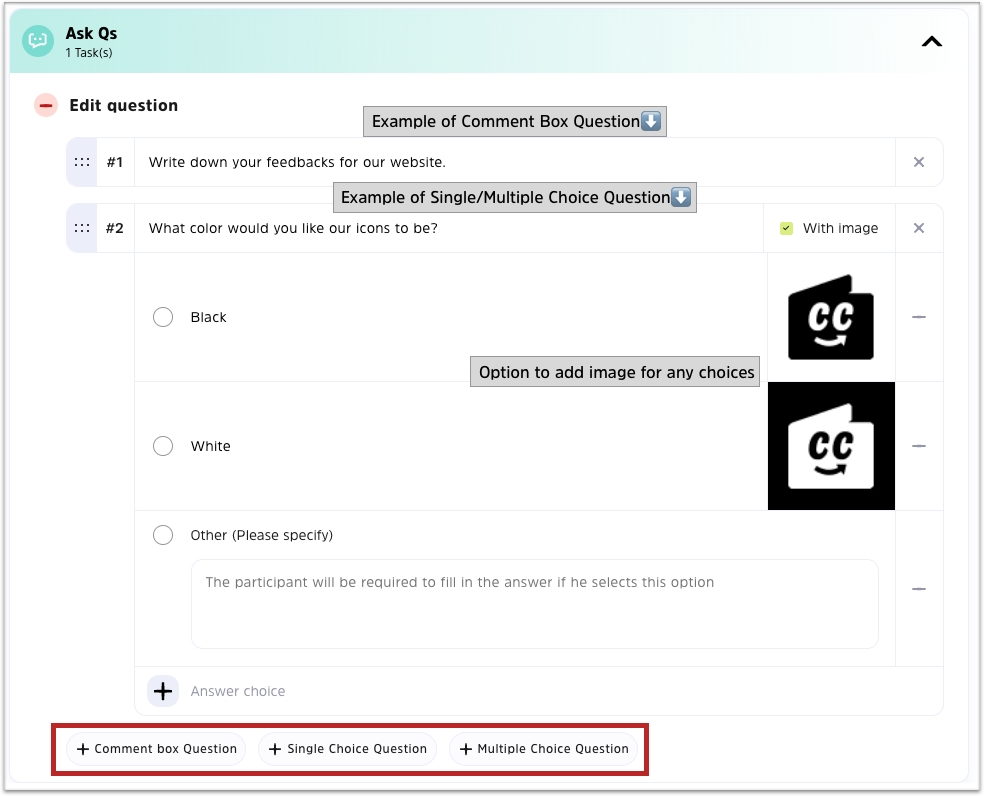
🔶Proof of Work Task
Provide a description of works you would like the user to show and prove.
Select the method for allowing users to upload proof of work: URL or Image
You may add as many work requirements as you want.
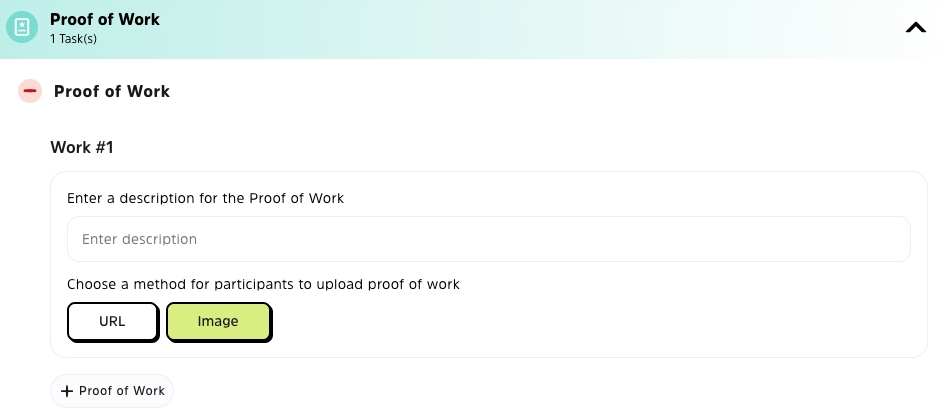
🔶Share Giveaway
Share with your friend: Users will need to share the giveaway link to others. You are able to edit the sharing text when users share it to Telegram, Twitter and Discord.
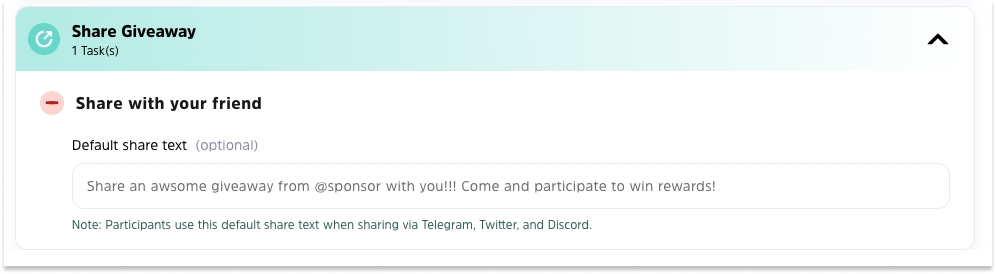
🔶Project Profile on Cwallet
Like our project on: It will detect the link of your giveaway profile and display it here, users will be required to Like your profile.
Follow us on: It will detect the link of your giveaway profile and display it here, users will be required to follow your profile.
What is giveaway project profile? Please check in the following link:
How to Build/Manage/Use Your Project Profile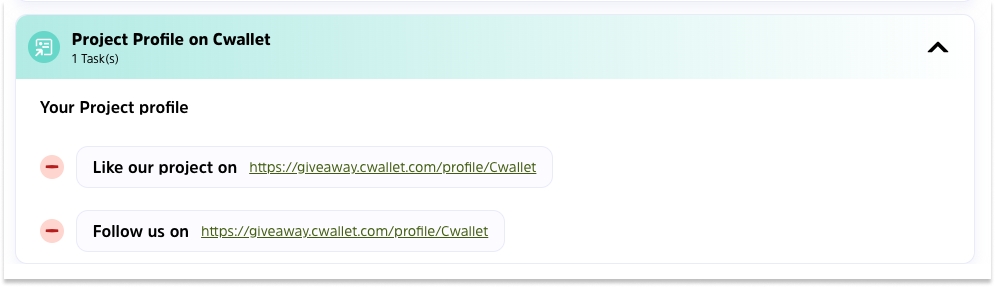
🔶Snapshot
Join a Space on Snapshot: Enter the Snapshot space URL and users need to join in your space to complete the task.
Vote a Proposal on Snapshot: Enter the Snapshot proposal URL and users need to vote once the proposal to complete the task.
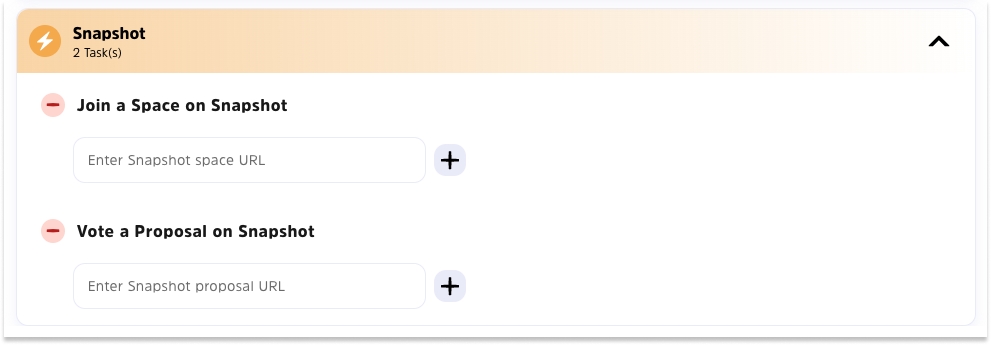
🔶Verify Email Address
Users need to enter their email address. You will be able to download the email list after the draw.
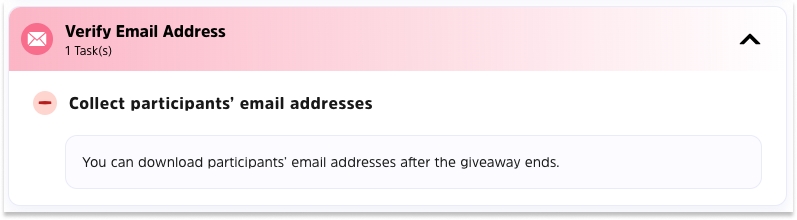
🔶Collect Wallet Address
Choose a network: Specify a network that you would like users to connect to, users will need to connect their crypto wallets and select this network.
What is this for: You can explain to users the reason you would like them to connect their wallet, for example, you would like to send an airdrop to the winner following the draw.
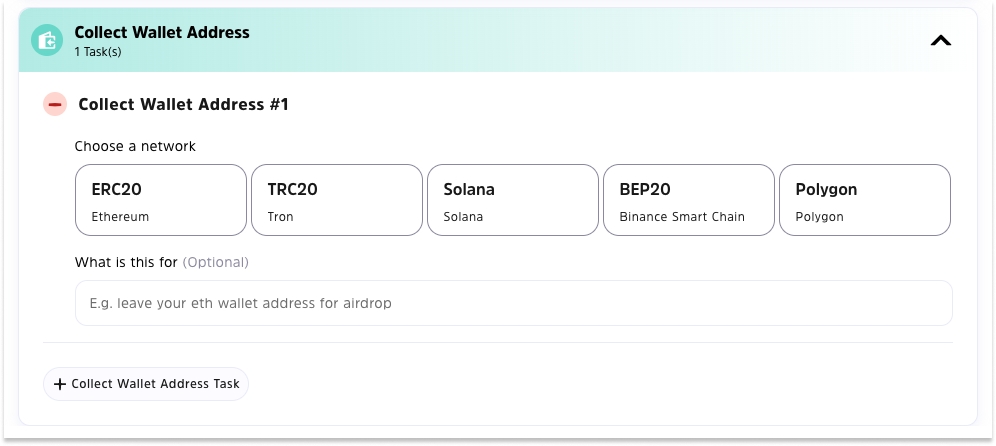
Set up on-chain tasks/eligibility:
🔶Collect Wallet Address Task
Select a network and describe the purpose of collecting users' wallet addresses, such as sending them airdrops. User will need to provide their wallet address in this task.
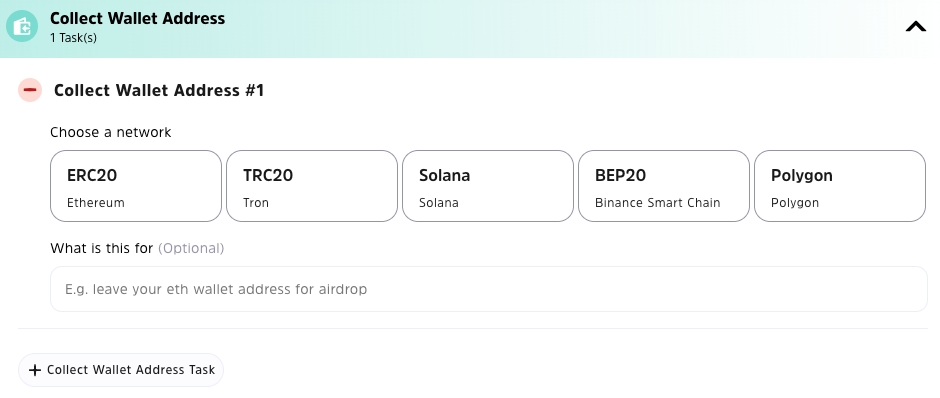
🔶Verify On-Chain Token Asset Task
This task verifies whether a user holds a specific amount of a token asset on the network you choose.
Select a network and a token. Specify the amount that user must hold on their crypto wallet. User will need to connect their wallet to verify.
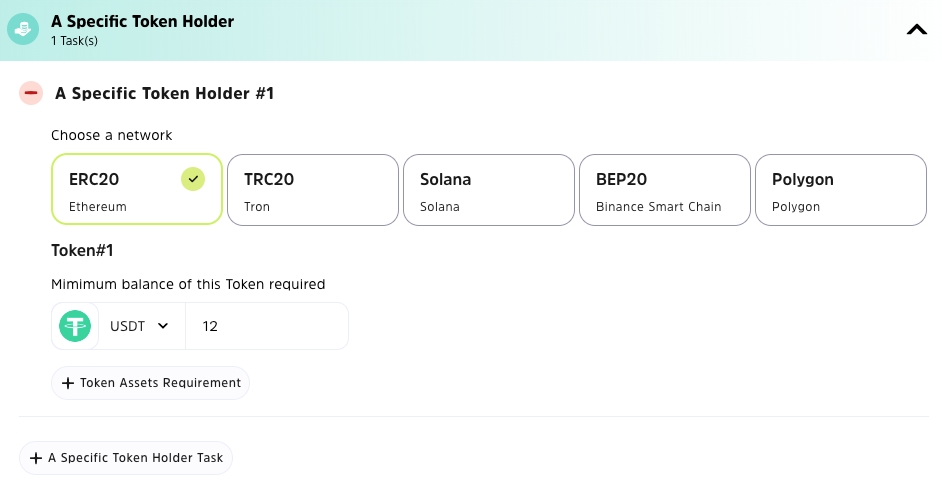
🔶Verify NFT Asset Task
This task verifies whether a user holds a specific NFT on the network you choose.
Select a network and NFT contract address. User will need to connect their wallet to verify.
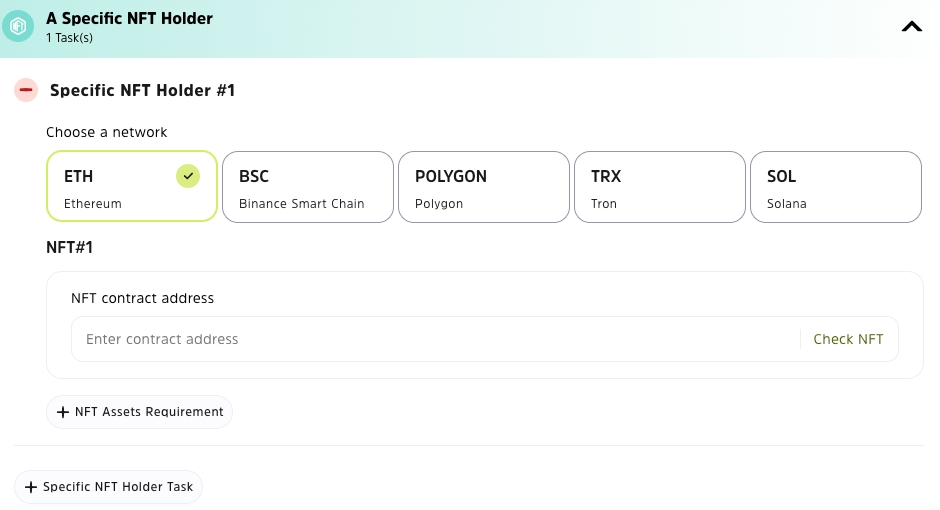
🔶Verify On-Chain Transaction Frequency Task
This task verifies the frequency of the user's on-chain asset transfers on a network within a given period of time.
Select a network and specify a period of time. User will need to connect their wallet to verify.
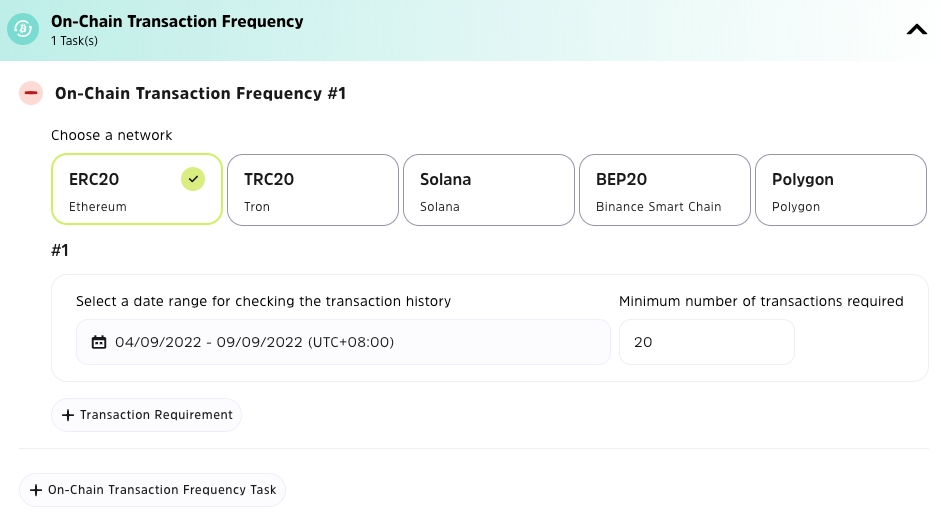
🔶Verify On-Chain Behaviour Task
This task verifies the number of transfers of a user's token within a specific period of time.
Select a network, enter the contract address of token, and specify a period of time. User will need to connect their wallet to verify.
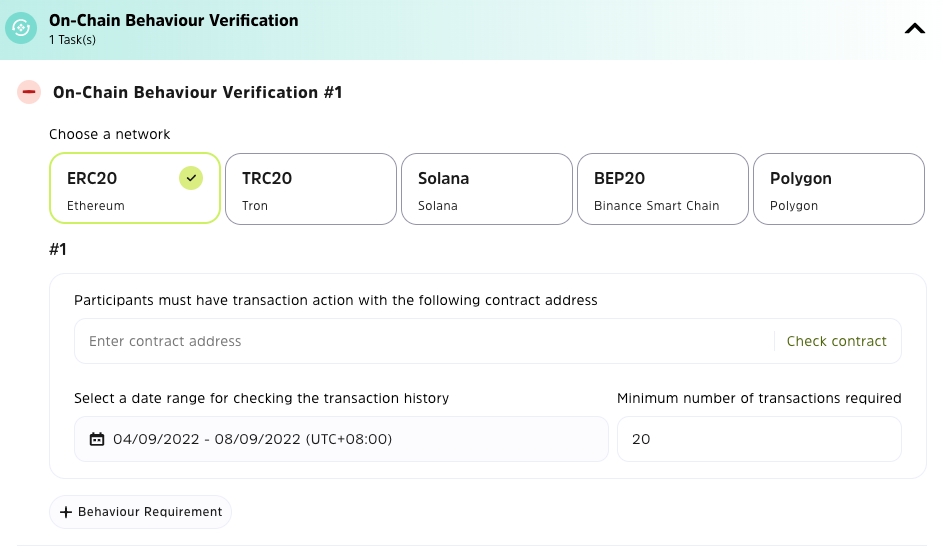
🔶Verify A Specific Soulbound Token (SBT) Holder
Select a network
Enter the SBT token contract address and token name associated to the network
User will need to connect wallet and verify their SBT assets
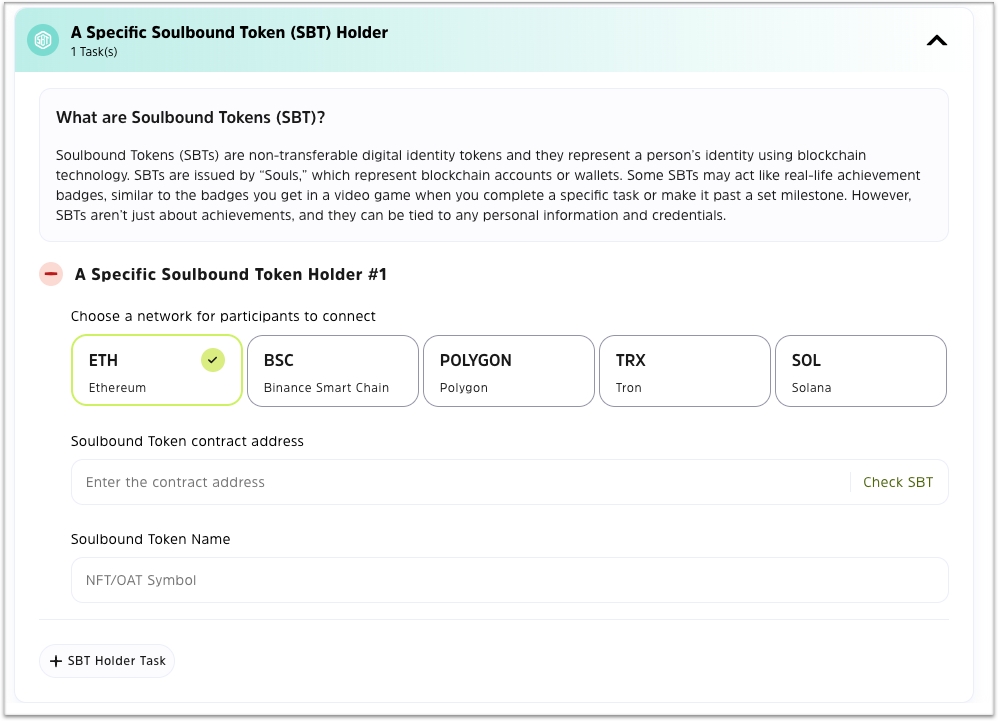
🔶Verify A Binance KYC Token (BAB) Hoder
User who holds a BAB token will be automatically verified and complete the task
If a user does not hold a BAB token, he can click on Instruction to check how to mint a BAB token on Binance.
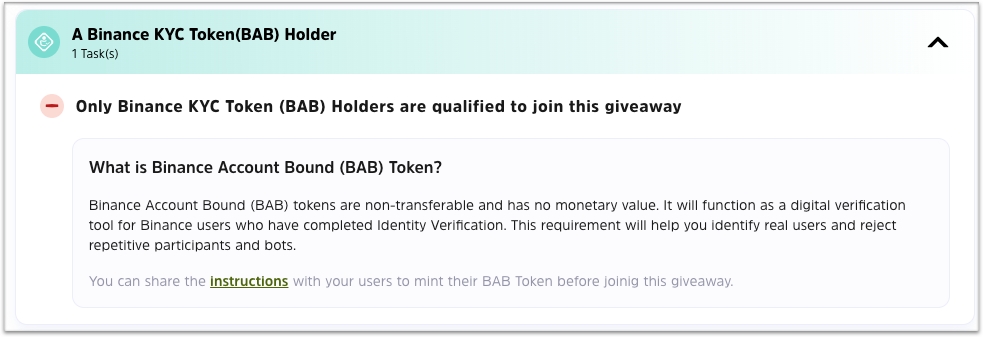
🔶Qualified Discord Roles
You will be able to specify any role in your server to be qualified to verify in this task if you have added your Cwallet exclusive bot to your server.
Simply select a server and a role.
If you do not have added your exclusive bot into your sever, you may click the button Add Cwallet bot to server. Please note that you can only invite your exclusive bot, click here to see how to create an exclusive bot(enjoy same features the CC Bot #4880 offers).
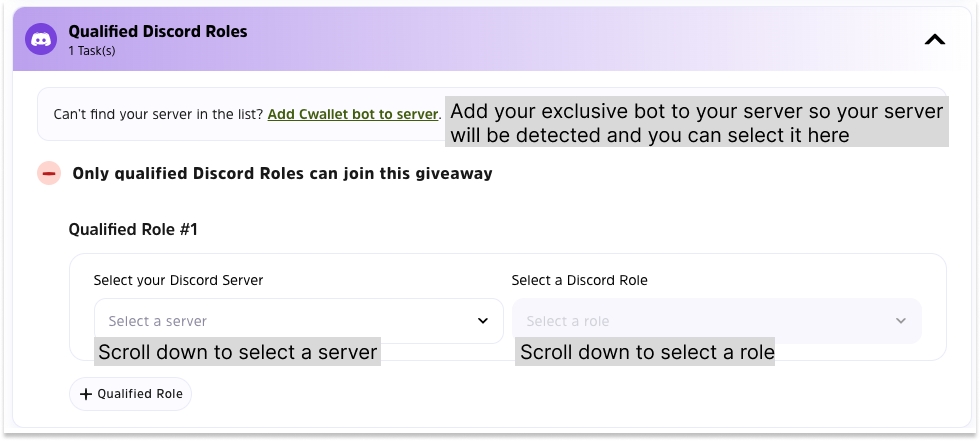
🔶Qualified Locations
You will be able to specify a location and states and users from this area will be qualified to complete the task.
Select a country.
Select a state (optional)
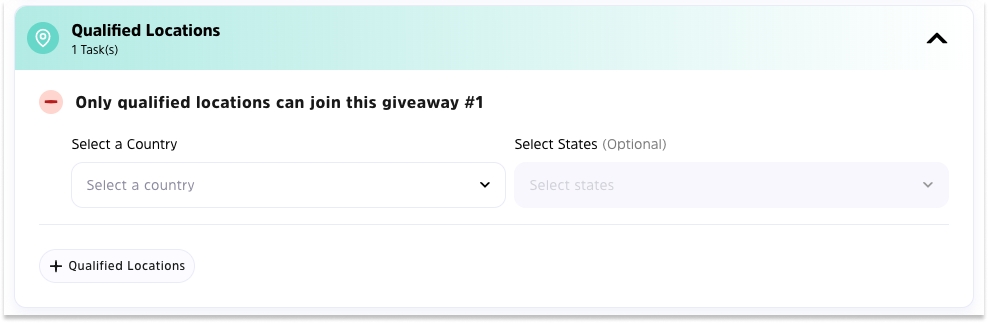
3rd Step: Set up reward
Choose reward type, set up number of winners and add rewards as many as you want.
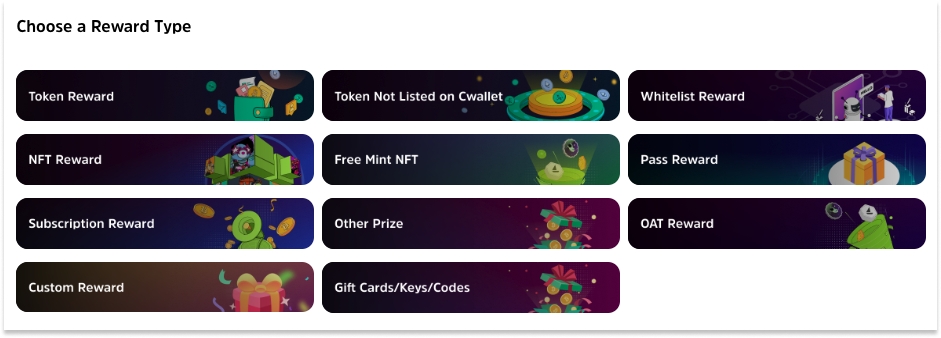
🔶Token Reward
Select tokens from your Cwallet balance as rewards.
How to set up:
Token reward name cannot be changed.
Select a token from your Cwallet account and fill in the total amount of the reward. The total amount can be chosen to be distributed randomly or averagely.
Fill in the number of winners, you can choose to send out the token reward automatically or manually. The automatic reward will be issued automatically by Cwallet for you after the draw.
Note: SATS cannot be chosen as a reward for Token Reward.
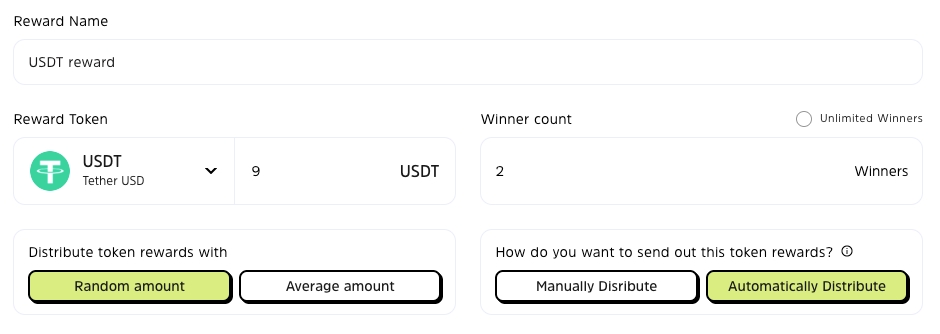
Reward delivery: It is possible to choose whether you would like the payment to be sent automatically by Cwallet or manually by you.
🔶Token Not Listed On Cwallet
Use a token not supported by Cwallet as the reward.
How to set up:
You will need to upload the icon of the token, select the network of the token, and fill in the corresponding contract address. Click Confirm to complete.
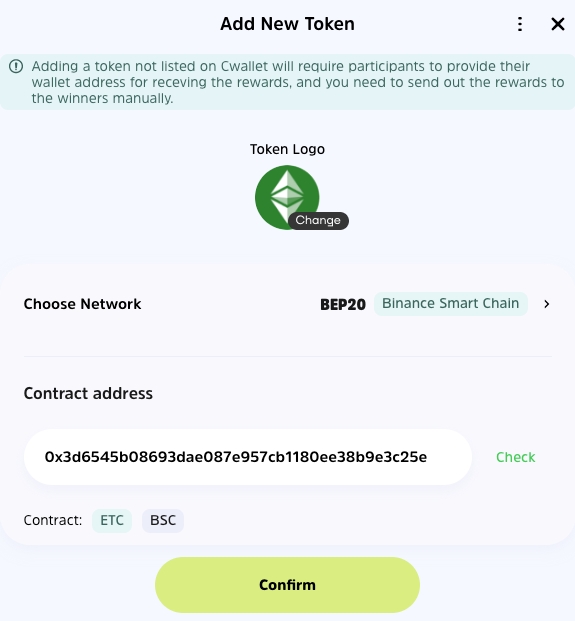
When you have filled out the token information, give a name of the reward, then determine the number of winners and select average or random distribution of the token reward.
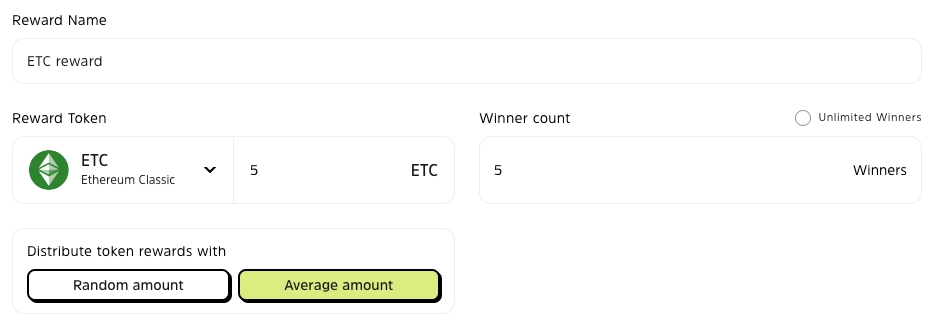
Reward delivery: You need to send this token rewards manually, regardless of whether this token is supported within Cwallet.
🔶Whitelist Reward
How to set up: Give the reward a name, upload a reward image and specify the number of winners.
Reward delivery: You need to send WL rewards by yourself.
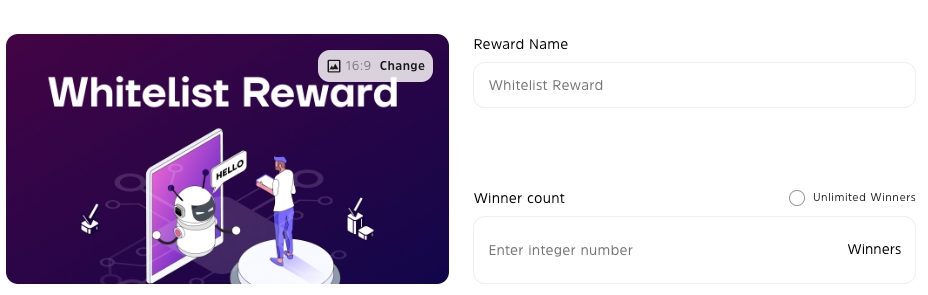
🔶Subscription Reward
How to set up: Give the reward a name, upload a reward image and specify the number of winners.
Reward delivery: You need to send NFT rewards by yourself.
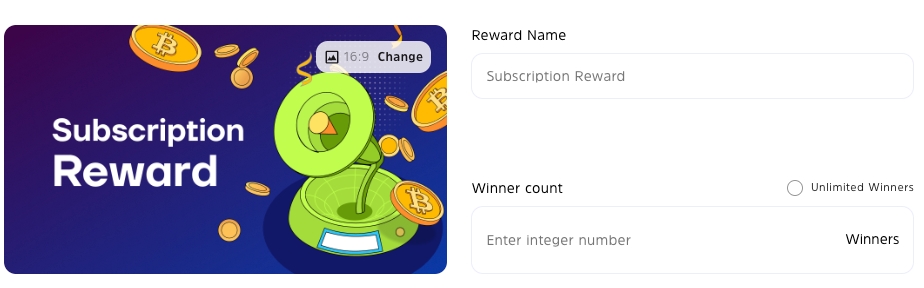
🔶Pass Reward
How to set up: Give the reward a name, upload a reward image and specify the number of winners.
Reward delivery: You need to send NFT rewards by yourself.
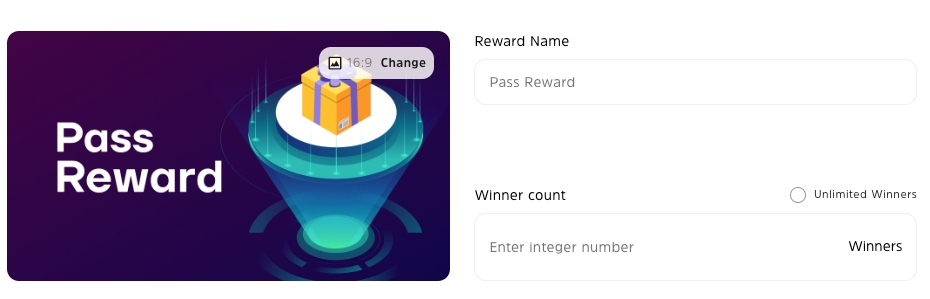
🔶OAT Reward
How to set up: Give the reward a name, upload a reward image and specify the number of winners.
Reward delivery: You need to send NFT rewards by yourself.
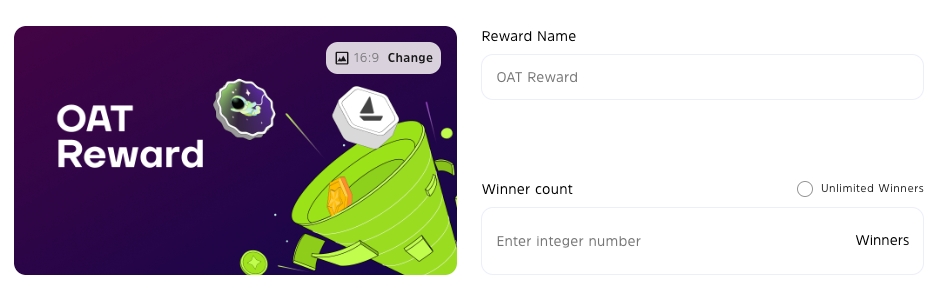
🔶Other Prize
Create template for any other type of reward you desire.
How to set up: Set any type of prize, and you may customize the picture and name of the reward.
Reward delivery: You need to send rewards by yourself.
The other prize has 3 distribution methods, please set the most useful one according to your needs.
Type 1: Contact me for rewards
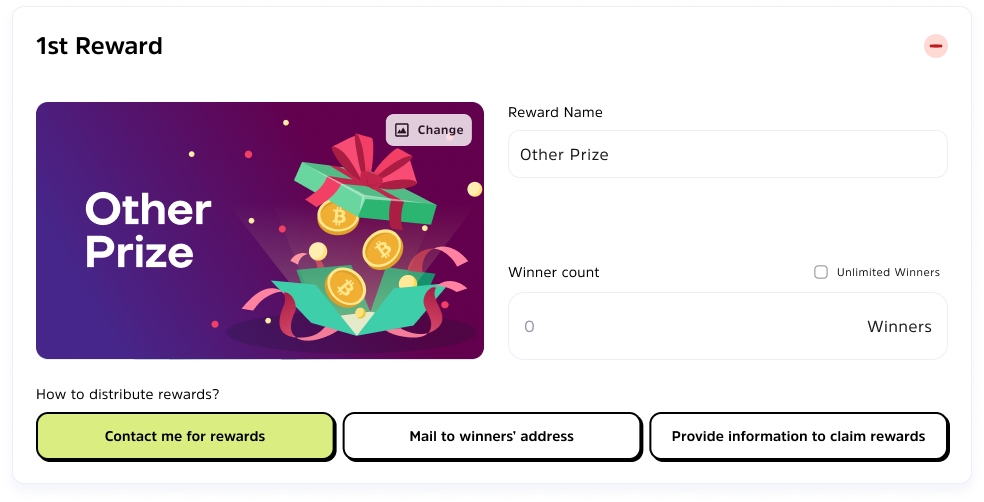
The winner will contact you when the giveaway ends recording rewards, via the info you left: Email/ Telegram/ Twitter/ Discord.
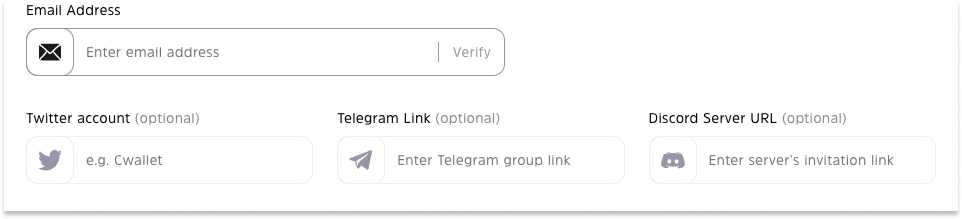
Type 2: Mail to winners' address
You can collect the winner's address information and download it when the giveaway ends. Used to mail physical awards to winners.
Note: Winners must fill in the address information within the time limit you set.
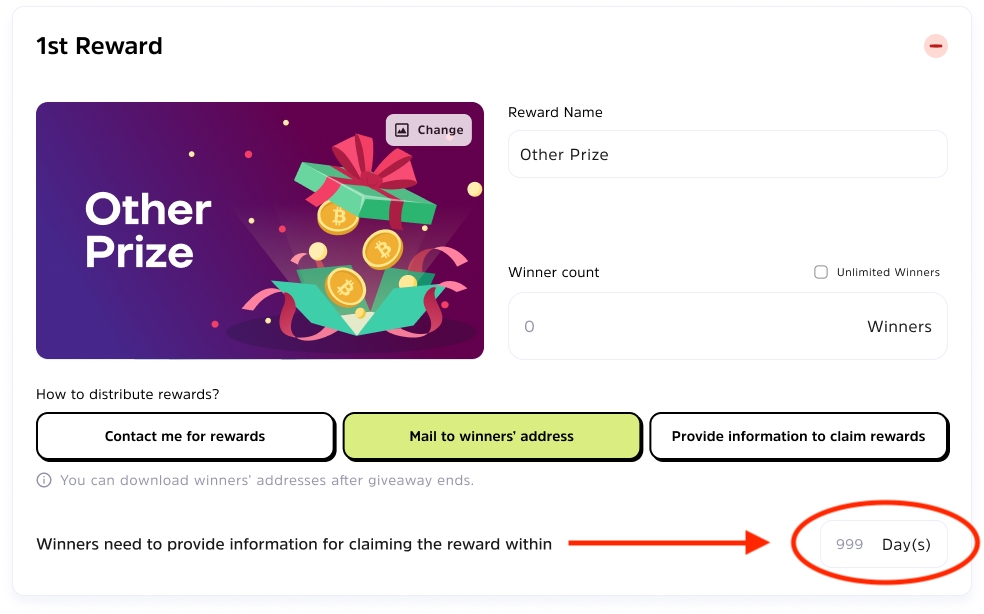
Type 3: Provide information to claim rewards
Describe the information you want to capture. You can collect and download the information and images left by the winners as required, you can send rewards according to the information left.
Note: Winners must update the information and images within the time limit you set.
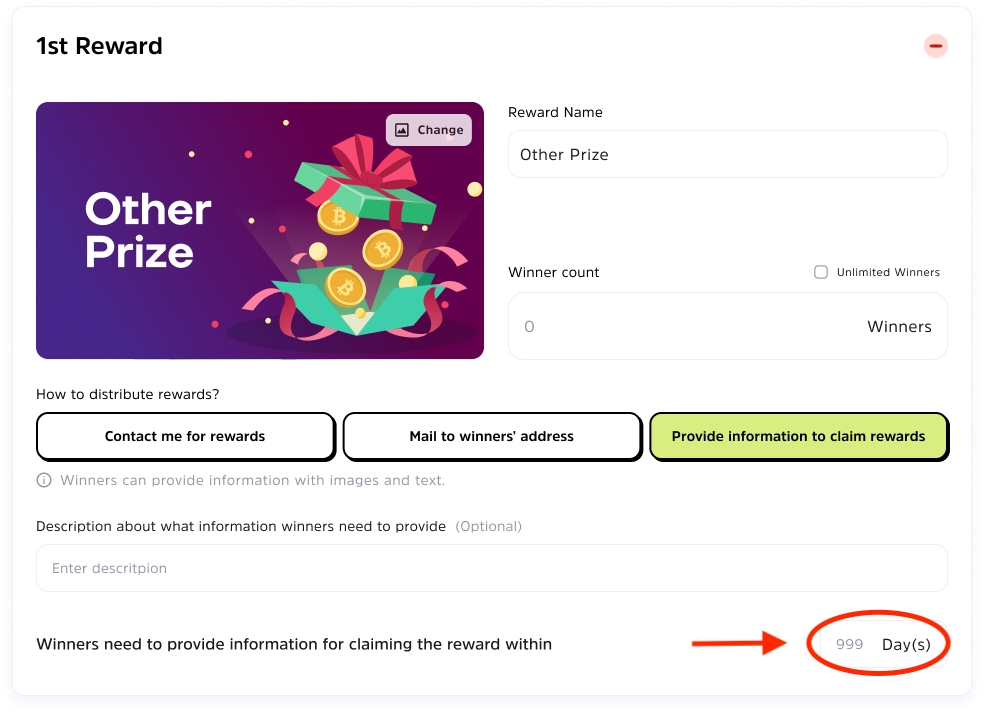
🔶NFT Reward
How to set up: Select the network and NFT or rewards from your Cwallet account.
Reward delivery: The NFT will be auto-distributed to winner's Cwallet account.
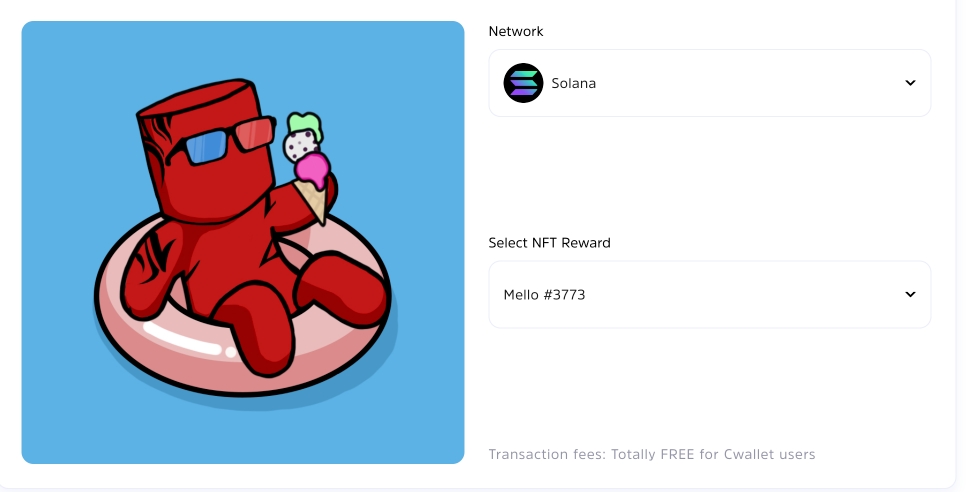
🔶Free Mint NFT Reward
How to set up: Fill out the NFT/OAT information and see how to use callback to set up this reward below:
How to Create Free Mint NFT Rewards with Callback VerificationReward delivery: Winners will need to connect their crypto wallet using METAMASK or WALLETCONNECT to mint the NFT/OAT themselves.
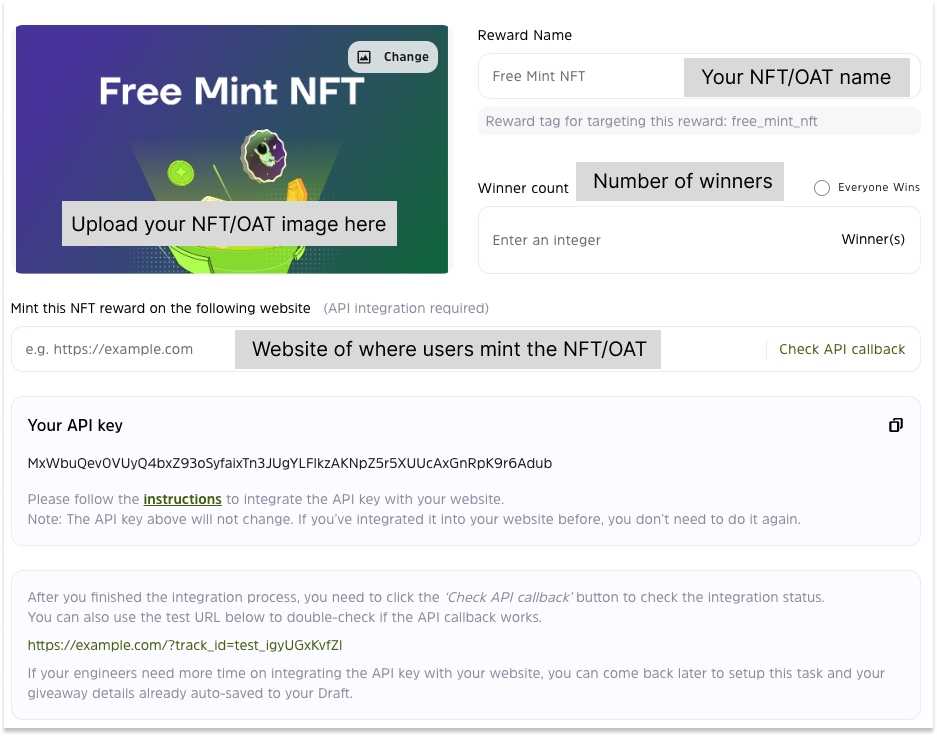
🔶Custom Reward
Every reward is possible! It is possible to set up the reward of any type and claim it from any website!
Provide the reward information including the name of the reward, the number of winners, and the URL for the website where users can claim the reward.
Complete the setup by using callback verification. See instruction below:
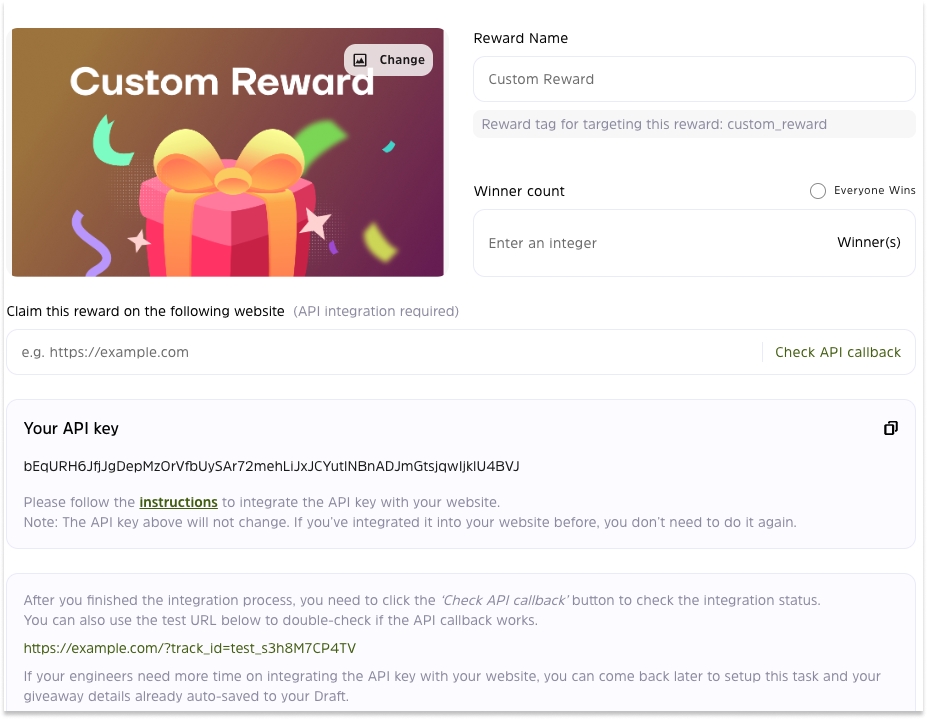
🔶Gift Cards/ Keys/Codes
You will need to add a description of the voucher, a website so users know where to redeem it, and a list of redemption codes
It is similar as a coupon or gift cards:
Enter a description of this reward: reward name, reward image, winner count and reward description
Download the file template and Upload the code list. The code will be distributed to winners and it will appear on winner's giveaway page. (Please make sure every code is substantive)
Provide a website to direct users to where the code can be redeemed.
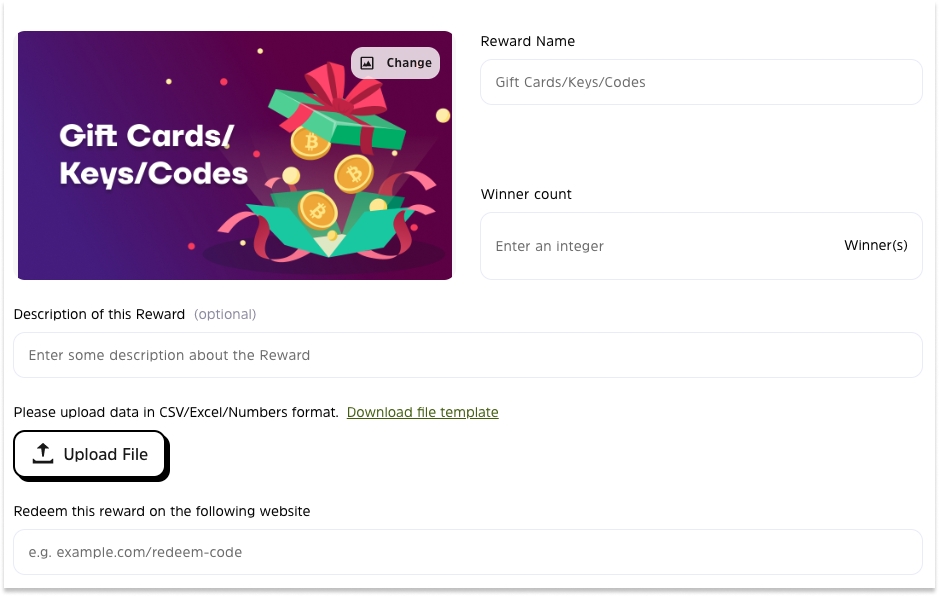
Note: The Winner Count: Have to match the valid code listed.
Unlimited winners: There will be no limit on number of winners and all participants share the reward.
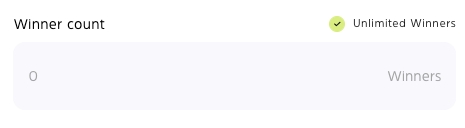
Add sponsor's contact info
If you add any rewards that must be manually sent, please include any contact information for winners and instructions on how to claim the reward. This contact information is only available to winners.
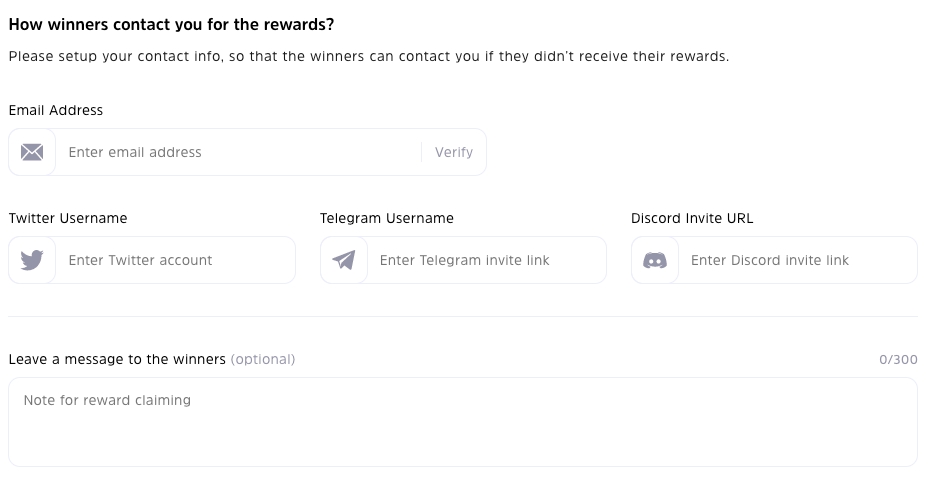
Make your giveaway public or private
Choose Public: Giveaways listed publicly be displayed on your project profile viewable for everyone, followers will be able to turn on notifications and receive notifications for new giveaway, and they will be able to view your giveaway through the giveaway link.
Choose Private: Giveaways listed privately won’t be displayed on your project profile and your followers on Cwallet Giveaway tool will not get notifications about the private giveaways. Private giveaways are only accessible via the giveaway link.
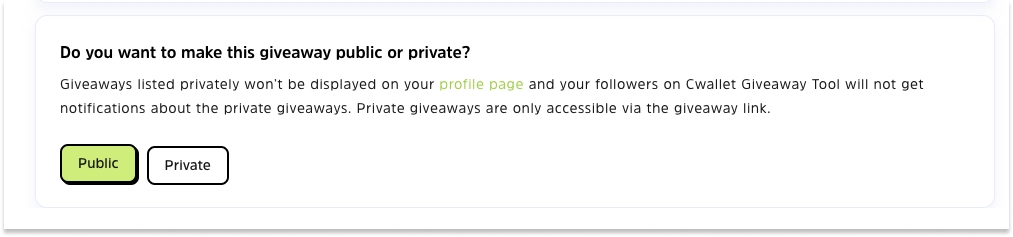
Note: The creator's contact information will be displayed on the winners page, and winners can click the bottom button Haven't received prize? to provide feedback to Cwallet.
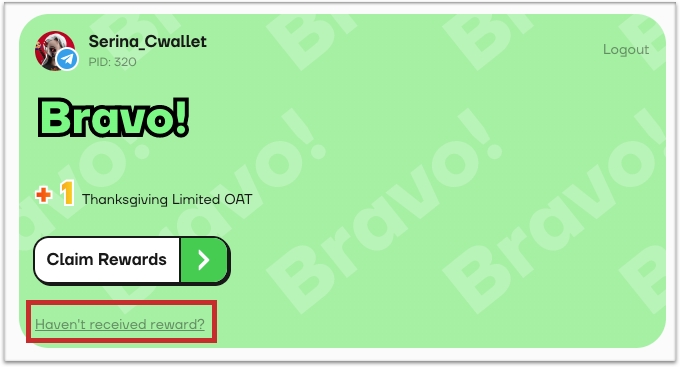
✅ After that, now click Create to create your giveaway. Great! You are all set! Earn leads and Have fun!
Once created, you will be able to embed this giveaway on your website as a developer using the code provided.
