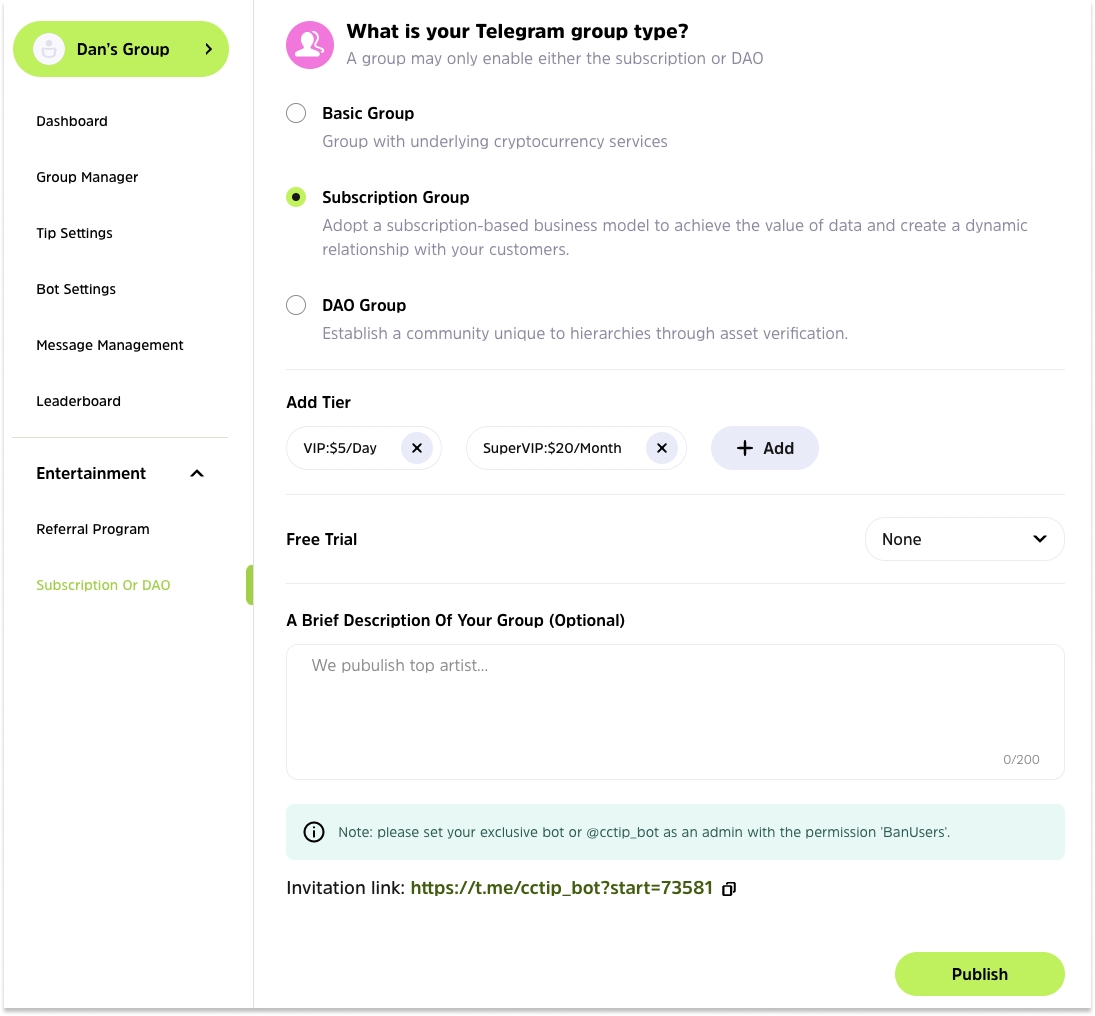To Get Started
The Cwallet bot on Telegram allows you to manage your group and socialize with group members using simple commands and dashboard
The Cwallet bot on Telegram allows you to manage your group and socialize with group members using simple commands and dashboard, with the official bot @Cwallet_com_Bot, or you can create your own Cwallet exclusive bot that incorporates all the features of the @Cwallet_com_Bot.
Features of @Cwallet_com_Bot/your Cwallet exclusive bot
Before you use Cwallet bot (official bot: @Cwallet_com_Bot or your exclusive bot) on Telegram, you need to invite the bot to your group/channel first.
Note: you need to grant the bot all of admin permissions except 'Remain Anonymous' and 'Add New Admins'. Otherwise, some bot services may be affected.
In different roles in the group, the bot can perform the following features:
Bot - not a group admin
By inviting Cwallet bot to your group, you will be able to enjoy the basic features:
Send and receive tips and airdrops
Query token information and price
Deposit, withdraw and swap tokens
Buy and sell tokens
Bot - group admin
To use the more advanced group management features, you will need to promote Cwallet bot to group admin and you can use:
View total income from the group
View the statistics of group members and invitation leaderboard
Assign group managers to assist with group management
Tip settings In a group include tip tokens and amounts.
The bot settings include the bot language, the duration of the bot's replies, etc.
Different types of group announcement
Referral program, subscription or DAO
How to invite and enable Cwallet bot to group
1. On Telegram, simply click the button More, and invite it to the group.
2. Grant bot all of the admin permissions except ❌ Remain Anonymous and ❌ Add New Admins.
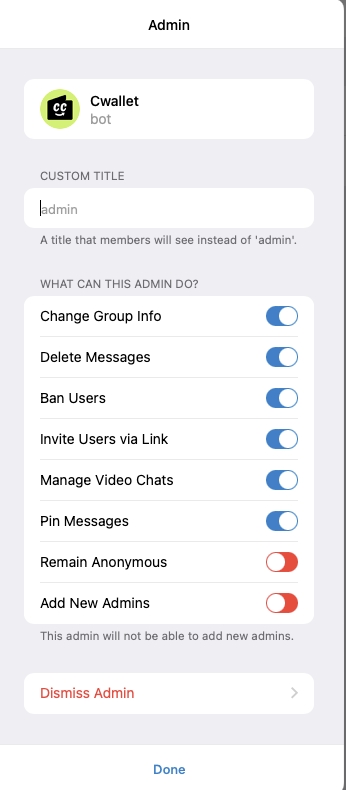
Now you are available to use Cwallet bot commands in the group such as /tip, /airdrop, etc. On your Telegram bot dashboard, you can also manage your groups/channels with multiple useful settings!
How to find my group/channel in Cwallet bot dashboard
1. Firstly log in to Cwallet using your Telegram account.
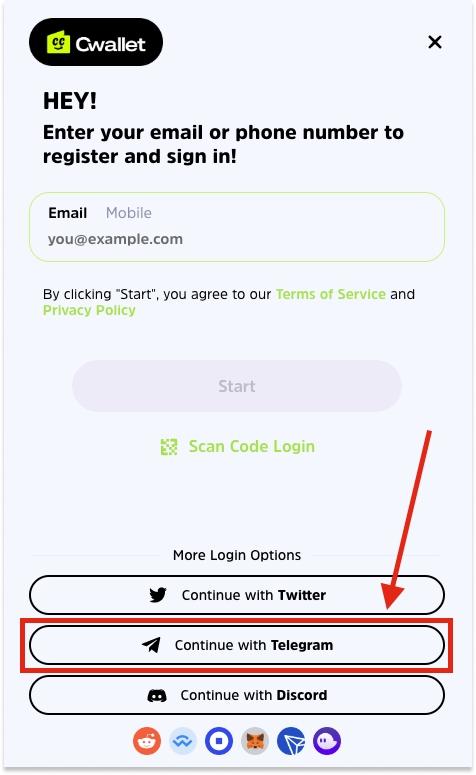
2. Navigate to Bots > Telegram Bot
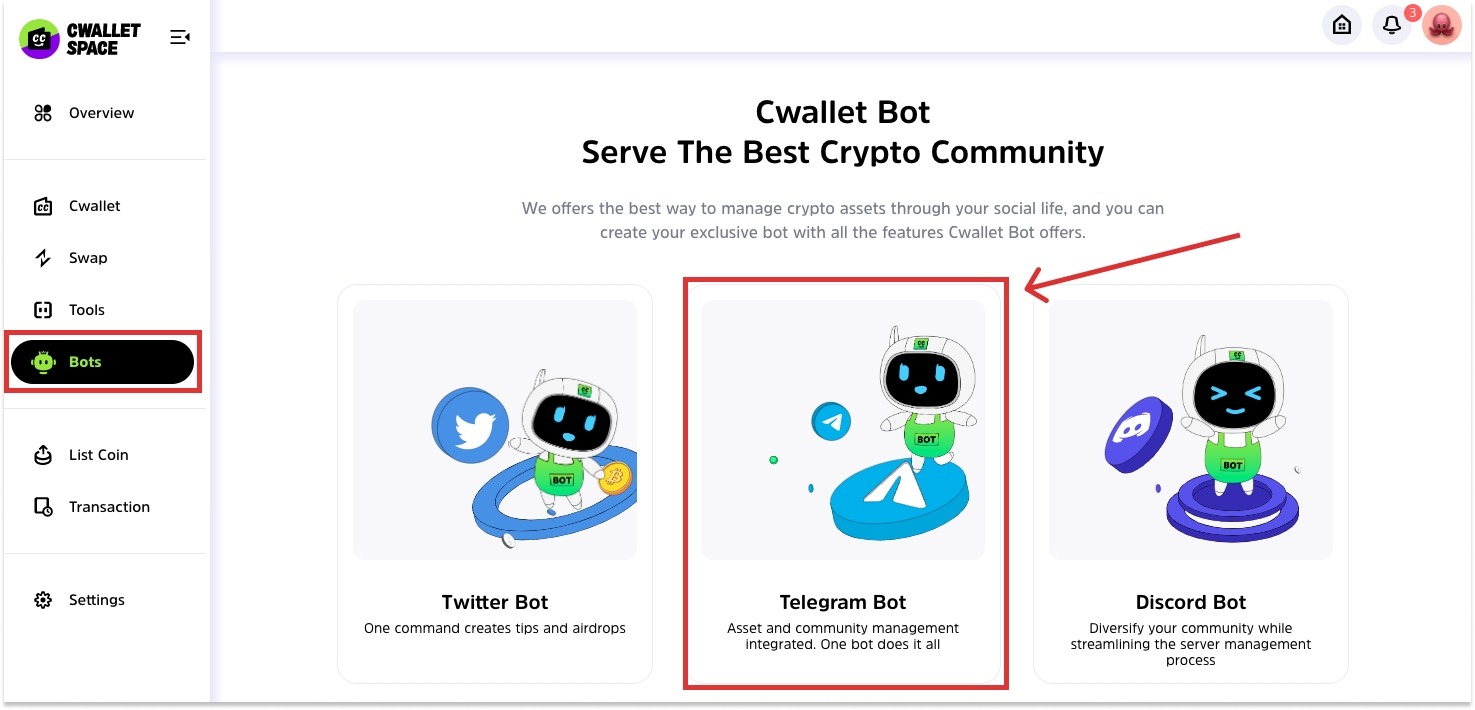
3. Here you will find a list of all the groups that you have permission to manage.
Clicking on a different bot will display a list of groups that the bot belongs to.
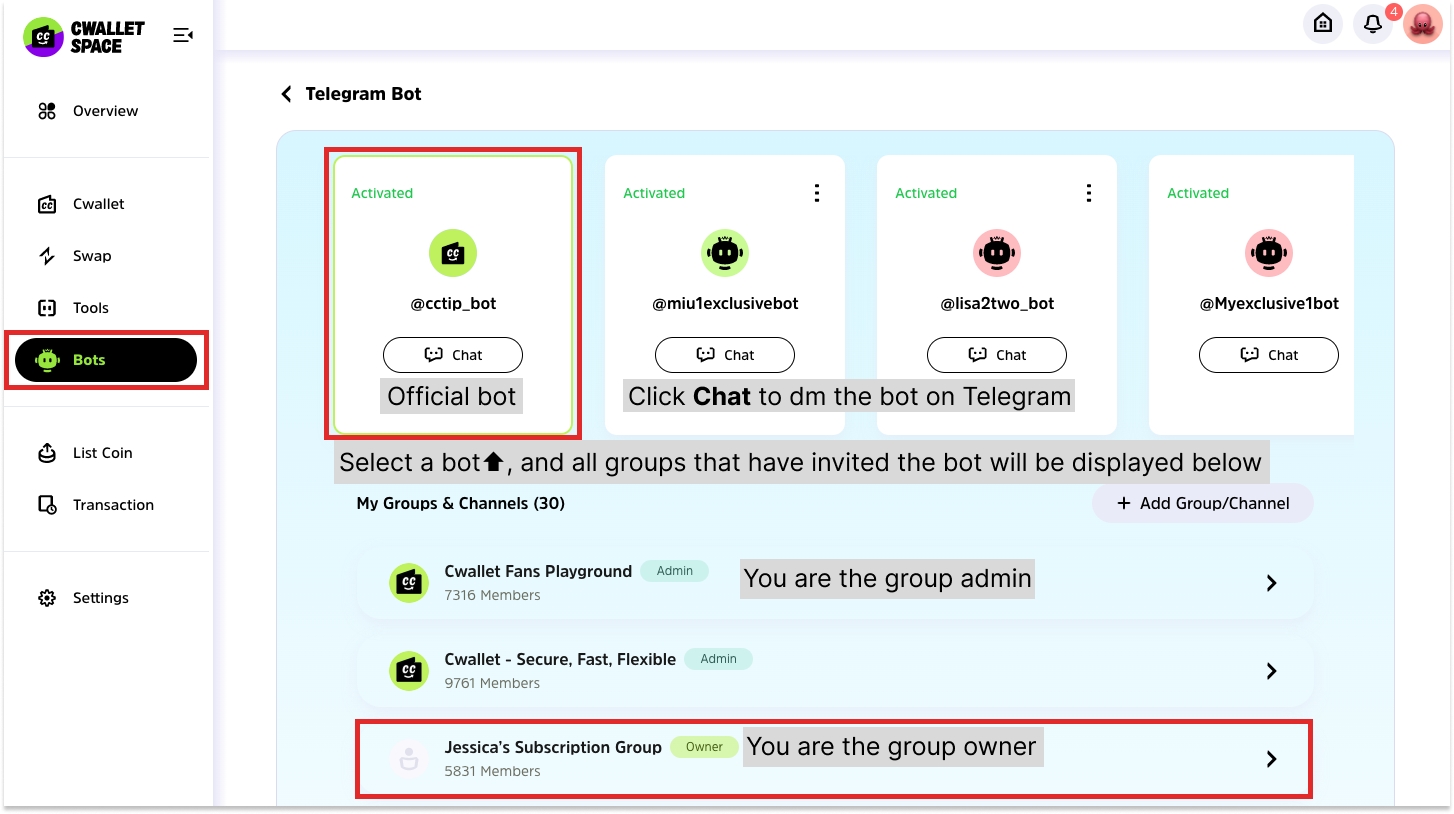
How to use bot dashboard
Rules of managing a group in dashboard
1. If you are group owner:
You have the highest management permissions for the group management. You can also assign group admin as the Group Manager for assisting management.
It is necessary to set the bot as a group admin so that the group owner may use all features.
2. If you are the group admin but you do not invite the bot to group: You will not able to view the bot and groups in the dashboard
3. If you are the group admin and you invited the bot to group: You will be able to view the bot and group in your dashboard and you may modify Tip Settings and Message Settings. (If you are not granted more permissions by group owner)
Dashboard features
Group overview
You will find an overview of your group: data of group member flow, subscription income, expenditures from referral program, and leaderboards about invitation.
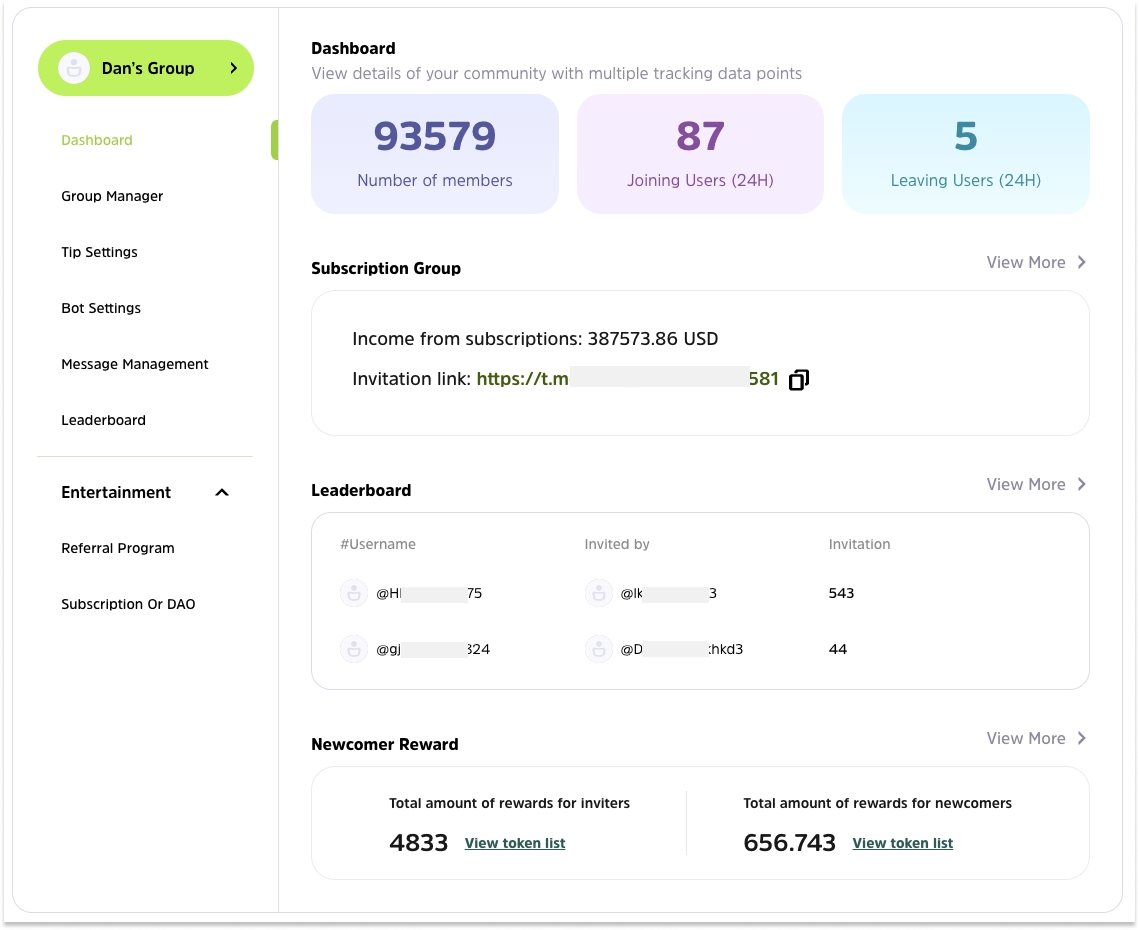
Group Manager
Group owner can add Group managers selected from group admins to assist with group management, and grant them different permissions.
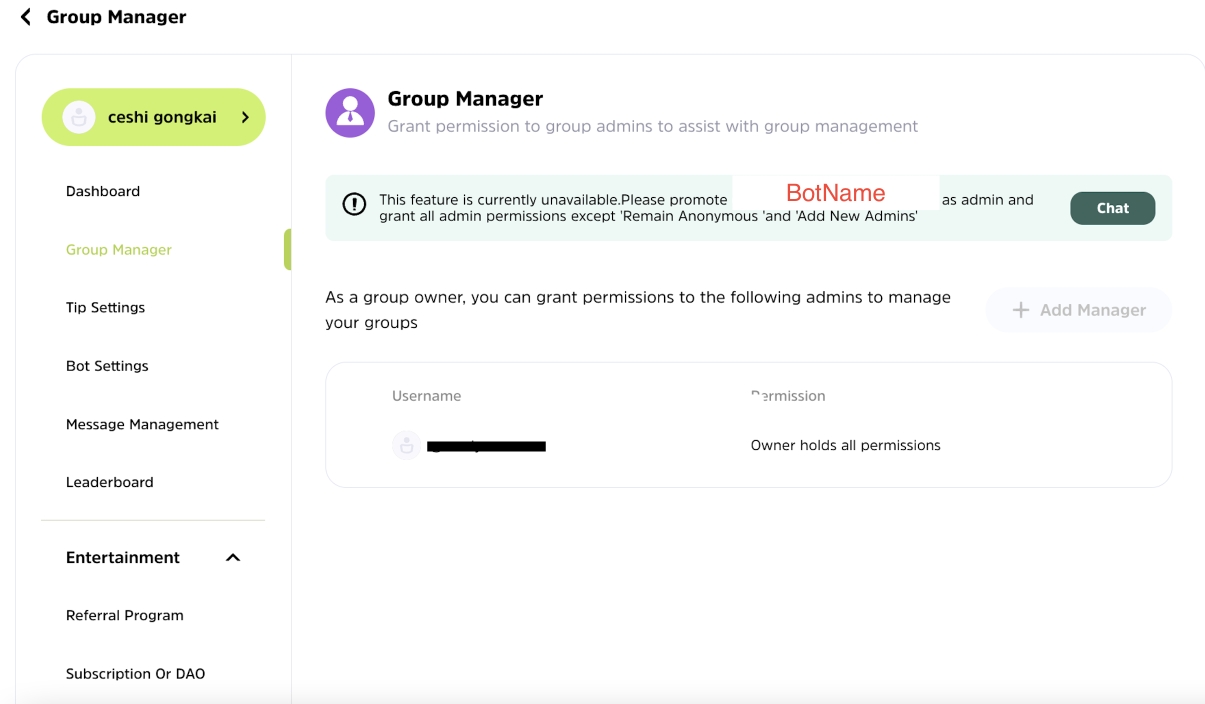
Tip Settings
Depending on your project needs, you can specify specific tokens for airdrops, as well as the airdrop ways, minimum amount, and recipients.
If you feel that there are too many bot messages about airdrop flooding on your group such as 'grab', you may turn on the Silent Mode to remove these messages in time.
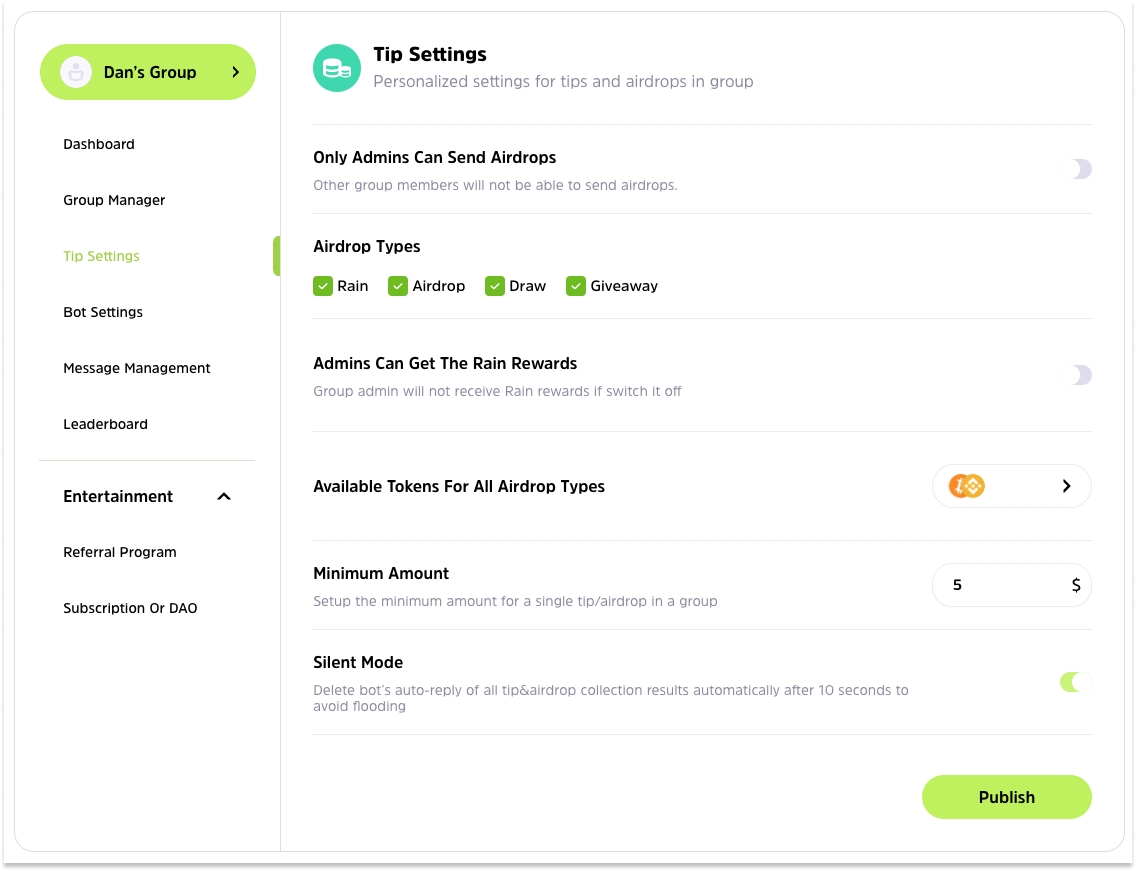
Bot Settings:
Many language options available for Cwallet bot to choose from.
Set up how long you would like to delete all of the bot replies and commands to avoid screen flooding or save them by default.

Message Management:
Announcement: Make a one-time announcement, a recurring announcement.
Welcome: Set up a welcome message when a new member joins the group.
Spam Prevention: Deleted the spam in your group to keep clear social environment.
Multiple features with flexible settings!
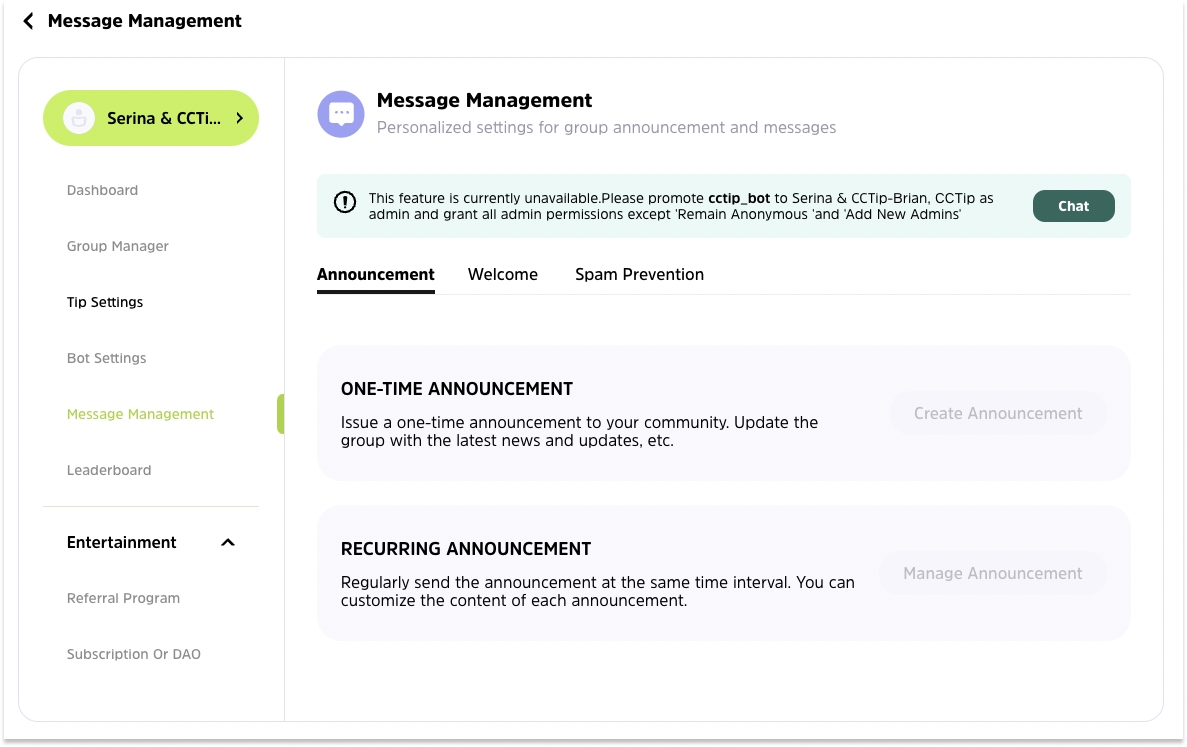
Leaderboard
Rank the users with the most invitations in the group. Quickly find out opportunities that may be of assistance for you.
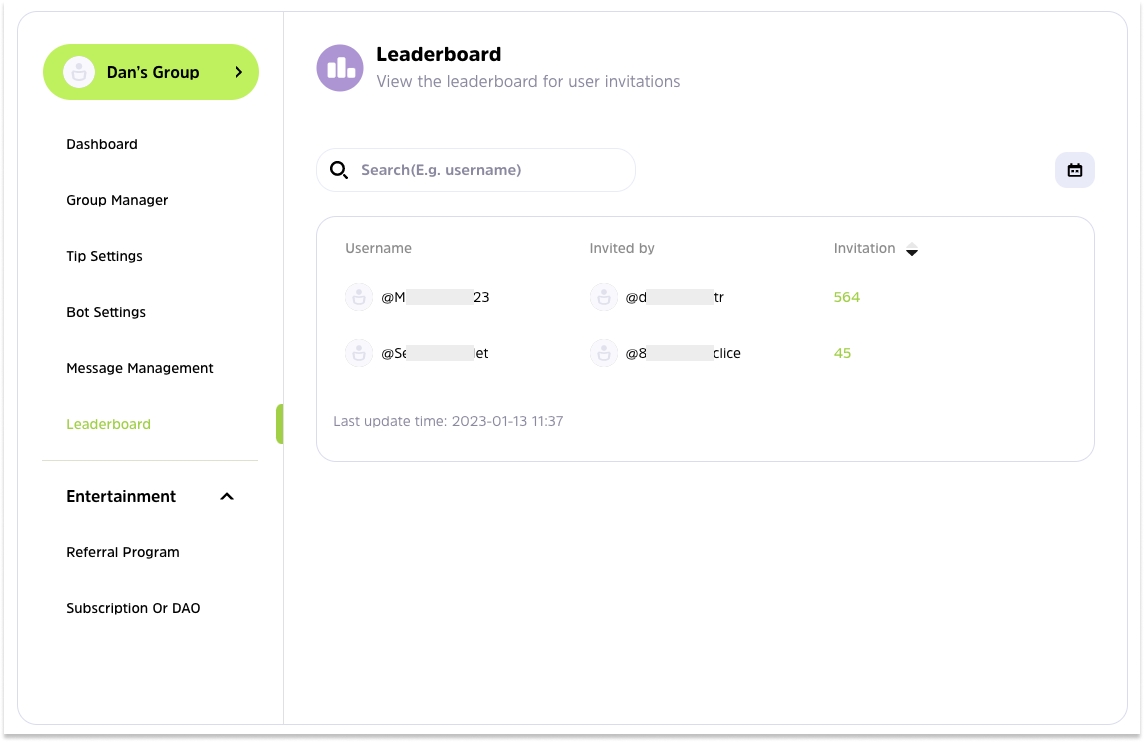
Referral Program
You can quickly grow your group by setting up referral rewards for inviters and invitees. Various reward methods are available, such as daily reward limit and keyword rewards.
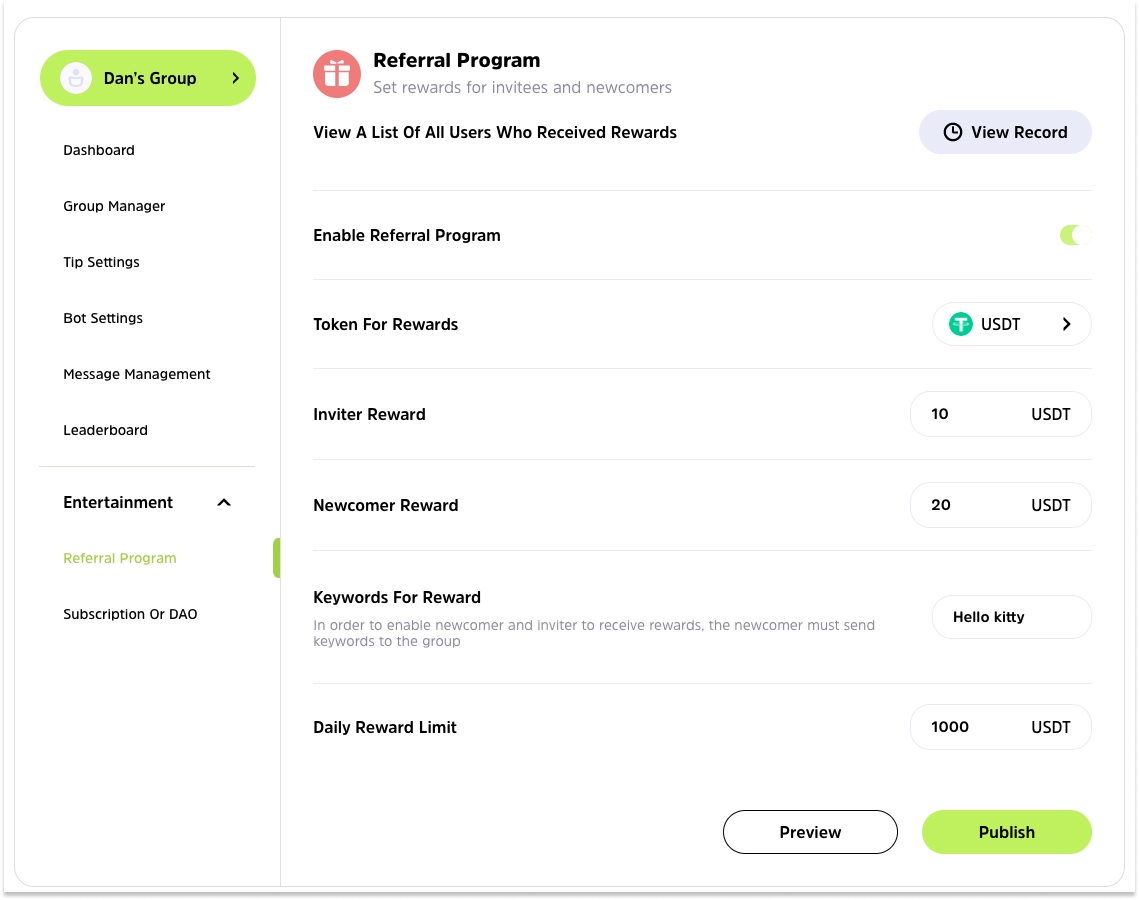
Subscription/DAO Group
Create your own community by the advanced group settings that requires certain qualifications to join and monetize your group. You may edit your settings at any time or cancel them.