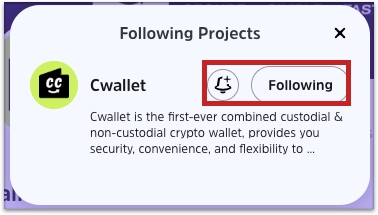How to Build/Manage/Use Your Project Profile
Giveaway are designed to generate traffic to your project and acquire new users, so your project profile is essential and significant.
Before creating a giveaway, you might wanna know about Project Profile.
Your project profile includes information about your project, such as social media links, partnerships with other projects, giveaways you've hosted, and comments from participants.
Establishing a project homepage will increase users' trust in the project, and users can also view the list of all giveaways sponsored by you.
Here are something you need to know:
Each Cwallet account can create multiple project profiles.
Each project can add Cwallet account to be giveaway admin and grant them permissions to manage/view the project file or the giveaway campaign.
Each project can add multiple partnership projects to display it on profile and be able to co-host giveaway.
Users will be able to follow your project and enable notifications for your latest giveaway.
Users will be able to comment and like your profile after logging in.
Here is the Cwallet project profile: click here to view it
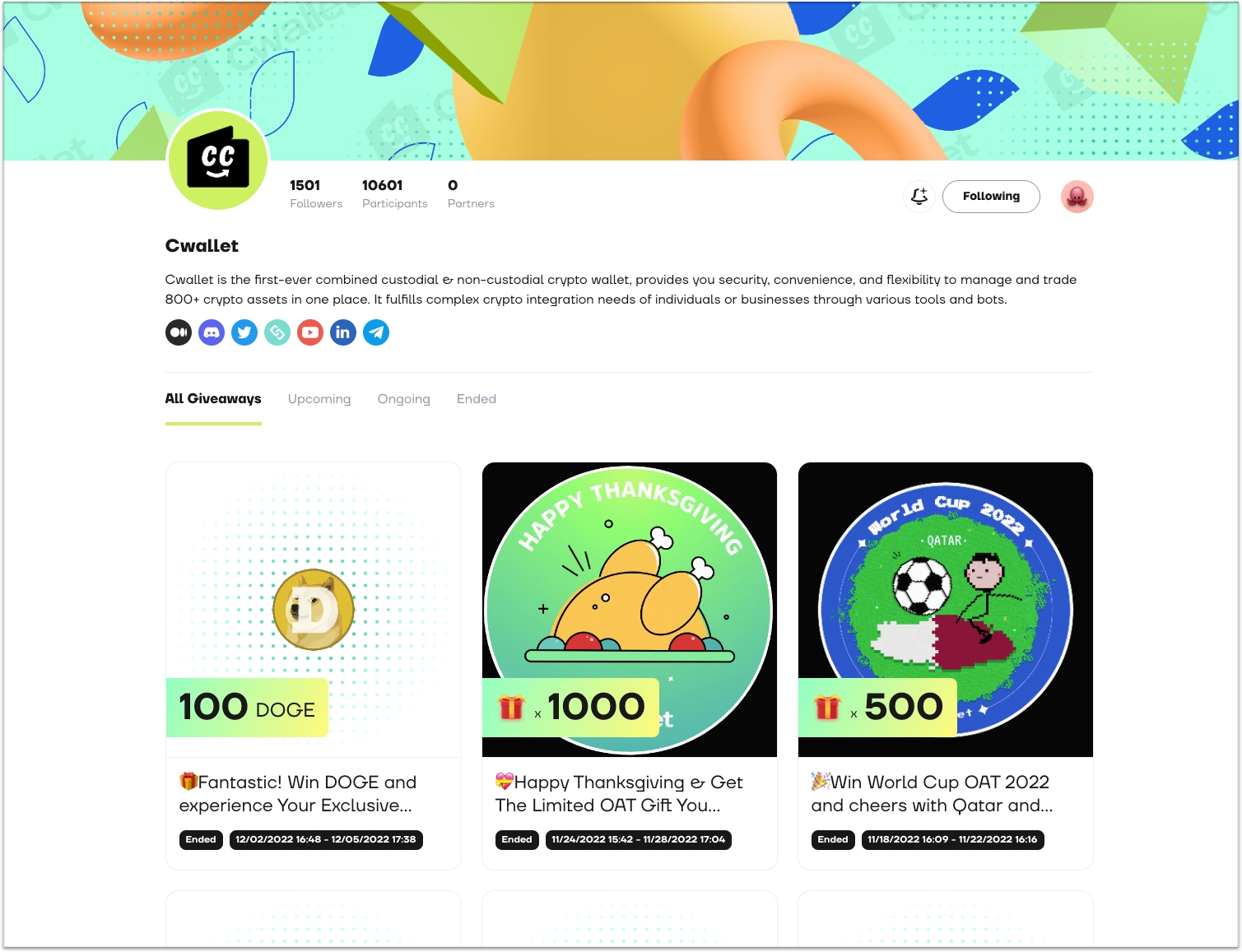
How to build a project profile
1. Log into your Cwallet account and click on the Tools page to enter Giveaway
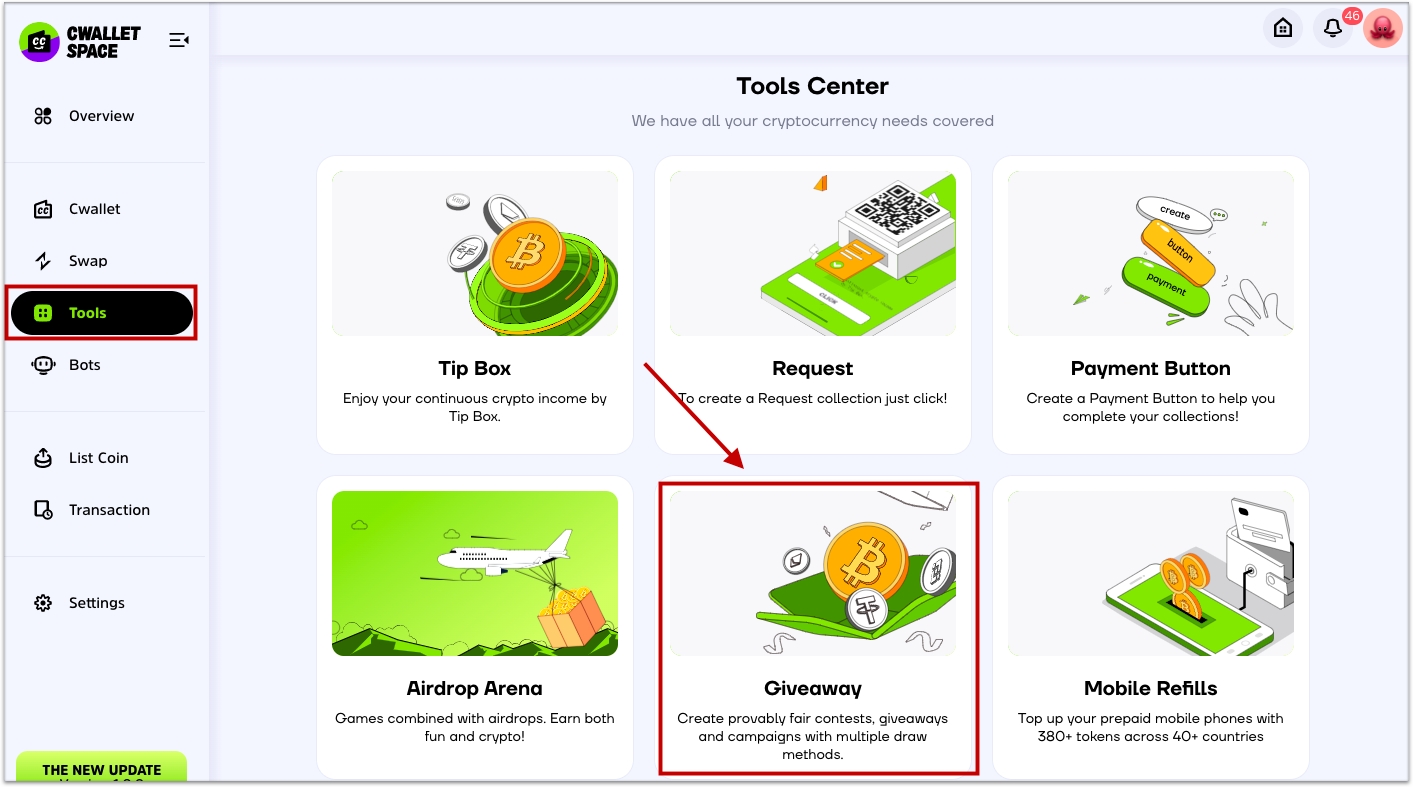
2. Your project profile page is currently displayed, and there is no information added or set. On the right, click the Project settings button to enter the settings page for the current project profile.
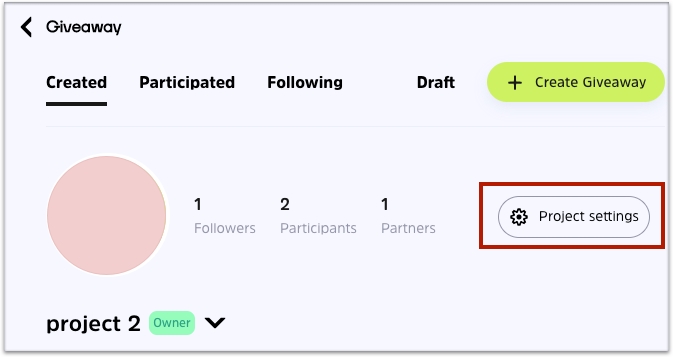
3. Fill out your project information. All of your project information will appear on your project profile.
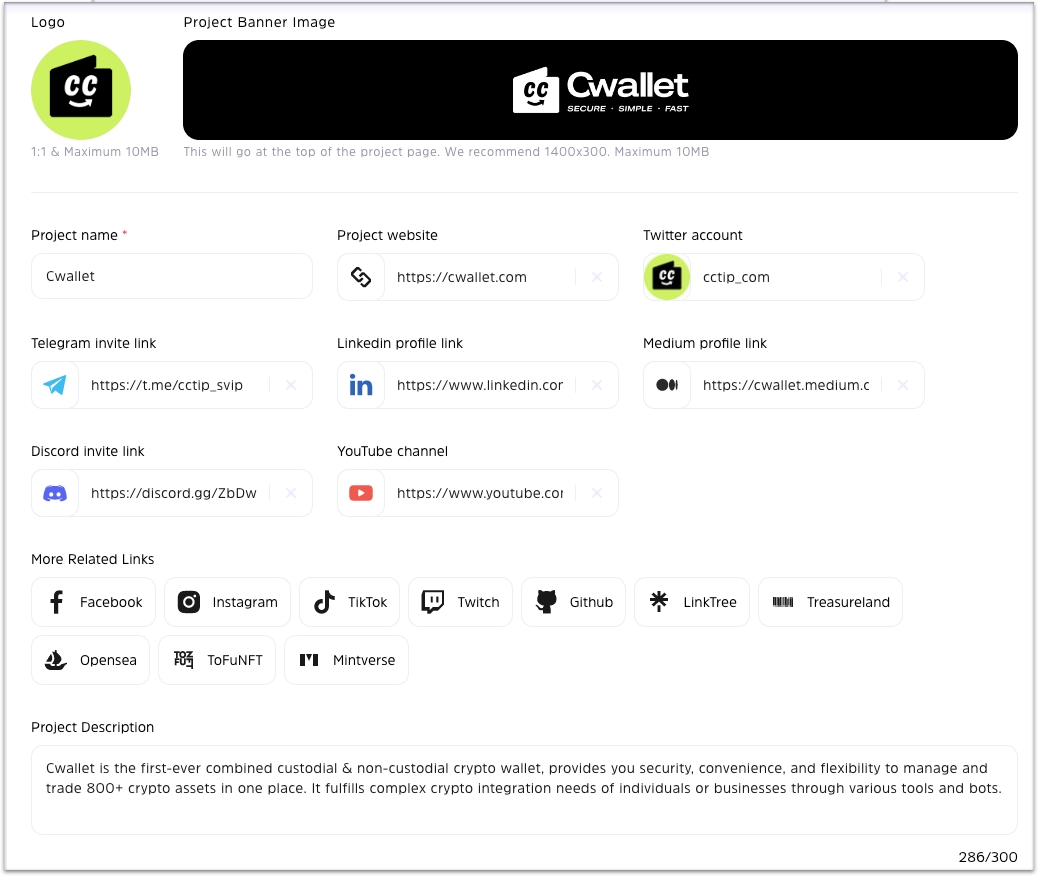
You can edit the suffix of project profile URL here after entering the project information. We recommend using your project name as the suffix of URL so that users are aware of the name of your project. Click Save to save it.
Note: Your URL cannot be changed once it has been saved.
For example, using Cwallet as the suffix:
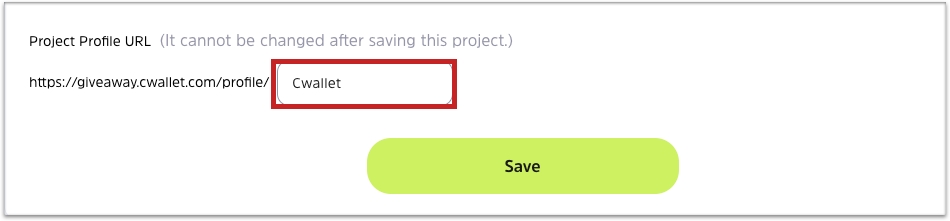
Upon saving, your project profile URL will appear in this format, and users can click on it to view your project profile. For example:
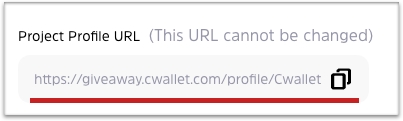
To create multiple projects and switch projects
Click on the icon of your project to start creating other projects, or switch projects to create a giveaway or edit their project profile.
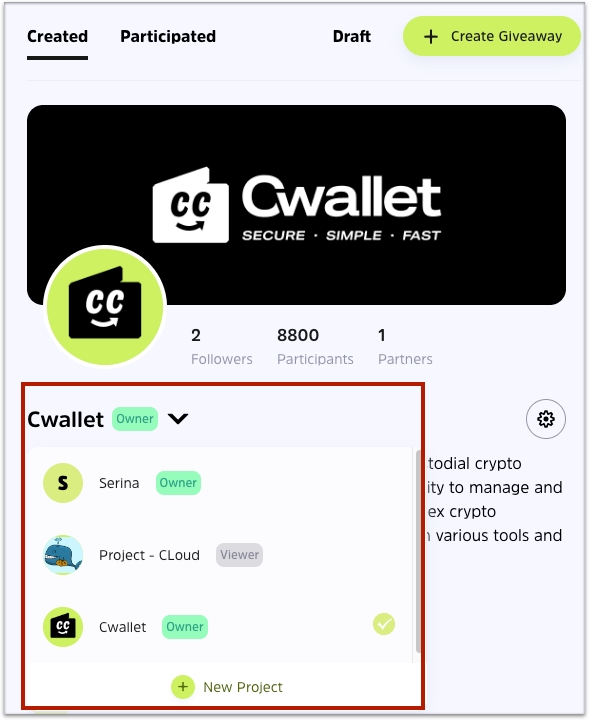
How to add partner
It is possible to display your project ecology on your profile by adding partners.
It can also allow you to co-host the giveaway, meaning you can mention your partner in the giveaway and show the partnership on the giveaway page.
Click + New Partner to add new partners.
Simply enter the project profile URL of your partner to add it.
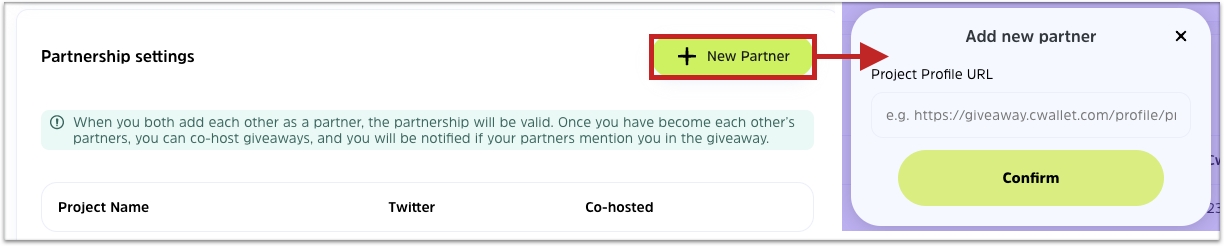
2. Upon adding the partner, you will notice that its status is Pending. This is due to the partnership can only be effective when both projects have added each other as partners.

After your partner project has added you as a partner, your partnership will be effective and displays here, as well as your project profile.

You can follow this video tutorial of giveaway partner for details: https://www.youtube.com/watch?v=NvBWaIURZX0
How to co-host giveaway with a partner
When you create a giveaway, enable co-host giveaway and select a partner. Your partner will be notified in his Cwallet notification.
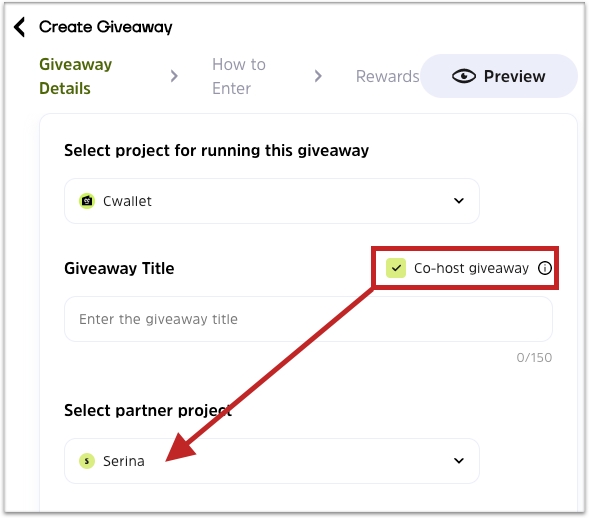
After creating the giveaway, your partnership will be displayed at the top of the giveaway.
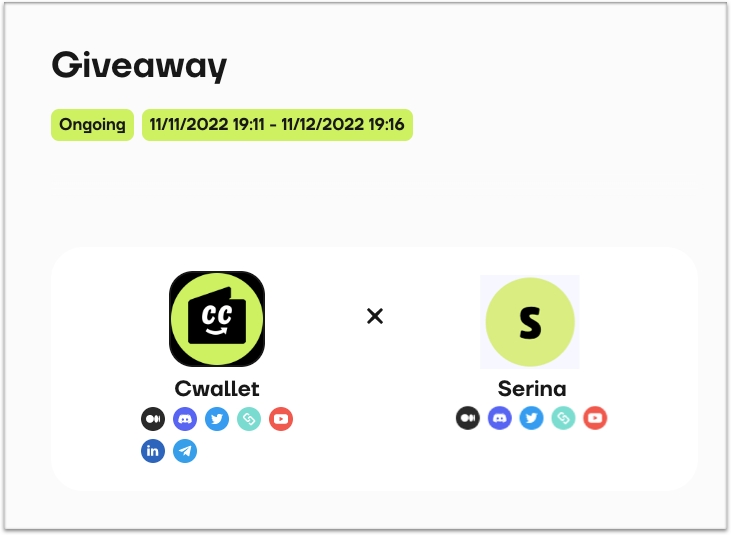
How to manage your giveaway/profile
You can add admins to your giveaway and project profile on the same settings page to grant them permissions to assisting in managing your project profile and giveaway.
1. Click + New Member to add admins
2. Enter his Cwallet ID, give admin a name and select the project permission.
There are 3 types of permissions:
Viewer: can only view giveaway dashboard and profile.
Editor: can only create giveaway and edit giveaway details
Admin: can edit all information including project profile and giveaway.
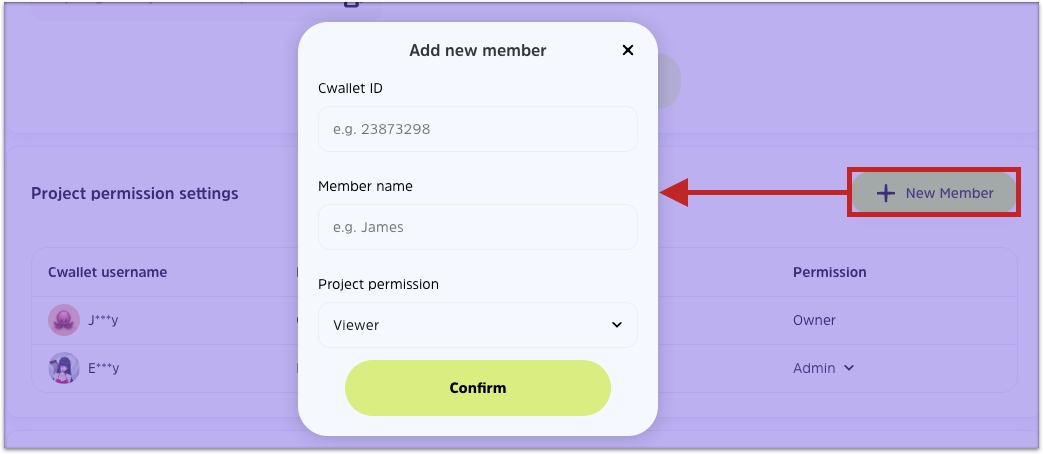
You will be able to see it in the list after adding it.
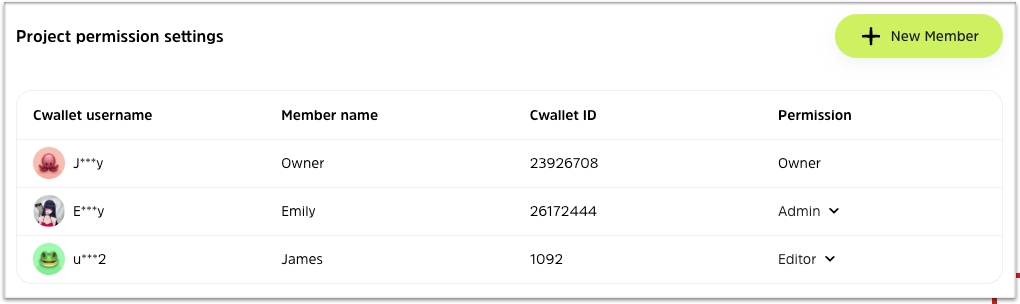
How to view your following project
Each Cwallet accounts can follow multiple projects and turn on notifications to receive real-time latest giveaway notifications.
At the top right, click Following to view projects and enable/disable notifications.
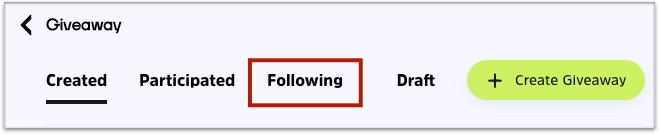
If you wish to unfollow it, just click on the Following, and if you wish to turn notifications on or off, click on the notification button