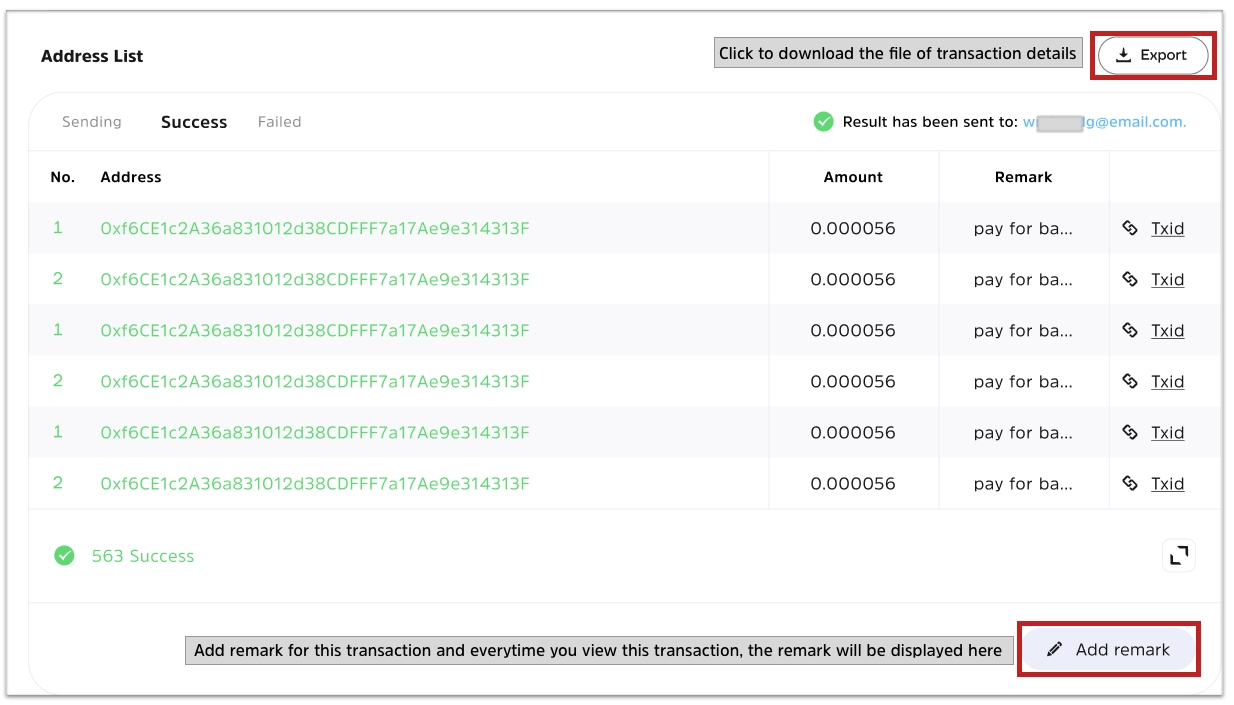How to Use Bulk Payment
With Cwallet Bulk Payment, it is easy and fast to send multiple cryptocurrency or NFTs transactions at the same time. Choose your currency, approve the transaction, and you're good to go.
To send bulk payment, here are 3 main steps:
1. Find Bulk Payment Tool in you Cwallet.
2. - To send tokens: Enter payment information for all recipients, including select network and token and fill in all recipient information (or upload a CSV) for the bulk payment. - To send NFT: Connect your wallet, choose the network and enter the contract address, enter receiving information for all recipients including recipient address and token_ID.
3. - To send tokens: Pay for your bulk payment order. Done!
- To send NFT: Confirm on your Metamask wallet and approve the transaction. Then pay for the transaction. Done!
Next, we will explain separately how to send tokens and how to send NFT:
How to Send Tokens in bulk
1. Find bulk payment tool in Cwallet.
In your Cwallet, navigate to Tools > Bulk Payment.
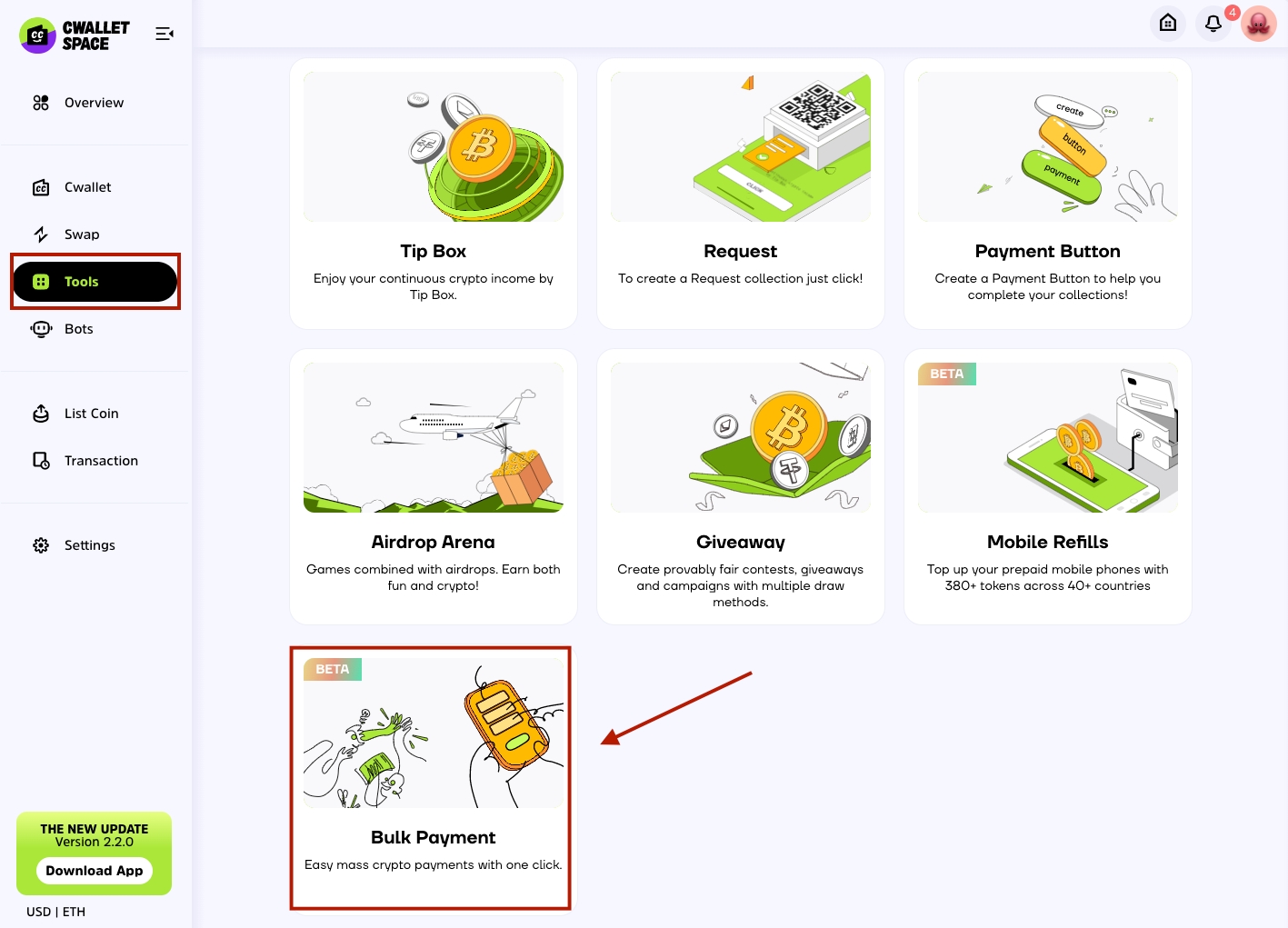
2. Fill out payment information for recipients
1st, select Assets Type Token and choose the network and cryptocurrency for this bulk payment.
2nd, complete all of the recipient's information: payment address/Cwallet ID, memo(optional), cryptocurrency amount and a single remark for this recipient(optional). Tips: you can choose to Import File to upload your prepared recipients' address list or select recipient information from the Recipient List you added earlier.
3rd, upon clicking the Check & Continue button, the system will automatically check for any formatting errors and inform you of which line is incorrect as shown below:
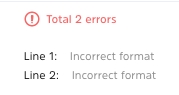
After verifying that all the information is correct, it will automatically advance to the payment page.
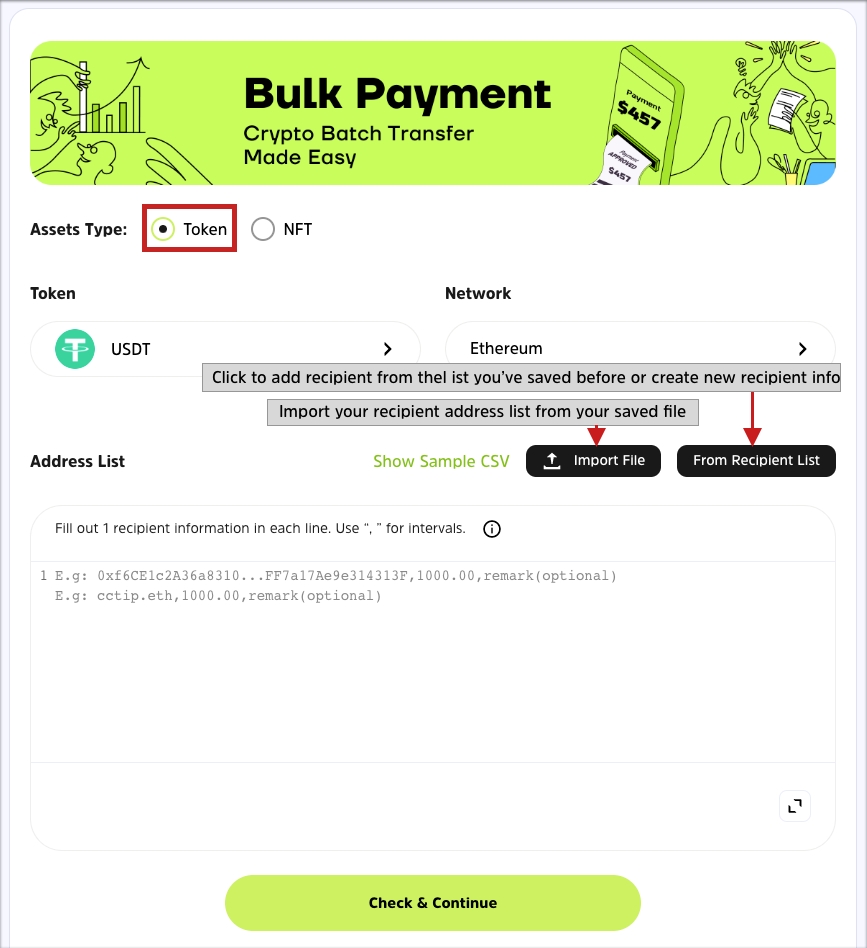
Tips: Below is payment information format for each recipient:
Payment WITH a memo: payment address/Cwallet ID,memo,amount,remark(optional)
E.g.
23945835,123456,400,Bonus
0xab57c48a82b81882598db491b3832cd0d0947e1d,123456,400,Salary
Payment WITHOUT a memo: payment address/Cwallet ID,amount,remark(optional)
E.g.
23945835,400,Bonus
0xab57c48a82b81882598db491b3832cd0d0947e1d,400,Salary
Note:
There can only be 1 recipient info per line.
In case a memo is required for the recipient's address, use a comma to replace the memo if you do not fill it out.
There is no space in payment information. Make sure do not enter space between the payment address, memo, and amount.
Using Cwallet ID or Cwallet deposit address to send a payment is internal transaction, which will not incur any fees.
3. Pay for your bulk payment order
Once you have reviewed your order and confirmed that it is correct, you will be ready to pay for the bulk payment.
On this page, if you enable email notifications for recipients, they will receive email notifications when payment is received. It is possible to customize your email templates by clicking + Add Email Template
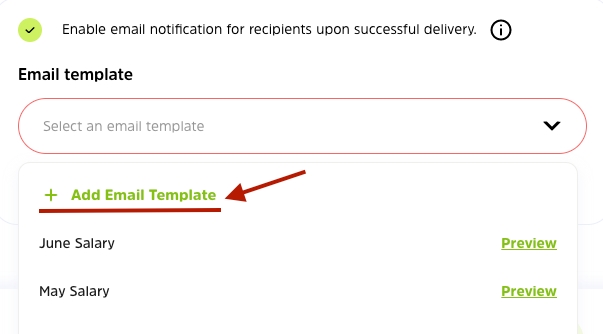
Click Pay button to pay your bulk payment and a deduction will be made from the current Cwallet account.
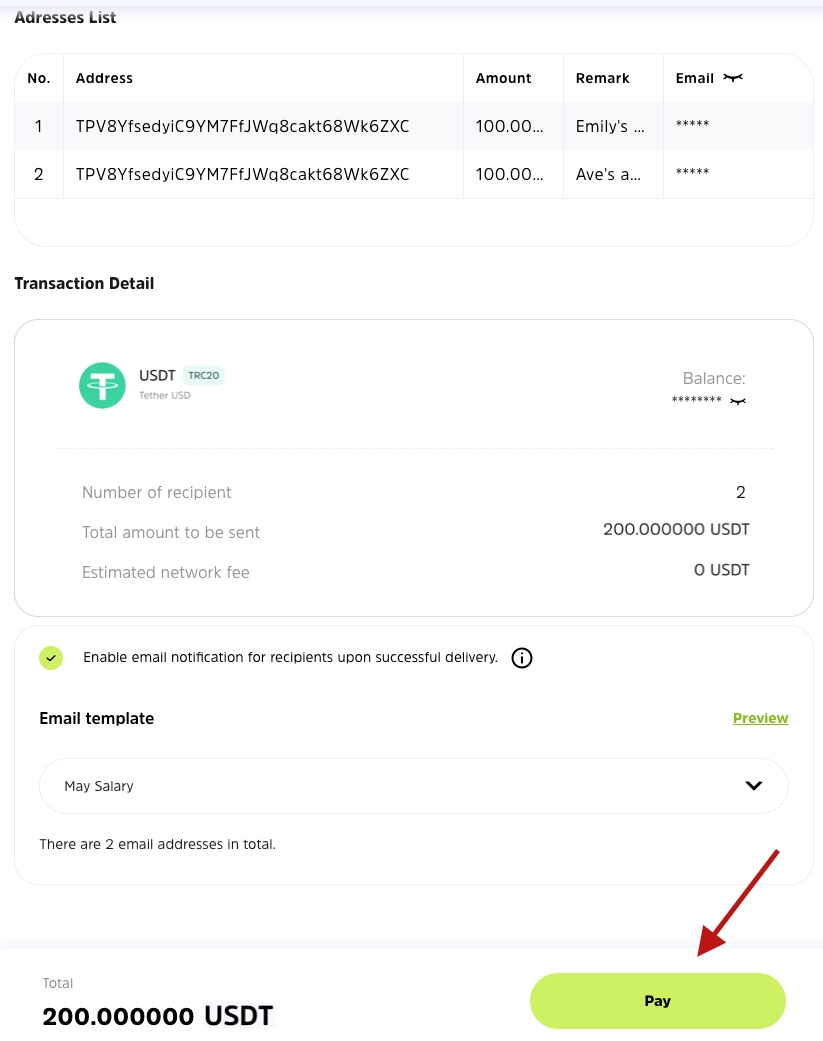
Upon successful payment, you will be able to view the details of your bulk payment order and the status of delivery.
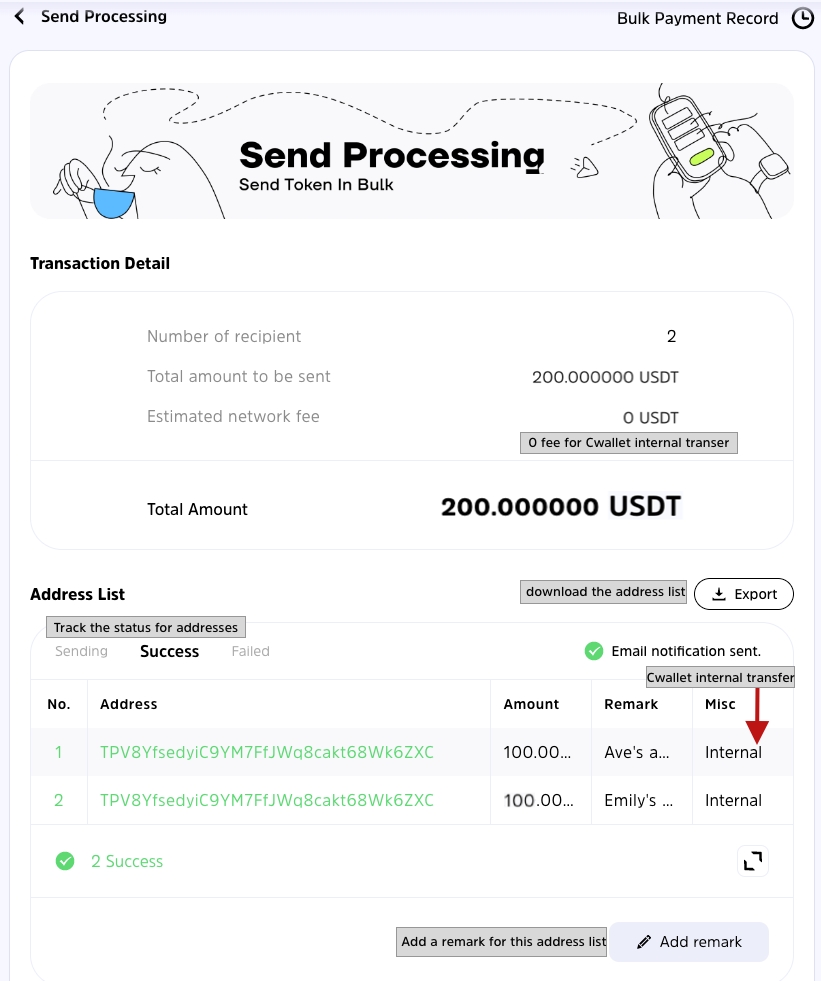
Example of exported transaction file:
If you wish to download your address list see transaction details, you may click the Export button. See example below.

Q: How to add and save a recipient info?
On the page where you fill out recipients' payment information, click From Recipient List.
Click + Add Recipient
Fill out the recipient info and click Save to add this recipient to your list. You may add/create a Tag/Group to collect your recipients together.
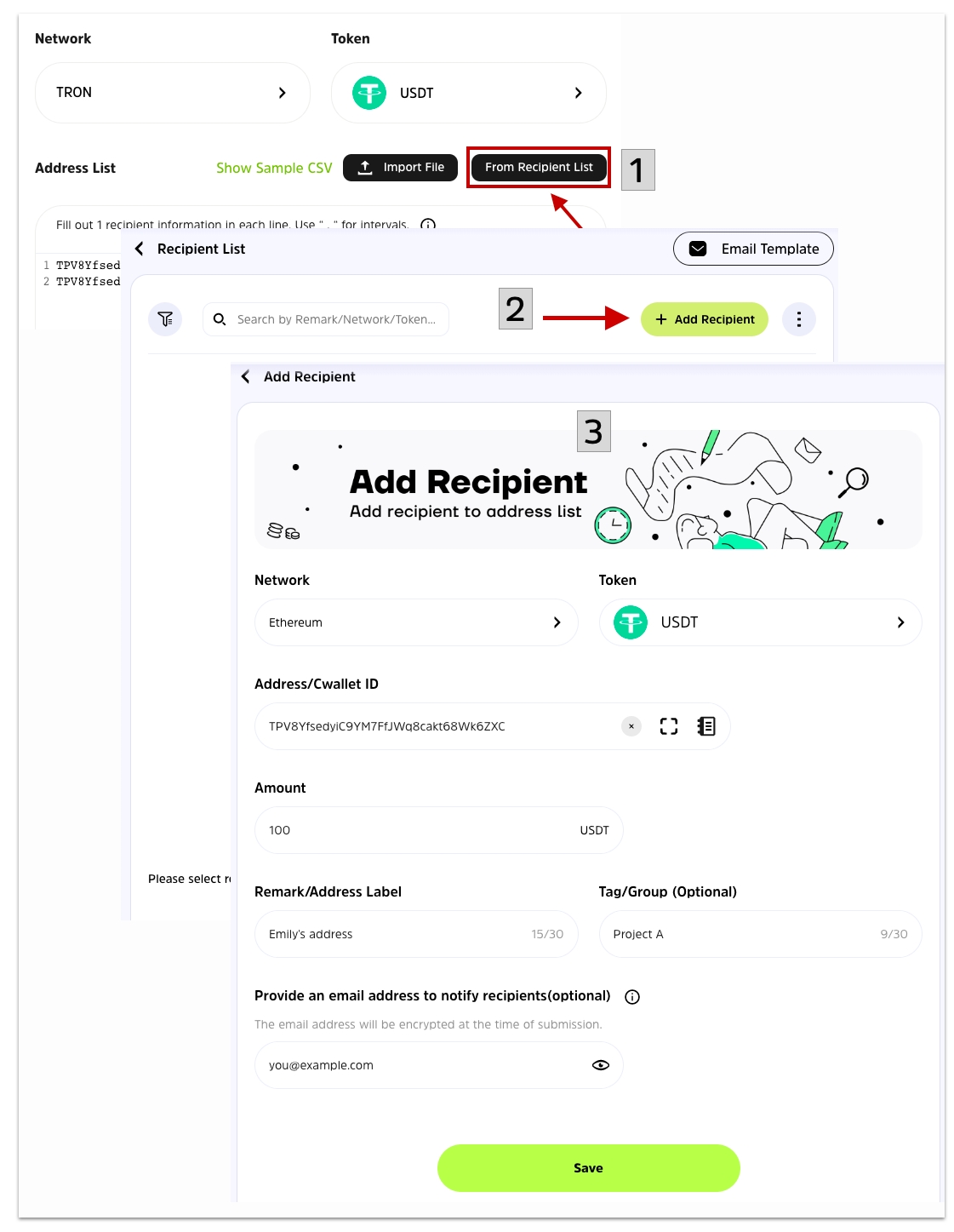
How to Send NFTs in bulk
1. Find bulk payment tool in Cwallet.
In your Cwallet, navigate to Tools > Bulk Payment.
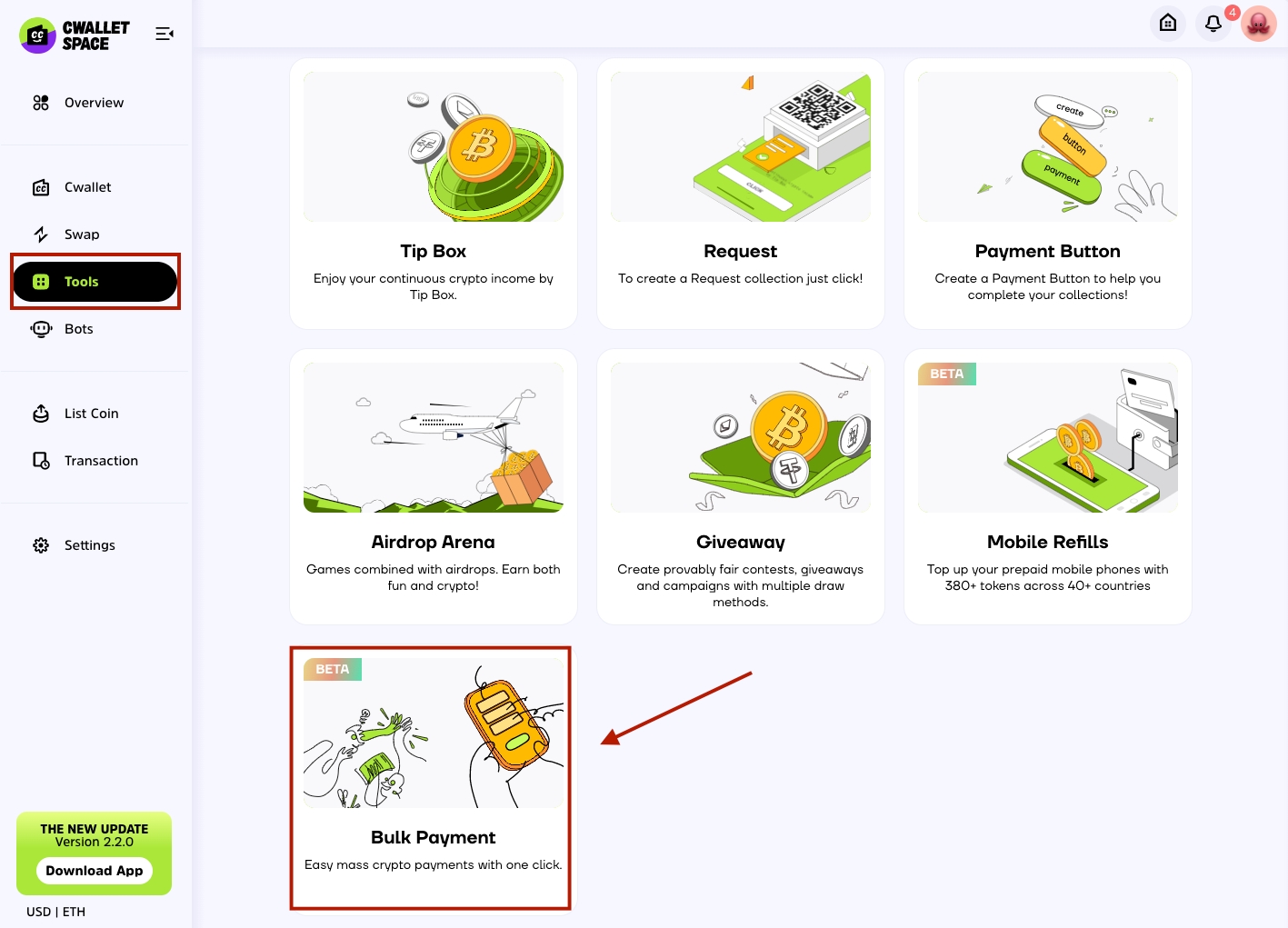
2. Fill out receiving information for recipients
1st, select Asset Type NFT, then click Connect wallet to connect your Metamask wallet. Currently we support to connect Metamask only. We will support more in the near future.
2nd, select network and enter the NFT contract address. After filling in the contract address, click Check to check your NFT.
3rd, Fill out the recipients's info including: receiving address, NFT token ID and remark(optional)
Tips: you can choose to Import File to upload your prepared recipients' address list.
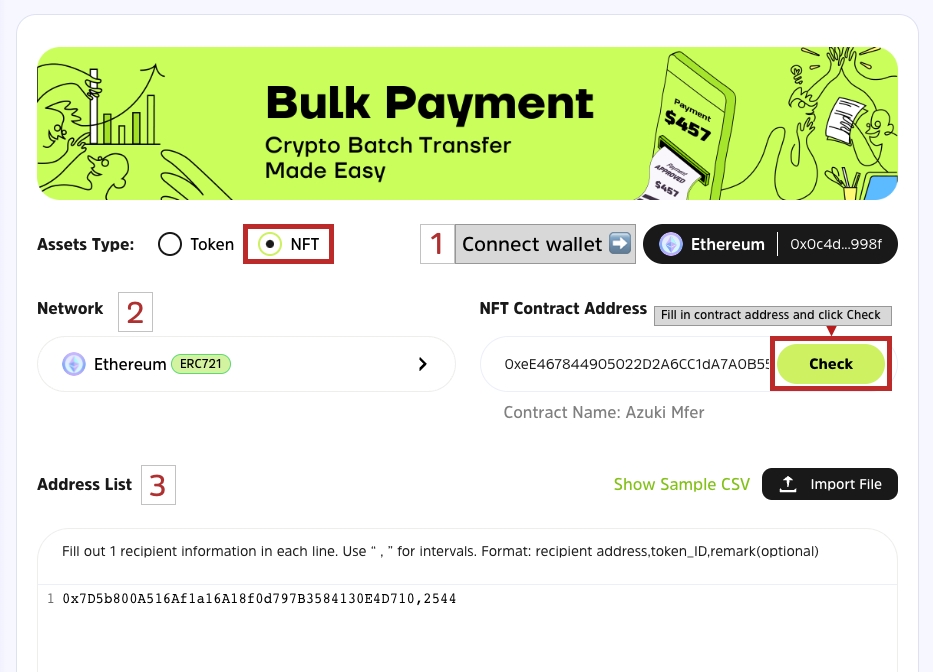
After that, you are able to leave your email address to receive the transaction result. Click Check&Continue to check your recipient addresses and process to the next page.
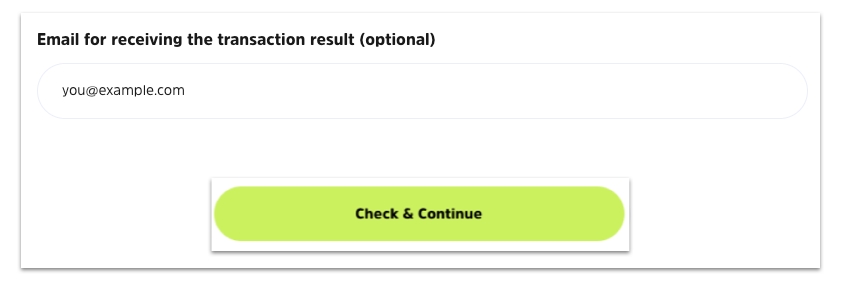
3. Approve and confirm from Metamask wallet and pay.
1st, check your transaction details and click Approve.
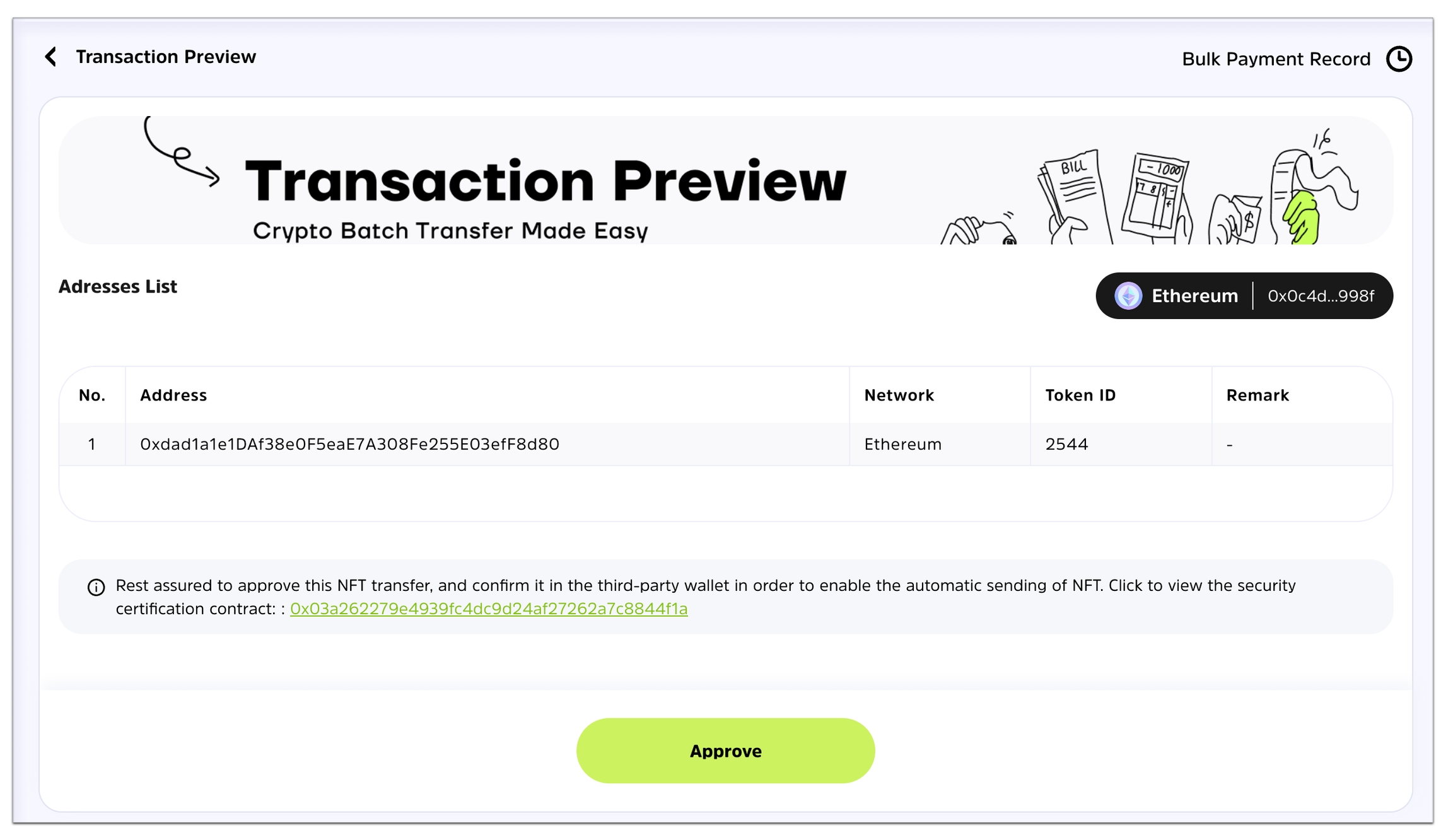
2nd, click Confirm on your Metamask wallet to process the transaction.
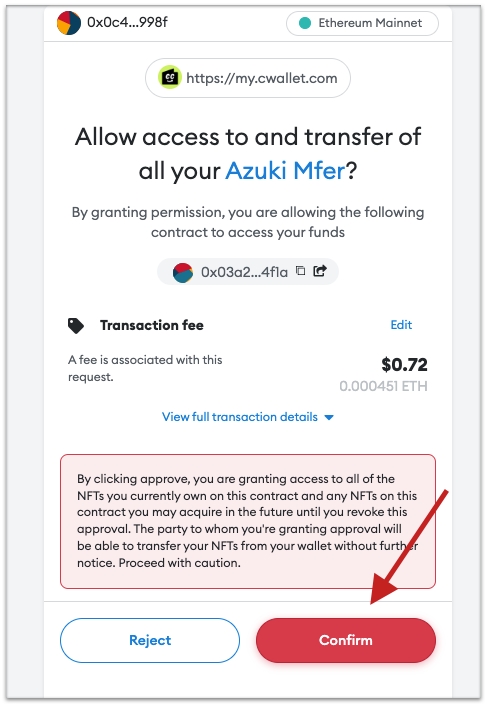
3rd, click Pay to pay the network fees and send your NFTs.
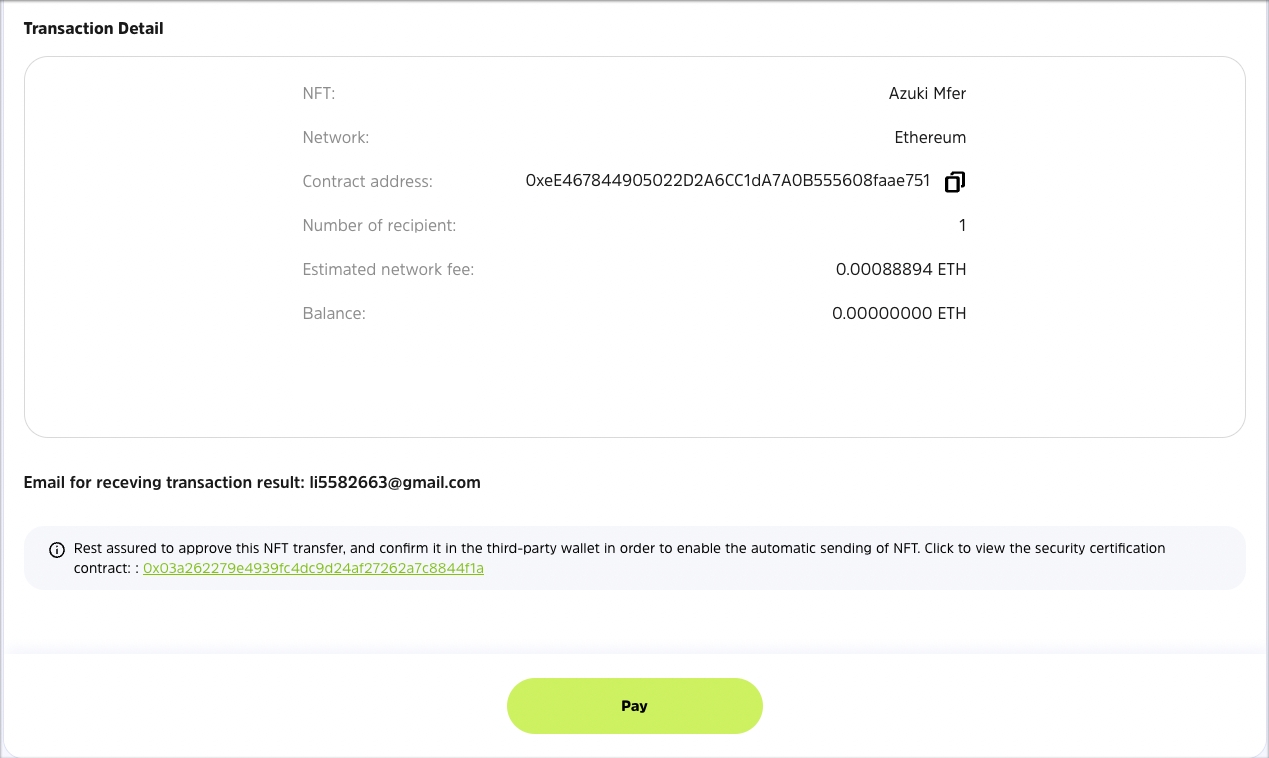
After successful payment, on this page, you will be able to see the status of the sending.
In addition, you can click Export to download the transaction details, and click Add Remark to add a note to the transfer, so that you will understand the content of the transaction the next time you view it.