Why is my Social platform/ Email Already Linked?
Why is my Social platform/ Email Already Linked?
The third platform has been linked:
There is a possibility of encountering the following situation. Sometimes when you link with a social media account, you are prompted that it has already linked to another account as shown below.
I haven't linked it but why is this happening?
As soon as you receive rewards through Cwallet on a platform, you will automatically be enrolled in a Cwallet account associated with the platform. That is, Cwallet automatically establishes an account for you to store your rewards
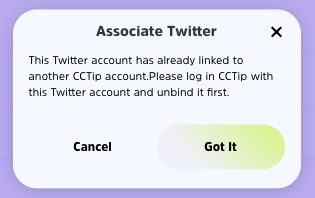
How should I do when the platform has already linked with another account
If you would like to change the association, do not worry about it, what you need to do is log in to that account and unlink it first.
1. Log in to the Cwallet account links with this 3rd-party platform.
How to log in: Select “Continue with…” on the login page. For instance, log in by "Continue with Telegram" to log in with your Telegram account that has been linked with another account.
2. After successfully logging in, navigate to the Profile page and click on the platform icon in the upper left corner.
Under the My Social Platform header, select and click a platform to unlink the account.
In order to the account security, please verify your email address before cancelling authorization and connecting.
After unlinking, You will no longer be able to log into your existing Cwallet account through this platform. By re-logging into this platform, a new Cwallet account will be created.
✅ Now you can switch Cwallet account and link this platform account!
The Email has been linked:
If you encounter the situation that the email you want to link with the account but it shows up below:
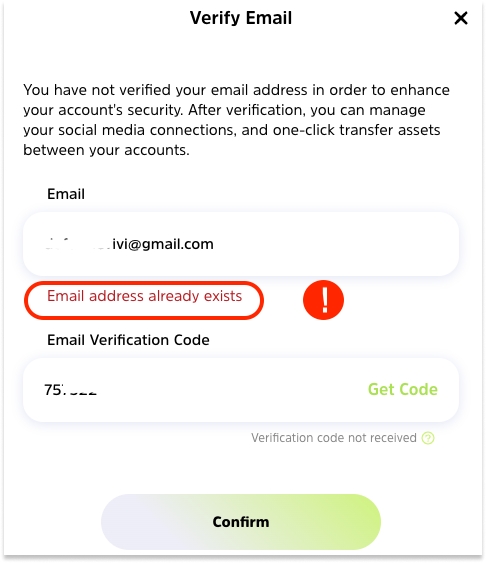
I haven't linked this Email to another account. Why did it happen?
Cwallet is a flexible wallet. Whenever you log in to Cwallet via Email, an account linked to the Email will be created for you automatically to store your information.
What should I do if the Email has been linked to another account?
There are two methods for selecting when you meet this situation:
Switch another Email to link your account, you can choose another email that is not authorized to Cwallet to link again;
One-click to transfer assets of the account currently to the Email linking account. It's good for you to manage the account and assets.
How to One-click Transfer?
A button shows on the "verify email" page when your email address has been linked. Click the button "One-click transfer."
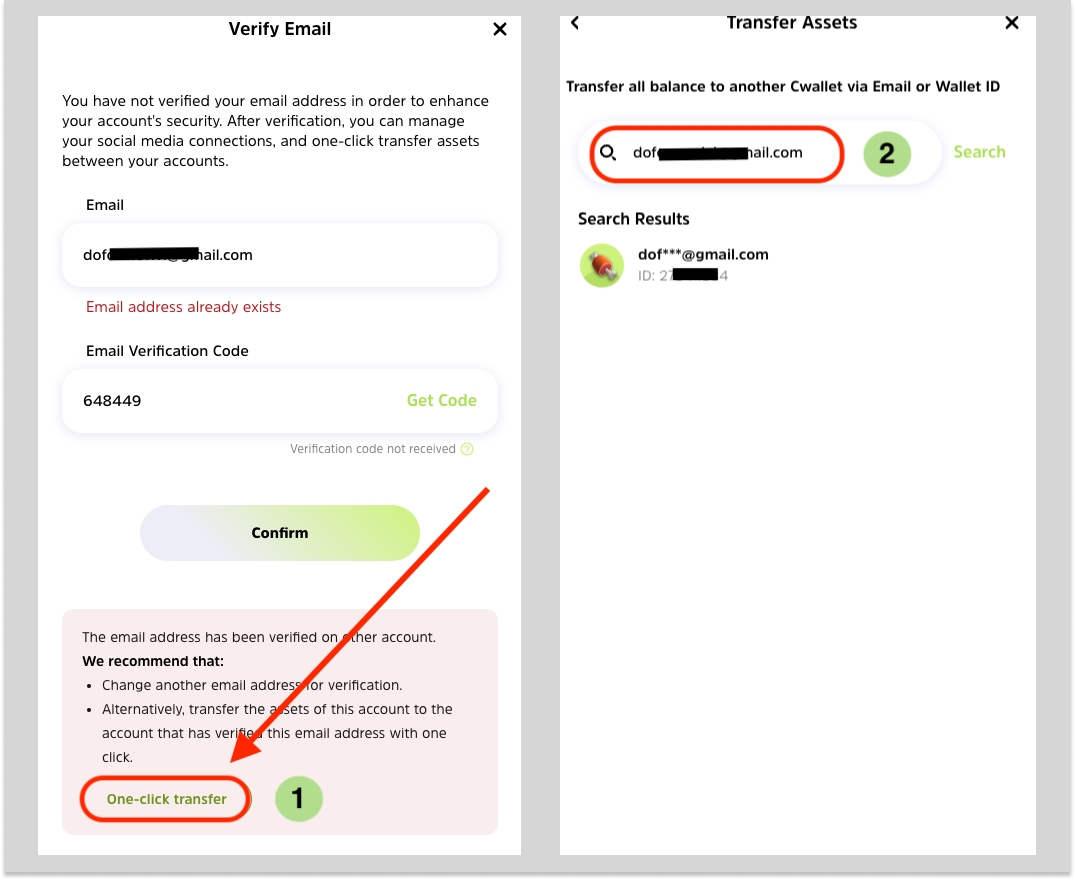
You can choose to transfer assets to the account of the linked email/ another Cwallet account. You can search for it on the search bar.
Ensure the account ID and assets amount are correct before clicking the " Confirm."
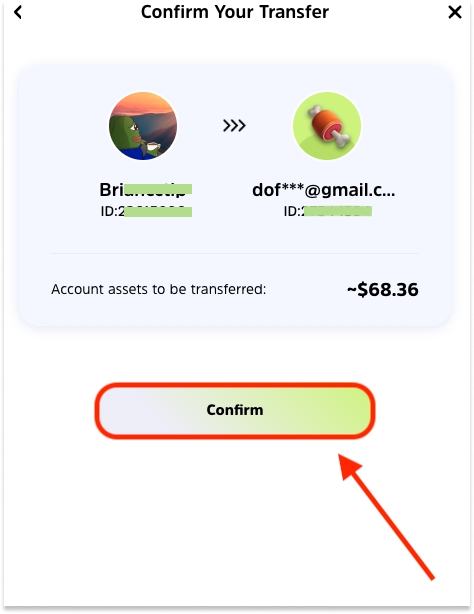
Enter the password. If you have never set the payment password before, have to set the password as step first.
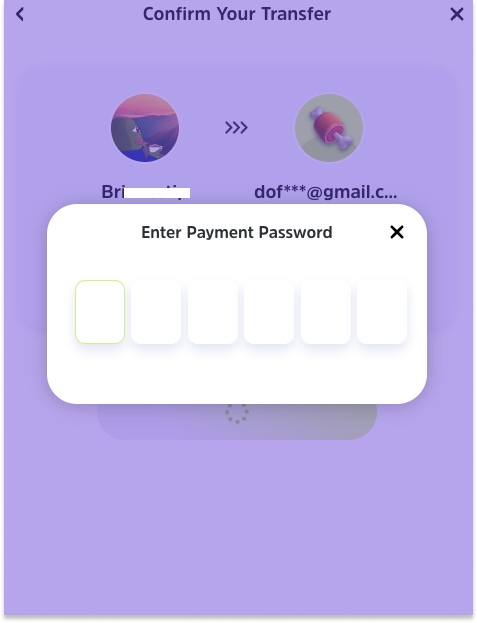
✅ You can check the transfer record in the "To Account".


