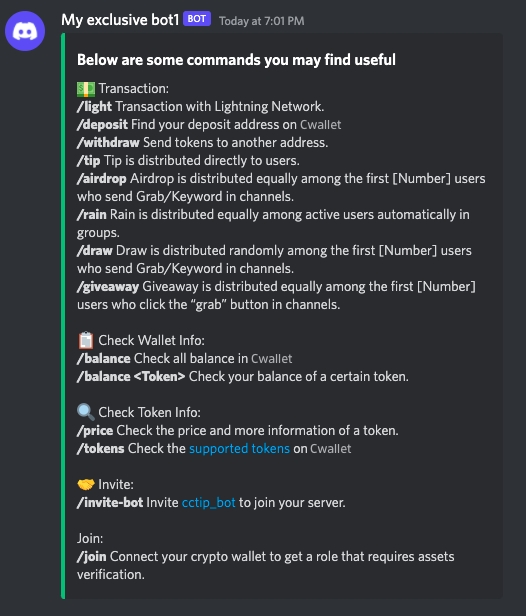How to Create and Invite an Exclusive Bot on Discord
Create a Discord bot that represents your personality or brand in serving your server.
Here are the main steps for creating an exclusive bot:
1. Join Cwallet official server (CC Club) and direct message to CC BOT #4880 to get started.
2. Configure the bot and get Bot Token on the Discord developer page: https://discord.com/developers/.
3. Go back to the private chat page with CC BOT #4880 to create an exclusive bot.
To Get Started
First Step: Join Cwallet official server and direct message to CC BOT to get started
1. First, access the official Cwallet server via the invitation link: https://discord.gg/Kc92hxfSaT
After entering the server, find the CC BOT under the CC LAB - 5 column in the upper right corner.
Then click Message to direct message to CC BOT.
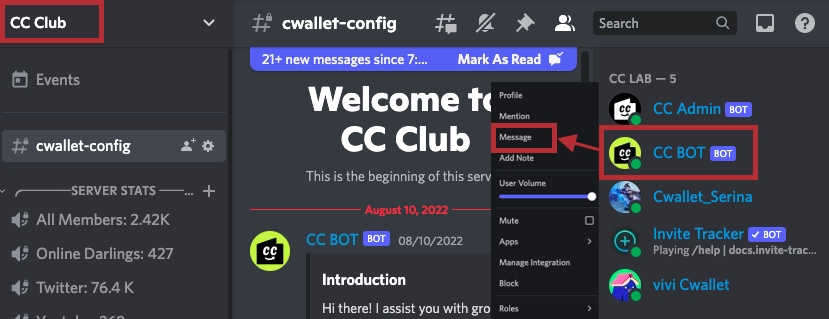
2. Send the command /exclusive-bot. Click the link to the developer page. The next steps will be undertaken on the developer page.
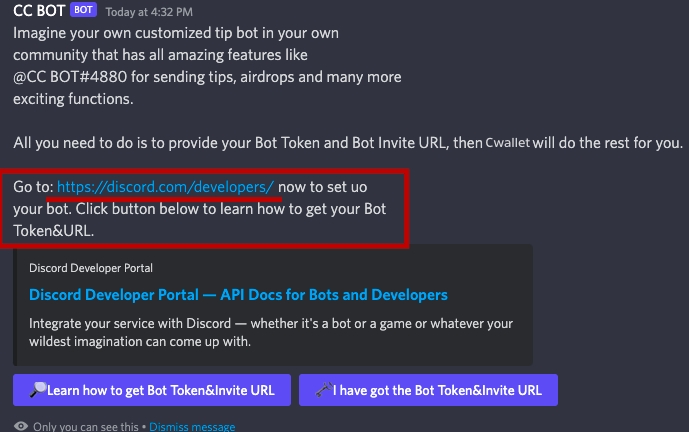
To Configure a Bot
Second Step: Configure a bot and get Bot Token&Invite URL on the Discord developer page
1. Following the link in the previous step, we will visit the developer page. (Visit the developer page on Discord to configure a bot by clicking the link: https://discord.com/developers/. )
Now click the button New Application the upper right corner.
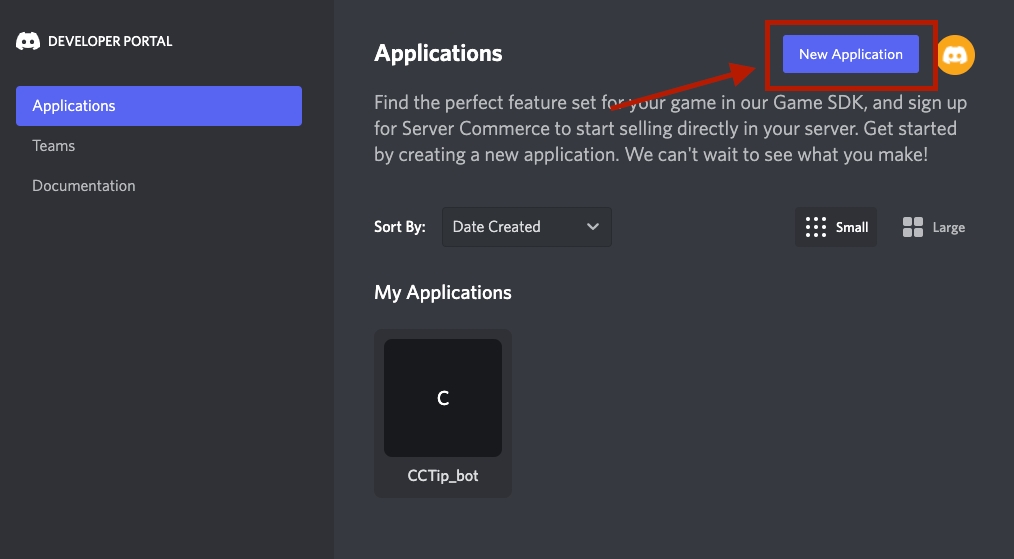
2. Give your application a name
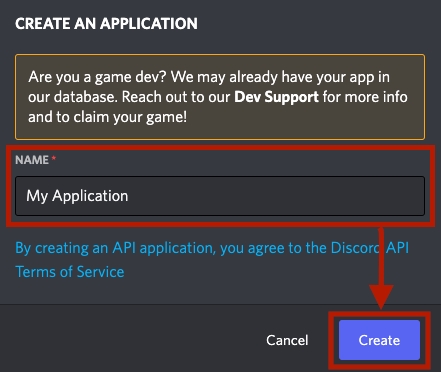
3. You have now created an application; if you have more than one app, you can choose one at tag 1 for further configuration.
After choosing an app which your just created, click on the button Bot at tag 2, and then select Add Bot at tag 3
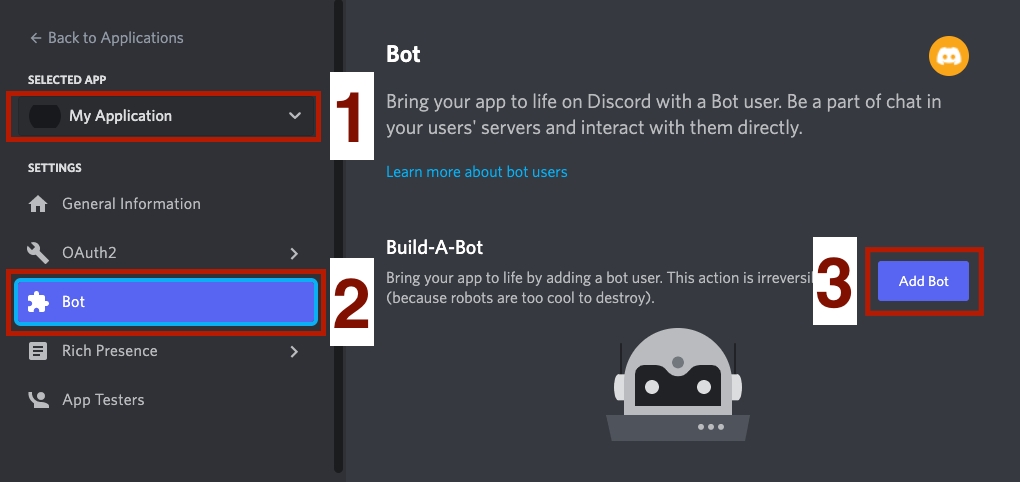
4. Click the Yes, do it! button to confirm your agreement with the prompt.
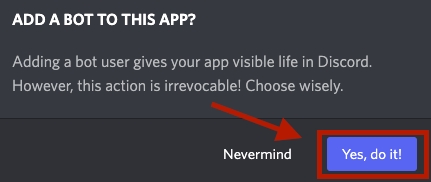
5. Now please follow the instructions below step by step:
At tag 1, name your bot according to your brand, project, or your personal preference. And upload an icon image. They will be the name and icon for your exclusive bot.
At tag 2, please confirm to enable the following buttons.
At tag 3, after completing the above steps, click Save Changes to save your settings.
At tag 4, click Reset Token and then click Yes, do it! in the prompt, then you will get your bot token. See details in next step.
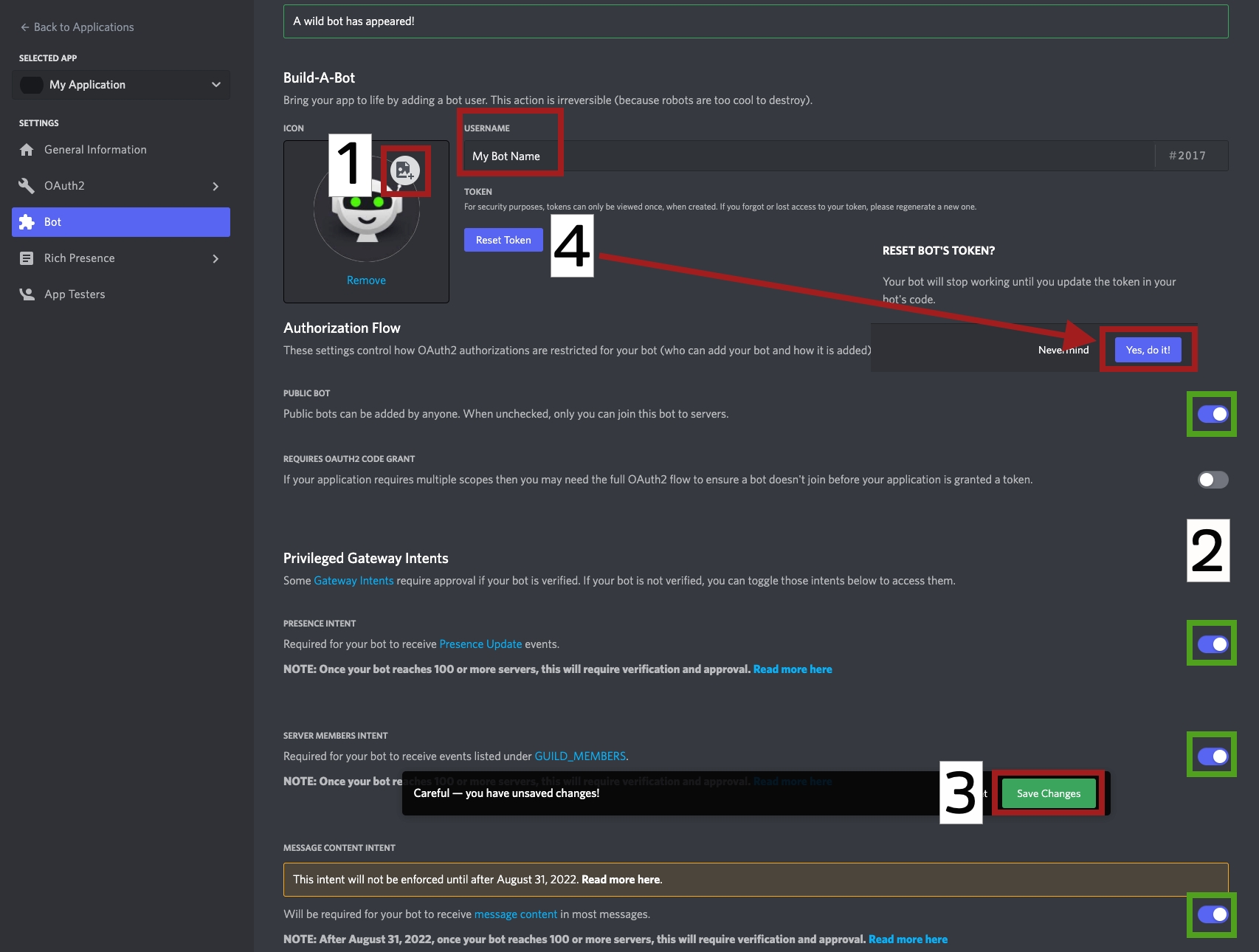
6. The characters at the red line displays your bot token which is used to create your exclusive bot; click Copy to copy your bot token and save it. You will need it in the further steps.
⚠️ Note ⚠️:
Please paste and save your bot token onto the clipboard as you will no longer be able to see it once you leave this page.
About Reset Token button: After creating your bot through Cwallet, resetting your token again will result in your bot becoming invalid. If you wish to use your bot, do not click this button again.
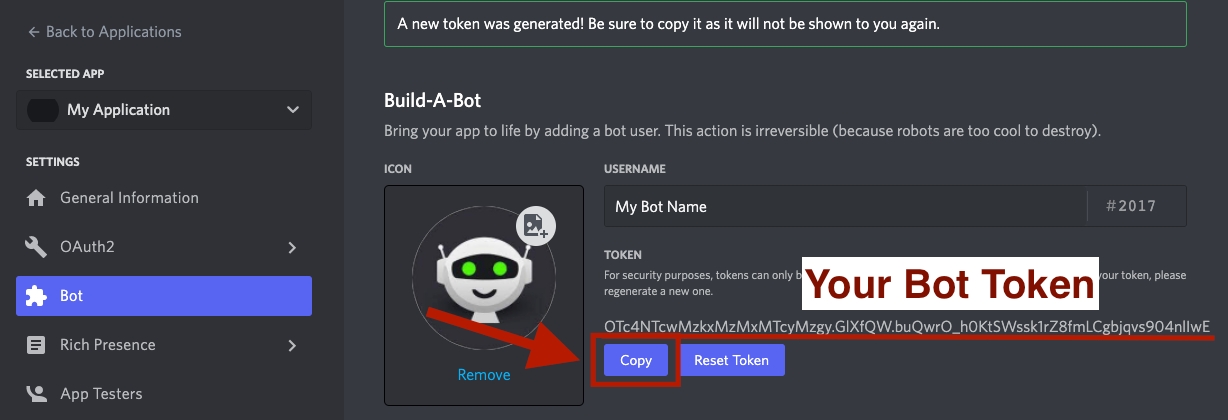
Great, your bot configuration has been completed on Developer page! Make sure you have saved your Bot Token&Invite URL and next please return to the CC BOT private chat page to create your exclusive bot.
To Create Exclusive Bot
Third Step: Go back to the private chat page with CC BOT to create an exclusive bot.
1. Send the command /exclusive-bot as described in the first step.
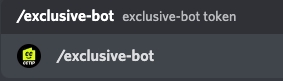
Now that you have gotten the token used to create the exclusive bot in the second step, click the button I have got the Bot Token&Invite URL.
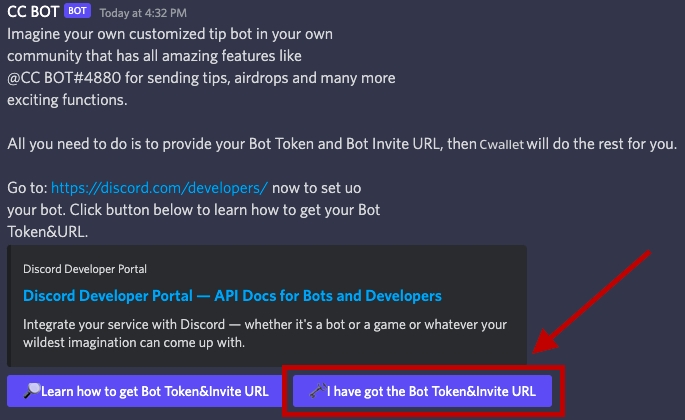
2. Enter the Bot Token and the Invite URL you have saved before. By clicking Submit, Cwallet will automatically create your exclusive bot for you immediately!
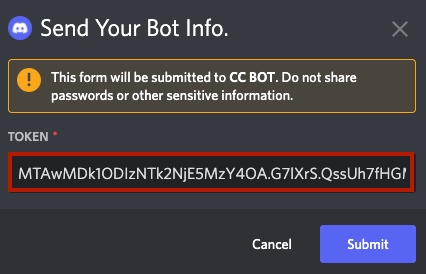
If you have previously created a bot, you will only need to select Create exclusive bot and enter the bot token:
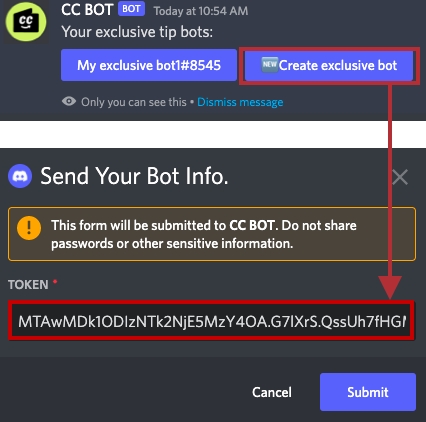
Congratulations! you have successfully created your own exclusive bot!
Invite your bot to server
1. Click on the button or the link to add your exclusive bot to your Discord server.
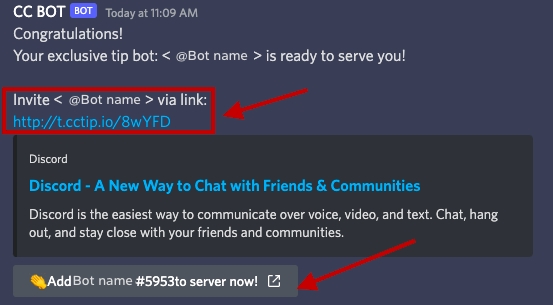
2. Select a Discord server and click Continue to proceed to the Authorization;
Note: you can only invite bots to a discord server you created or you have administrator permission.
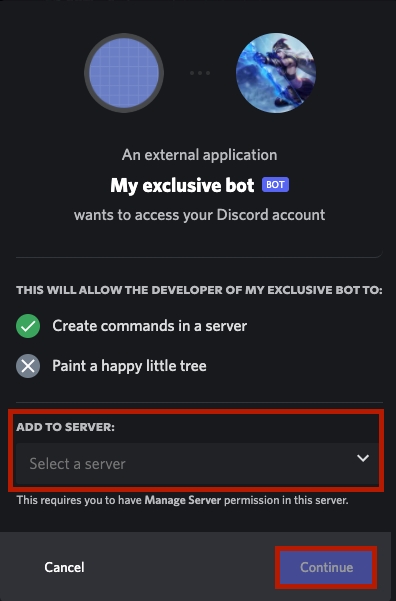
Click Authorize to add it to the server.
Note: The Administrator permissions required by the bot are already selected by default. Unchecking it will invalidate the bot.
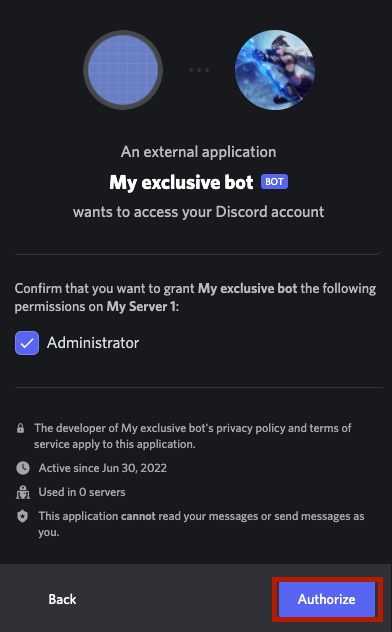
Great! It is successfully added to your server!
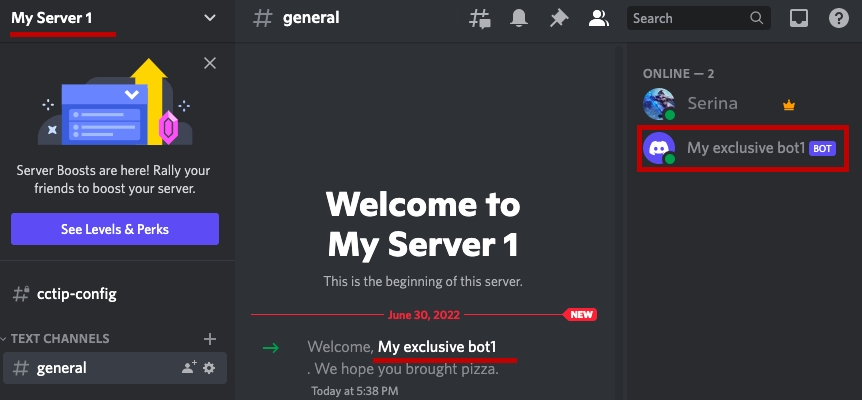
Wonderful! Now you can start enjoying the bot's services!
About cctip-config
When your exclusive bot enters to the server, you will see a cctip-config channel on the left.
What is it used for?
Click and enter the cctip-config channel, send the command cc help,
For server owner: here you will see some settings for the roles.
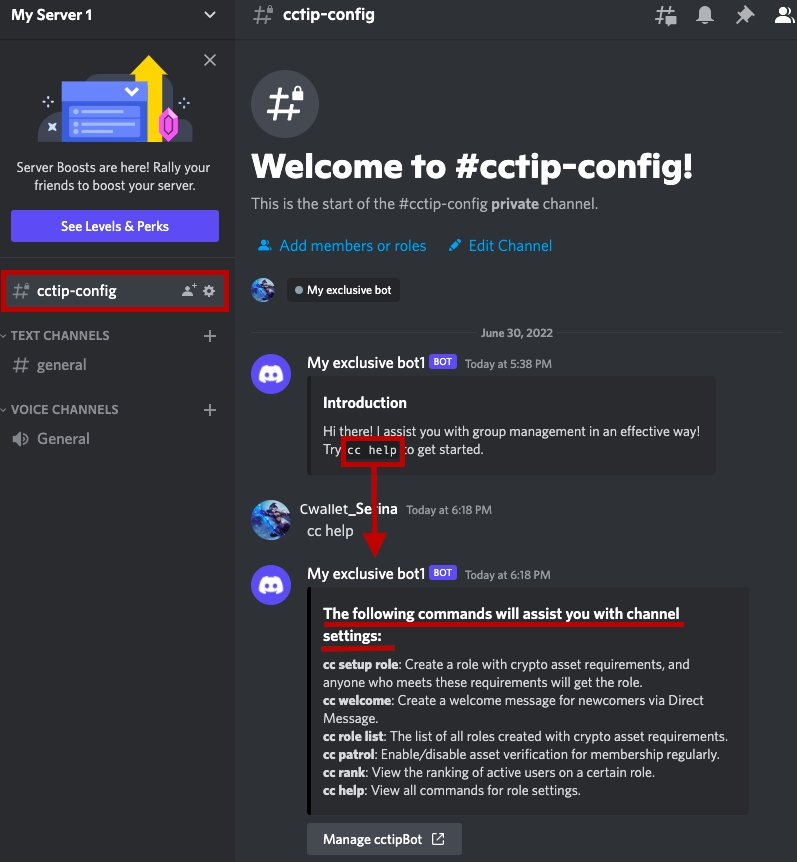
For server admin and other members: here you will see the available commands for the server.