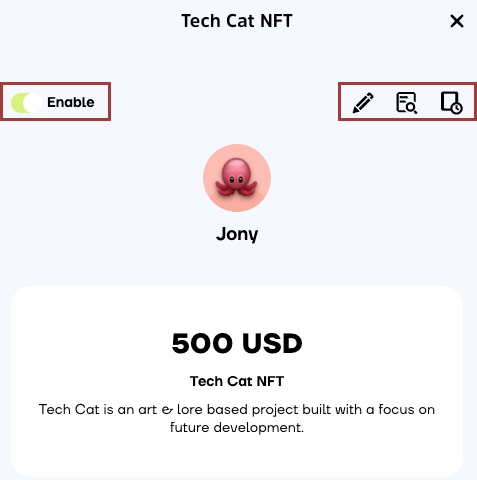How to Create and Manage Payment Button
How to Create and Manage Payment Button
Create a payment button and place it on your website/profile so your followers can pay for your work, and as well as earn income through online shopping, etc. Cwallet payment button dashboard allows you to view your income from each payment button you created. You can edit and manage payment buttons at any time!
Where can I place my payment button?
If you have code editing rights on a website or page, i.e. you are the web developer, or the page allows code editing access, then you may successfully place the payment button simply by pasting a line of code!
There are 2 main steps to create a payment button:
Include a description and the payment price on your payment button
Using the provided code, you can place your payment button on all types of profiles and websites and begin earning cryptocurrency revenue!
Here is a guide on how to create a payment button on Cwallet
1. Upon logging into your Cwallet account, click on the Tools tab, then select the Payment Button tool.
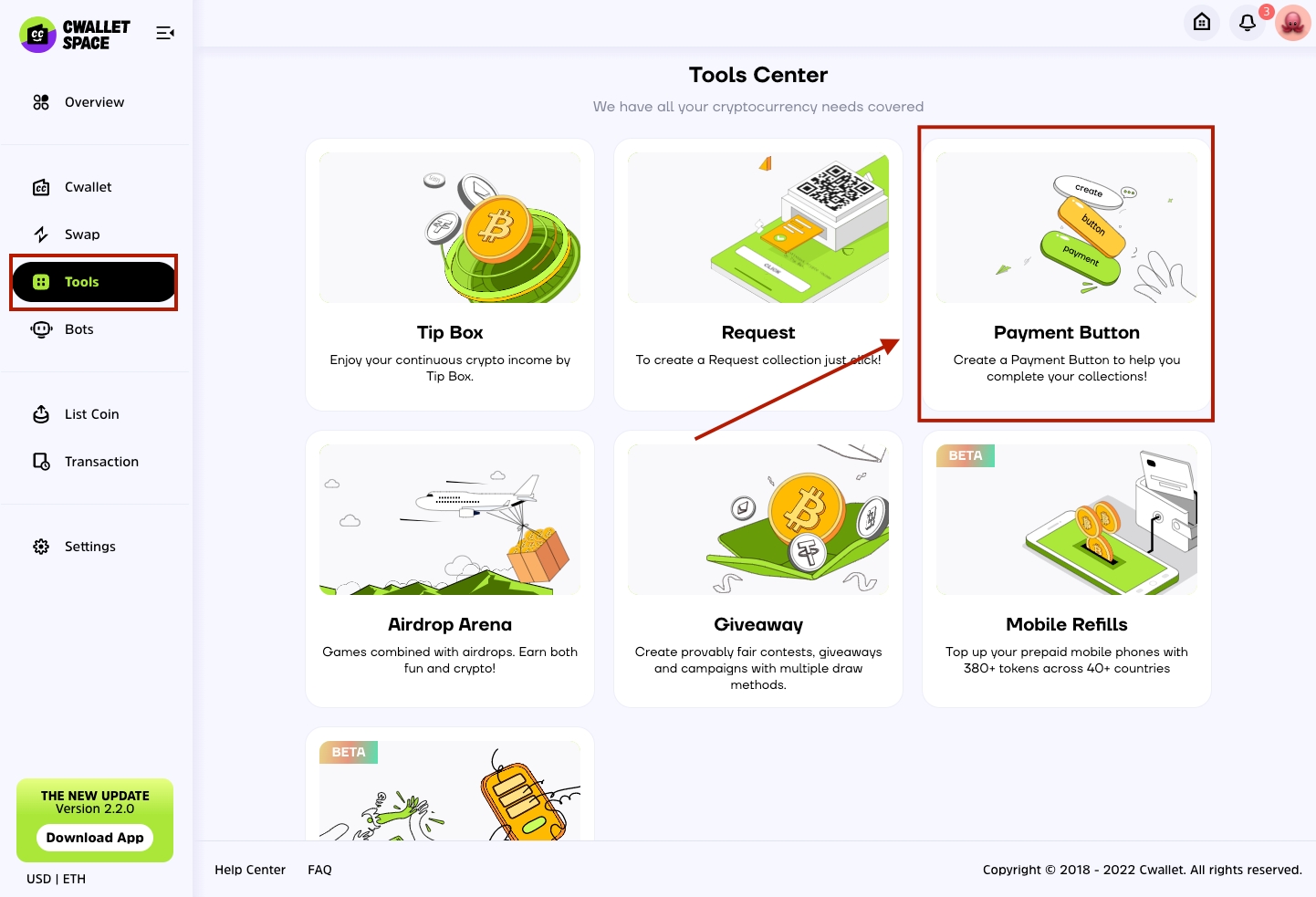
2. Click the button + Create Payment Button to start creating.
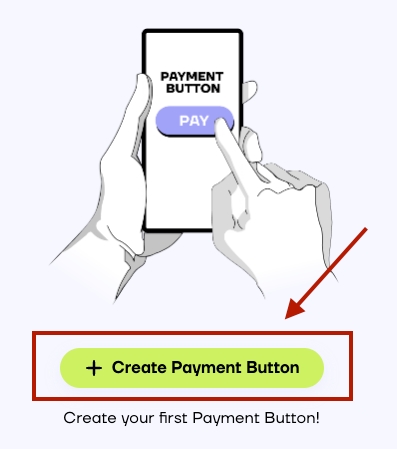
3. Fill out the details for your payment button and click Save to save the changes.
Select Currency: Select a fiat currency as the default price standard for the payment button.
Default price: Set a default payment price based on the selected fiat currency. Despite setting a price, the amount of the payment will not be detected. You can check whether the user has paid enough in the record for the payment button.
Title: It is important that you give a title to your payment button in order to ensure that users are able to correctly pay for your work, and also you are able to view the corresponding income on the Cwallet dashboard and manage your payment buttons easily.
Description: You may describe your content/work or anything else that will help people understand better.
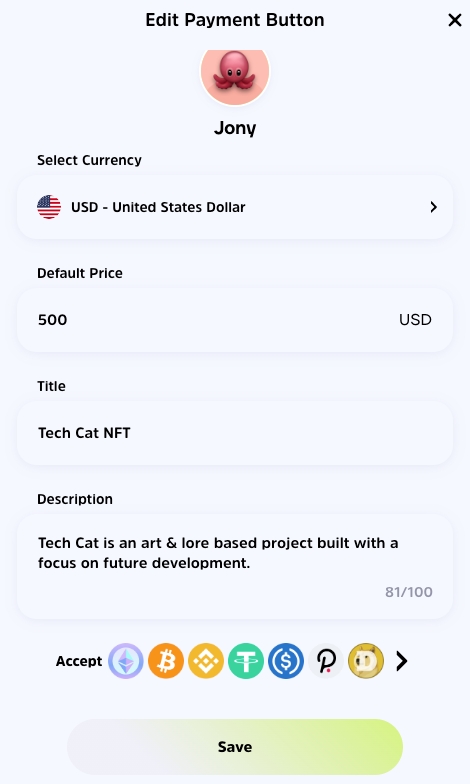
4. Wonderful! You have completed the editing of a payment button.
You can now place this payment button on your site by using this code provided on this page. Additionally, you can edit the name of the payment button, which is the button that the user sees when paying. Users click this button to make Cwallet internal transfers without paying any fees.
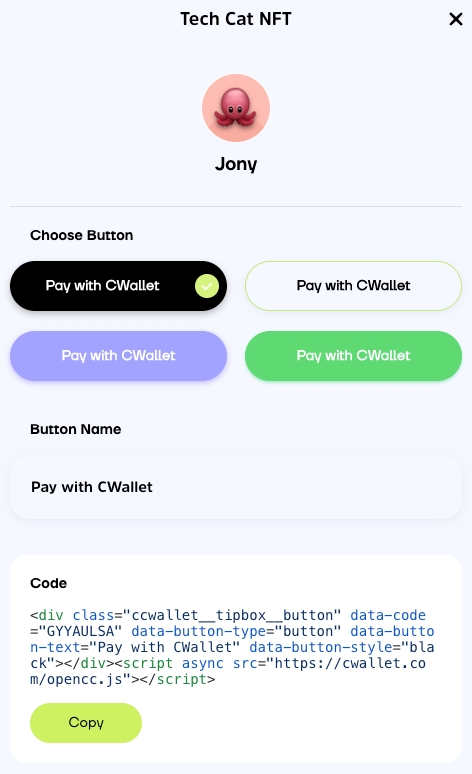
5. To place the code, you just copy and paste the code at any place you want in <body>, as the example below:
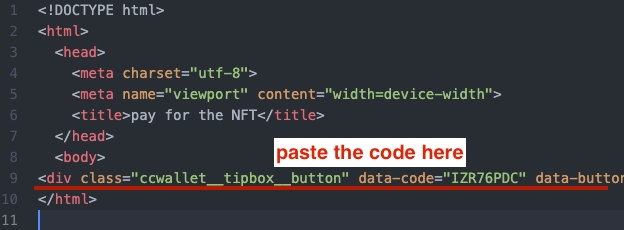
All done! You are ready to receive your payment now!
How can users pay with your payment button
Users may choose to make a purchase with cryptocurrency using the network of their choice after clicking your payment button:
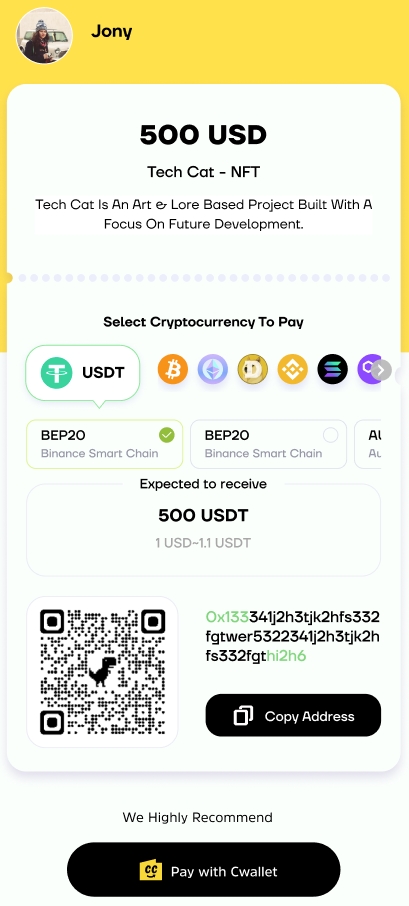
How to view and manage your payment button
The payment buttons dashboard allows you to view, edit, and manage all of your payment buttons.
View total income: You will be able to view the total earnings directly for that pay button at the bottom of the page.
Delete the payment button: The payment button can also be deleted by clicking the delete button in the upper right corner. The payment button cannot be retrieved once it has been deleted, but the related transfer records can be viewed in the Cwallet transaction record.
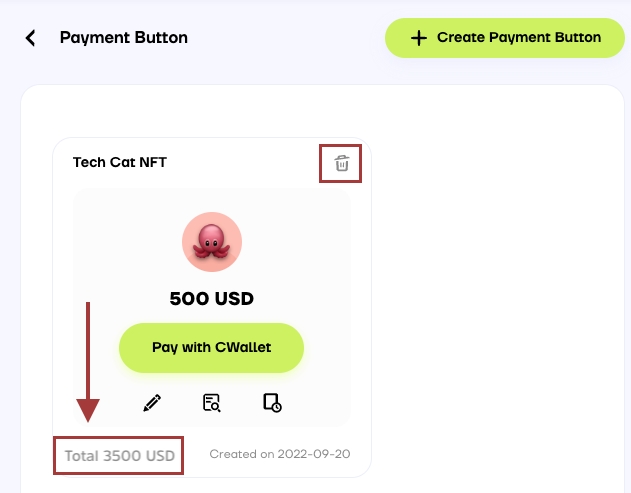
Enable/disable the payment button: You can disable the payment button in the upper left corner of the page. When the payment button is disabled, it will no longer be able to receive payments until it is enabled again.
Edit and view related information: In the upper right corner of each payment button, there are options for editing all the details, checking the code and viewing the payment records.